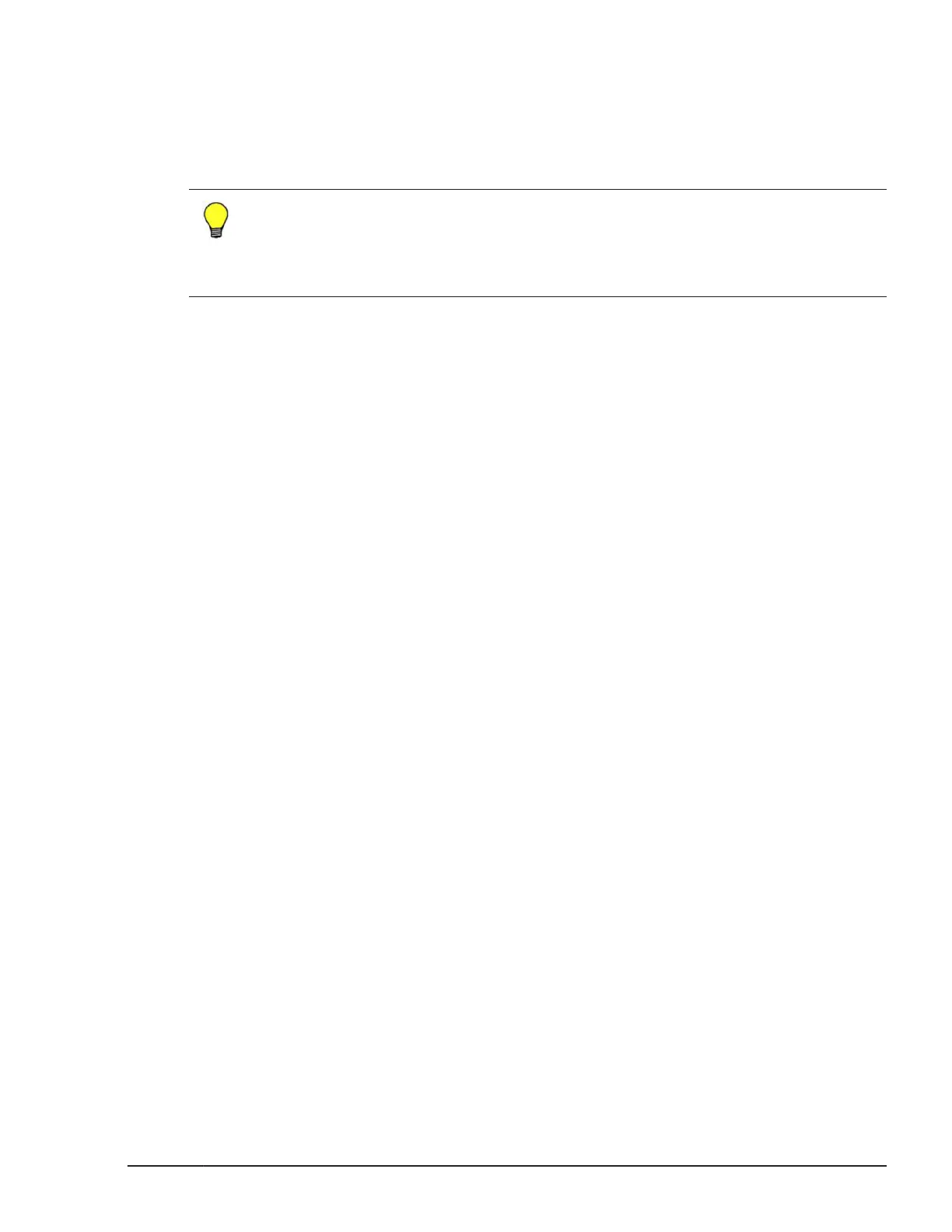1. Connect the LAN port of the system console to the management LAN.
2. Connect the MGMT1 port of the management LAN module to the
management LAN.
Note that two management LAN modules are implemented. Connect the
MGMT1 port of each management LAN module to the management LAN.
Tip: Note that two management modules are implemented: the active and
standby modules. The standby management module does not operate until
an abnormality occurs on the active management module.
Therefore, if you connect both the active and standby management modules
to the management LAN at the same time, no network conflict occurs.
Preparing the server blades so that they can operate in LP
mode
Server blades have two operation modes: Basic mode, in which the LPAR
manager functionality is not applied, and LP mode, in which the LPAR
manager functionality is applied.
For more information on the settings and operating methods for applying the
LPAR manager functionality, see the manual Hitachi Compute Blade 2500
Series Logical partitioning manager User Guide.
Related topics
• The manual Hitachi Compute Blade 2500 Series Logical partitioning
manager User Guide
Powering on the server blade
To power on the server blade, access the management module via the
system module. You can power on the server blade from the Web console,
CLI console, or remote console.
During the initial configuration of the server blade after powering it on, you
will configure the UEFI and set up the OS. We therefore recommend using the
remote console, which enables you to perform the full series of operations
from powering on to setting up the OS. You can also power on the server
blade by using Hitachi Compute Systems Manager.
Using the Web console to power on a server blade
You must first log in to the management module via the Web browser on the
system console.
1. From the global task bar of the Web console, select the Resources tab.
In the navigation area, the Modules tree view is displayed.
2. In the Modules tree view, select the desired server blade.
Starting the CB 2500 and Performing Initial Setup
3-11
Hitachi Compute Blade 2500 Series Getting Started Guide
