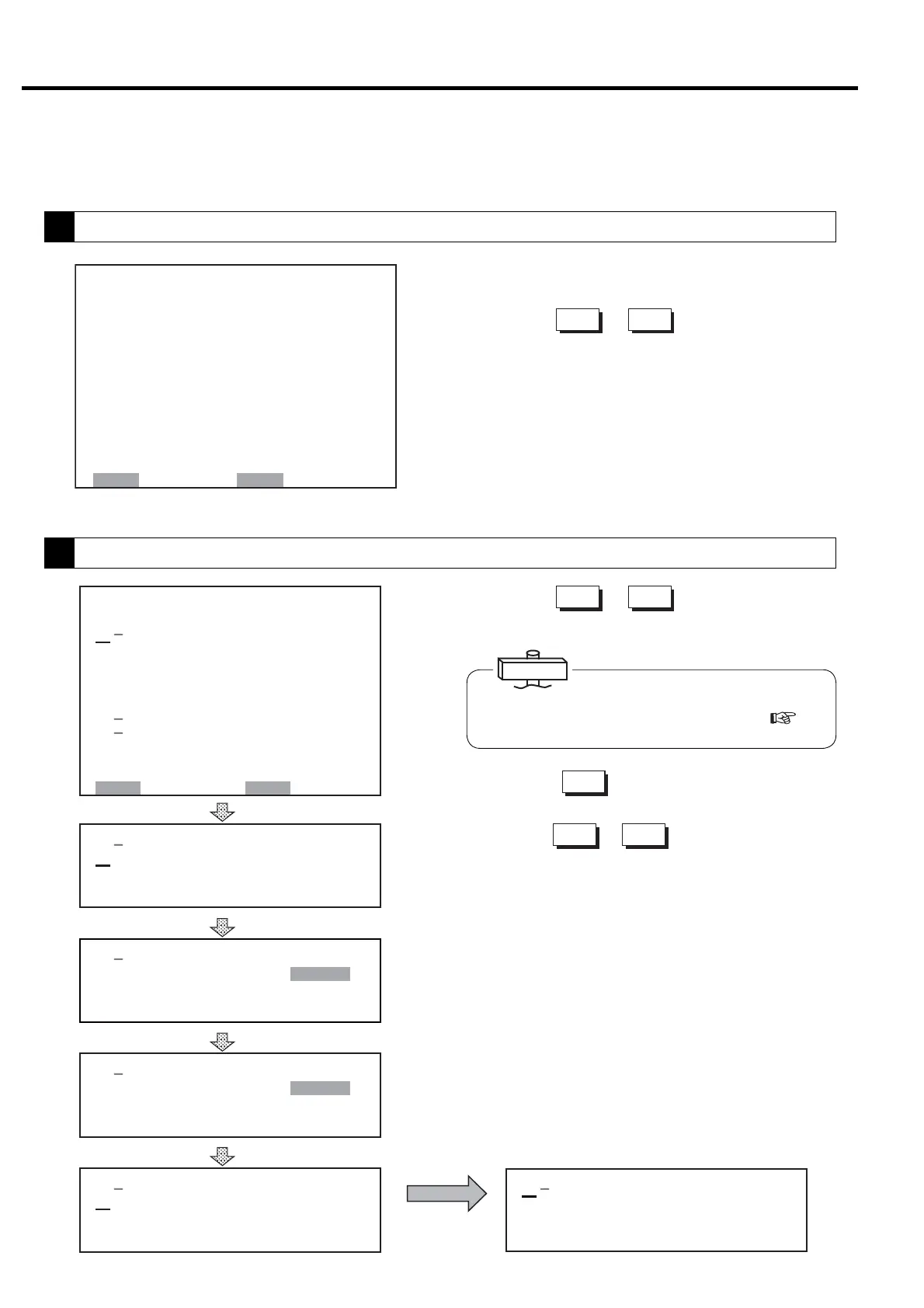20
3. OPERATING PROCEDURE [How to Use the Liquid Crystal Display (LCD)]
㻝 㻹㻻㻰 㻱 䠖
㻞䠊㻰㼁㻭㻸 㻌 㼀 㻵㻹㻱䠖 㻌 㻤䠊㻜㼔
㻟䠊㻹㻱㼀㻴㻻㻰䠖
㻠䠊㻿㼃㻵 㼀㻯㻴㻻㼂㻱㻾䠖 㻜㻝㻡 㼟
㻳㻸㻿㻺
㻭㻼
㻻㼂㻾㻾㻸
㻝 㻹㻻㻰 㻱 䠖
㻞䠊㻰㼁㻭㻸 㻌 㼀 㻵㻹㻱䠖 㻌 㻤䠊㻜㼔
㻟䠊㻹㻱㼀㻴㻻㻰䠖
㻠䠊㻿㼃㻵 㼀㻯㻴㻻㼂㻱㻾䠖 㻜㻝㻡 㼟
㻳㻸㻿㻺
㻭㻼
㻻㼂㻾㻾㻸
㻝 㻹㻻㻰 㻱 䠖
㻞䠊㻰㼁㻭㻸 㻌 㼀 㻵㻹㻱䠖 㻌 㻡䠊㻜㼔
㻟䠊㻹㻱㼀㻴㻻㻰䠖
㻠䠊㻿㼃㻵 㼀㻯㻴㻻㼂㻱㻾䠖 㻜㻝㻡 㼟
㻳㻸㻿㻺
㻭㻼
㻻㼂㻾㻾㻸
㻝
㻹㻻㻰 㻱 䠖
㻞䠊㻰㼁㻭㻸 㻌 㼀 㻵㻹㻱䠖 㻌 㻡䠊㻜㼔
㻟䠊㻹㻱㼀㻴㻻㻰䠖
㻠䠊㻿㼃㻵 㼀㻯㻴㻻㼂㻱㻾䠖 㻜㻝㻡 㼟
㻳㻸㻿㻺
㻭㻼
㻻㼂㻾㻾㻸
① Press the MENU button when the monitor display 1
or 2 is appeared
② Press the
△
or
▽
buttons to move to the
desired item number.
③ Press the SET button to open the related setting
display.
The following explanation uses [MULTI-U SETTING
display] as an example.
[FUNCTION MENU]
1 䠊 BAS I C SETUP
2 䠊 MU L T I - U N I T
3 䠊 CAPAC I TY CONTROL
4 䠊 SCHEDULE
5 䠊 OPERA T I ON DAT A
6 䠊 LOAD DATA
7 䠊 ALARM HI STORY
8 䠊 SHUTDOWN HI STORY
SET䠖 OPEN MON䠖 BACK
㻝 㻹㻻㻰 㻱 䠖
㻞䠊㻰㼁㻭㻸 㻌 㼀 㻵㻹㻱䠖 㻌 㻡䠊㻜㼔
㻟䠊㻹㻱㼀㻴㻻㻰䠖
㻠䠊㻿㼃㻵 㼀㻯㻴㻻㼂㻱㻾䠖 㻜㻝㻡 㼟
㻭㻼
㻻㼂㻾㻾㻸
㻳㻸㻿㻺
① Press the
△
or
▽
buttons to move to the
desired item number.
② Press the
▽
button to move to the desired
setting field.
③ Press the
△
or
▽
buttons until the desired
setting appears.
④ Press the SET button to return to the item number.
⑤ Press the SET button again to return to the item
number 1. This saves the changed setting.
Press the MONITOR button to return to the
[FUNCTION MENU] display. Press the MONITOR
button again to view the monitoring display.
㼇㻹㼁㻸㼀㻵㻙㼁㻌㻿㻱㼀㼀㻵㻺㻳㼉
㻝
㻹㻻㻰 㻱 䠖 㻳㻸
㻞䠊㻰㼁㻭㻸 㻌 㼀 㻵㻹㻱䠖 㻌 㻤䠊
㻌㻿㻺
㻜㼔
㻟䠊㻹㻱㼀㻴㻻㻰䠖 㻭㻼
㻠䠊㻿㼃㻵㼀㻯㻴㻻㼂㻱㻾䠖 㻜㻝㻡㼟
㻡䠊㻮㻭㻯㻷㼁㻼䠖 㻣㻼
㻻㼂㻾㻾㻸
㻿㼕
㻢䠊㼁㻺㻸㻻㻭㻰䠖 㻟㻼㻿㼕
㻣
㻭㻸㼀䠊㼀 㻵㻹㻱䠖㻌 㻠㻤㻜㻹㻵 㻺
㻤
㻯㻻㻺㼀㻾㻻㻸 㻹㻻㻰㻱 䠖 㻮
㻿㻱㼀䠖㻿㼀㻻㻾㻱 㻌㻹㻻㻺䠖㻮㻭㻯㻷
Item number with a dash “-“ cannot be selected on LCD
monitor. It can be selected from digital monitor. (
3.4
How to Use the Digital Monitor for the detail.)
IMPORTANT
①
③
④
⑤
②
3.3.4 How to Move within a Menu Display and to Change a Setting
The method and procedure for altering settings is displayed using the following as an example.
1
How to MOVE within a [FUNCTION MENU] Display
2
How to Select or Change a Setting within a Setting Display
