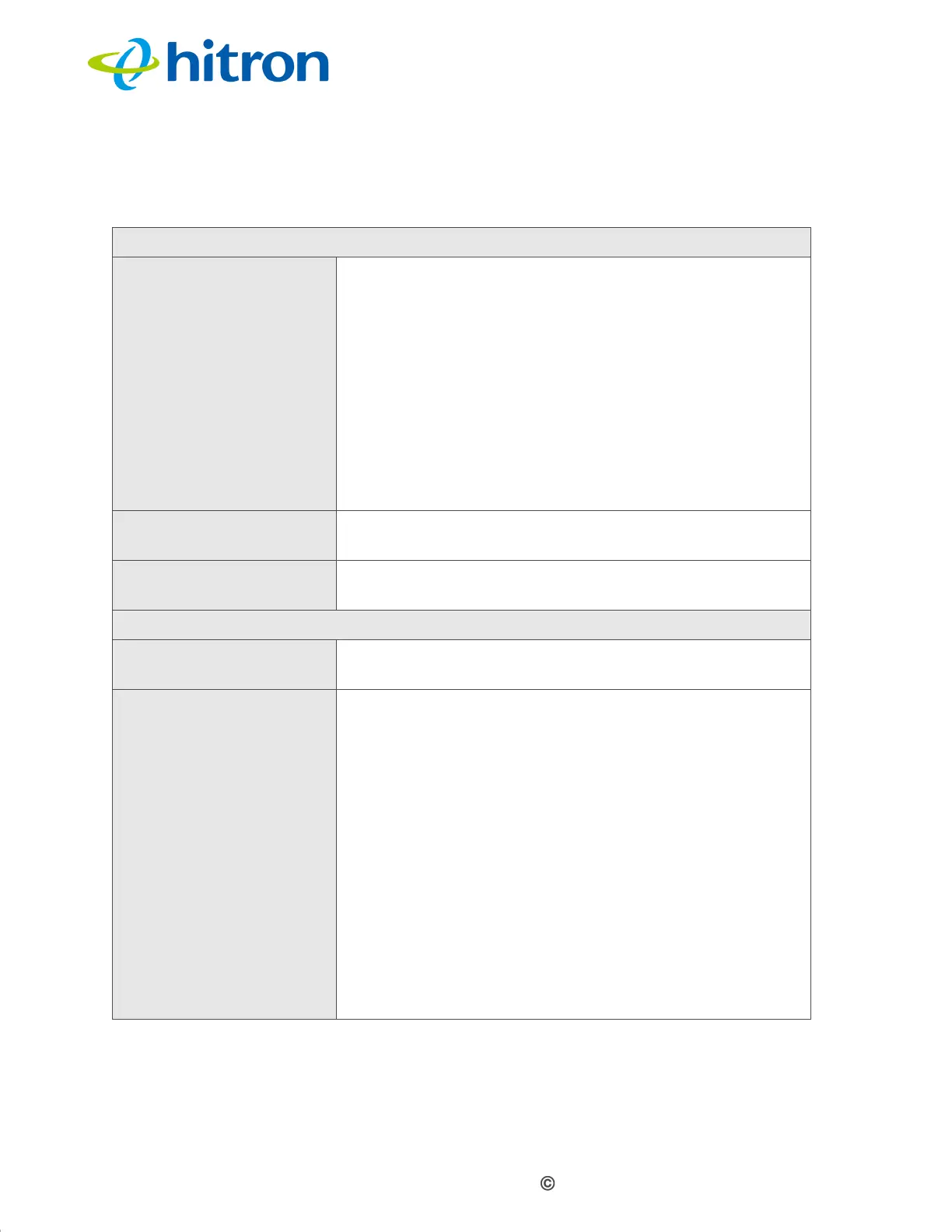Version 1.1, 02/2014. Copyright 2012 Hitron Technologies
72
Version 1.1, 02/2014. Copyright 2014 Hitron Technologies
72
Hitron CGNV4 User’s Guide
The following table describes the labels in this screen.
Table 23: The Wireless: WPS & Security Screen
WPS Settings
WPS Method Use these buttons to run Wifi Protected Setup (WPS):
Click the PBC button and then Push Button to begin
the Push-Button Configuration process. You must
then press the PBC button on your client wireless
devices within two minutes in order to register them
on your wireless network.
Click the PIN button to begin the PIN configuration
process. In the screen that displays, enter the WPS
PIN that you want to use for the CGNV4, or the WPS
PIN of the client device you want to add to the
network.
WPS Status This displays whether or not the CGNV4 is using Wifi
Protected Setup.
WPS Configure
Status
This displays the Wifi Protected Setup configuration.
Security Settings
(SSID) Your CGNV4 has multiple SSIDs. Click the SSID you
wish to configure to see its security fields.
Wireless Security
Mode
Select the type of security that you want to use.
Select None to use no security. Anyone in the
coverage area can enter your network.
Select WEP to use the Wired Equivalent Privacy
security protocol.
Select WPA-Personal to use the WiFi Protected
Access (Personal) security protocol.
NOTE: Due to inherent security vulnerabilities, it is
suggested that you use WEP only if it is the only
security protocol your wireless clients support.
Under almost all circumstances, you should use
the WPA option.