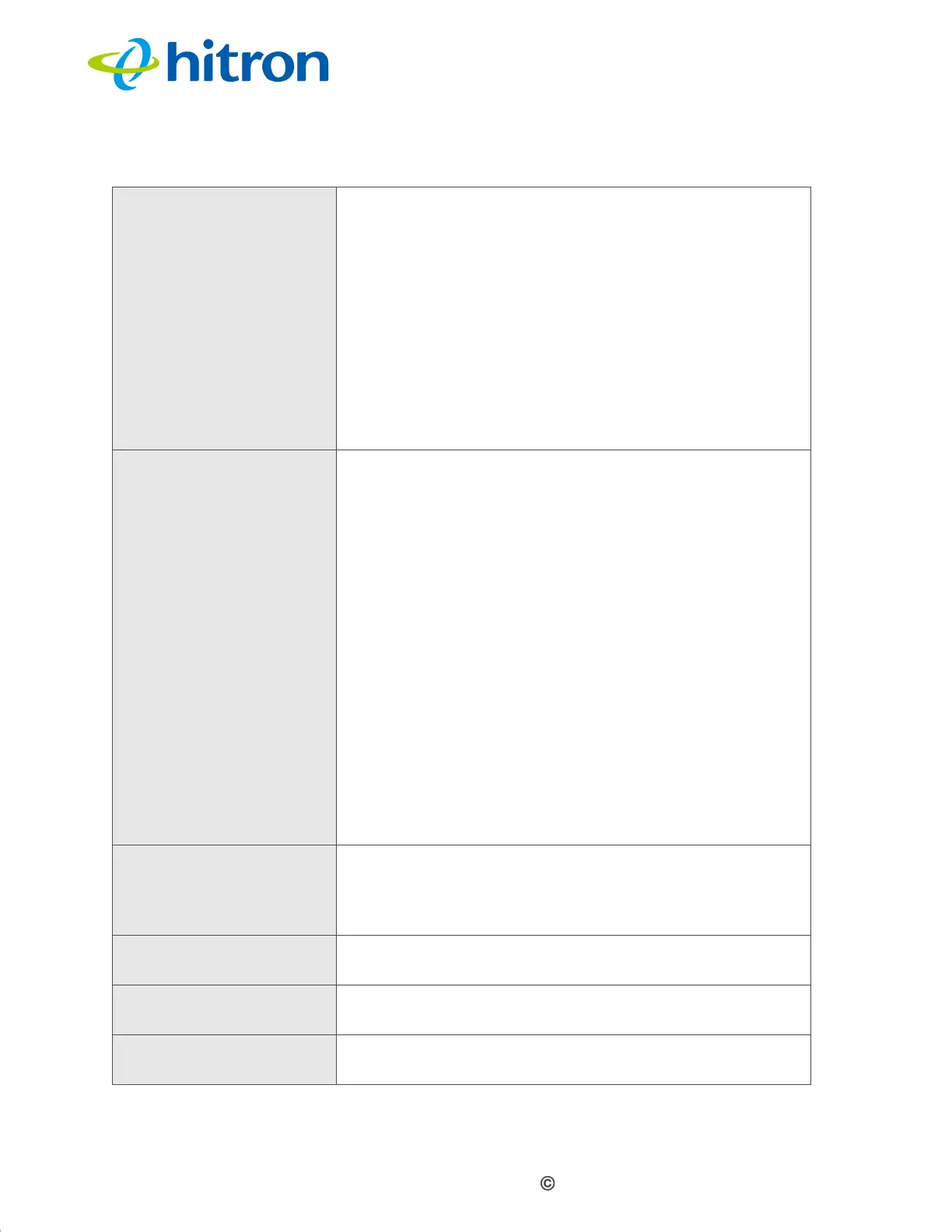Version 1.1, 02/2014. Copyright 2012 Hitron Technologies
73
Version 1.1, 02/2014. Copyright 2014 Hitron Technologies
73
Hitron CGNV4 User’s Guide
Authentication Select the type of authentication that you want to use.
Select WPA-PSK to use the WiFi Protected Access
(Personal) security protocol.
Select WPA2-PSK to use the WiFi Protected
Access 2 (Personal) security protocol.
Select Auto (WPA-PSK or WPA2-PSK) to use
both the WPA and the WPA2 security protocols;
clients that support WPA2 connect using this
protocol, whereas those that support only WPA
connect using this protocol.
Encrypt Mode Select the type of encryption you want to use. The
options that display depend on the options you selected
in the other fields in this screen.
WEP:
Select WEP64 to use a ten-digit security key.
Select WEP128 to use a twenty-six-digit security
key.
WPA-PSK, WPA2-PSK and Auto:
Select TKIP to use the Temporal Key Integrity
Protocol.
Select AES to use the Advanced Encryption
Standard.
Select TKIP/AES to allow clients using either
encryption type to connect to the CGNV4.
Pass phrase Enter the security key or password that you want to use
for your wireless network. You will need to enter this key
into your wireless clients in order to allow them to
connect to the network.
Save Changes Click this to save your changes to the fields in this
screen.
Cancel Click this to return the fields in this screen to their last-
saved values without saving your changes.
Help Click this to see information about the fields in this
screen.
Table 23: The Wireless: WPS & Security Screen (continued)