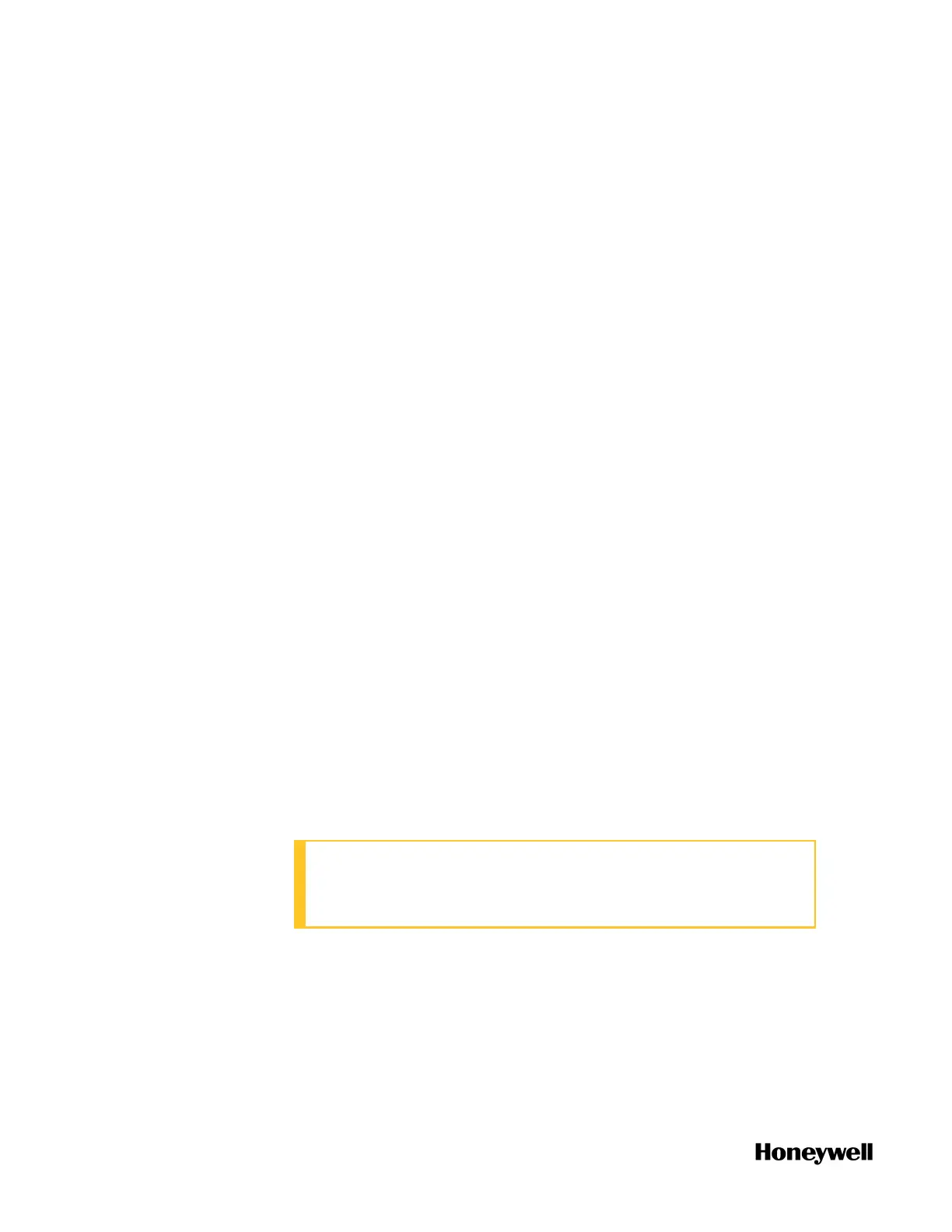2. Click Onboard I/O and you can view the five channels AI, AO, DI, DO
and PI.
3. Select the corresponding channel, and configure parameters.
To add and configure an expansion I/O module
1. From the Home Page, under I/O and Communications and click
Configure I/O.
2. Click Add I/O Module > SC-UMIX01 Mixed I/O Module, 28, the Add I/O
Module dialog appears.
3. Enter the Description and select the Address for the I/O module
which must be same as the rotary switch setting of the physical
device. The range of the address is from one to nine.
4. Click OK to add the I/O module.
5. Click the corresponding expansion I/O module to view channels.
6. Select the corresponding channel, and configure parameters.
To add and configure an third-party I/O, ST103A
1. From the Home Page, under I/O and Communications, click
Configure Third-Party I/O > ST103A.
2. Click Add ST103A Module. The Add I/O Module dialog appears.
3. Enter Description for ST103A module which will be a unique
identifier for binding with specific meter runs.
4. Select Slave ID for the drop-down list. The valid value is from 1 to
15.
The ST103A should be opened to set Slave ID and row 4 bit
switches will be available to configure the value from 1 to 15. See
"Configuring ST103A" in the ControlEdge 2020 Platform Hardware
Planning and Installation Guide for how to set Slave ID.
ATTENTION: If there are other Modbus devices connected to
the same RS485 port along with ST103A, ensure that they
do not conflict with each other.
5. Select the port number, and provide values for Retries and Timeout.
6. Click OK to add ST103A module.
7. Click the corresponding module to view channels.
Only ST103A's analog input, pulse input, frequency and raw pulse
48
Chapter 4 - Software
