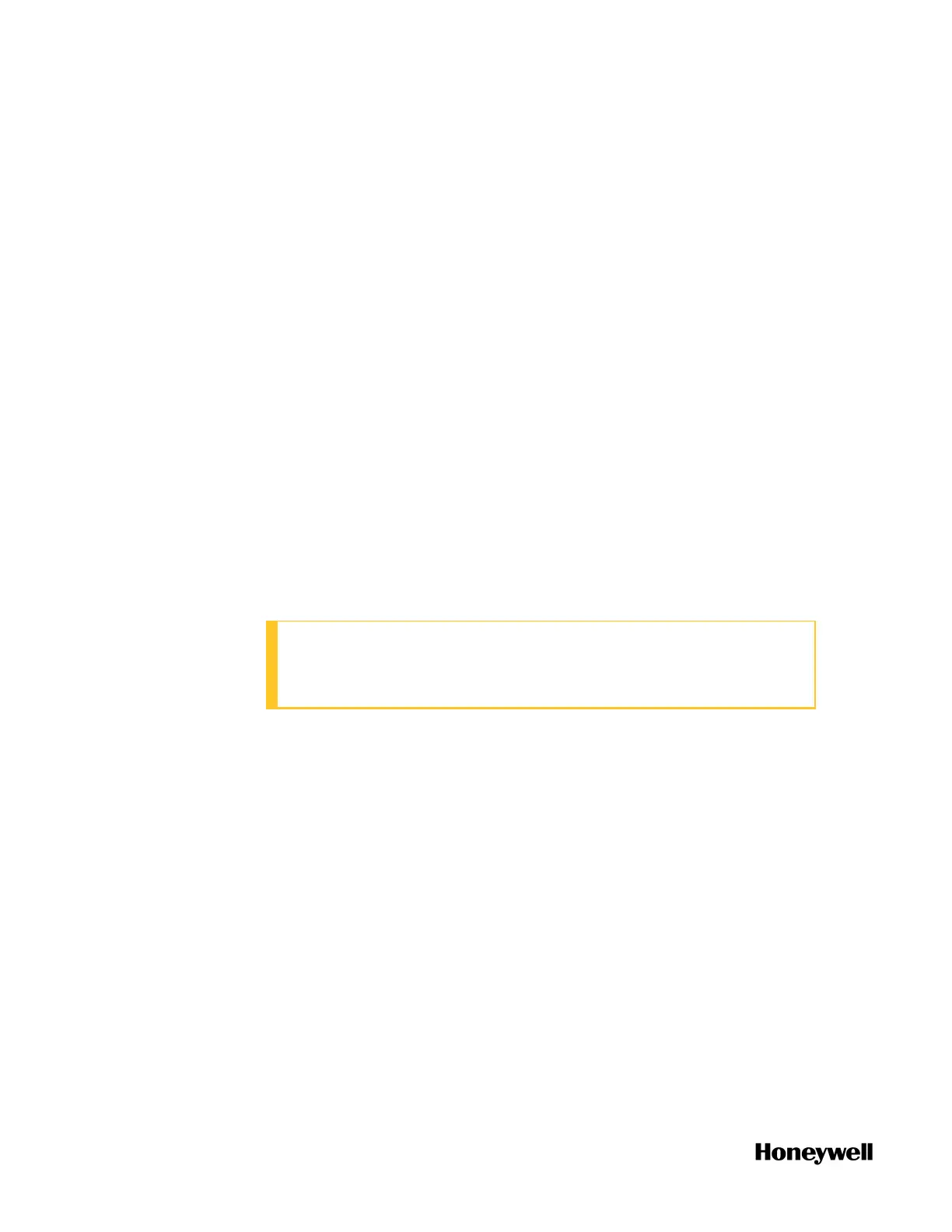and the controller is stopped. You can also click Cancel to quit
the upgrade process.
l If you do not select the Interactive mode , the firmware will be
upgraded directly after the transfer. The controller will be
stopped without any prompt.
5. Click Proceed with Upgrade to continue.
6. From the Release Number list, elect the target release module. The
target firmware version is displayed.
7. Click Next. The target firmware name, state and version are
displayed.
8. Click Next to transfer and upgrade the fireware.
9. After the upgrade is completed, a dialog appears. You can check
which EPM is upgraded successfully, which one is failed.
10. Click OK.
Upgrading ControlEdge 900 I/O module firmware
I/O module firmware upgrade is ONLY allowed in Stop Locked, Running
or Stopped operating modes.
ATTENTION: The target I/O module must be added in the
Configure I/O page. See "Configuring I/O modules and
channels" on page1 for more information.
To upgrade I/O module
1. From the Start Page, click Connect to connect the target controller.
2. From the Home Page, select Upgrade Firmware under Maintenance,
The Upgrade Firmware dialog appears.
3. Click the UIO 16 tab, all available I/O modules are displayed.
4. Select or multiselect the target I/O modules and click Upgrade. The
Upgrade firmware dialog appears.
The controller is keeping running when you transfer the firmware
to the controller, and will be stopped when you upgrade the
firmware. So when the controller is running, we provide the
interactive mode to control when the controller stops.
l If you select the Interactive mode, a dialog appears confirming
that the transfer is complete. Click Next to upgrade the firmware,
76
Chapter 5 - Operating
