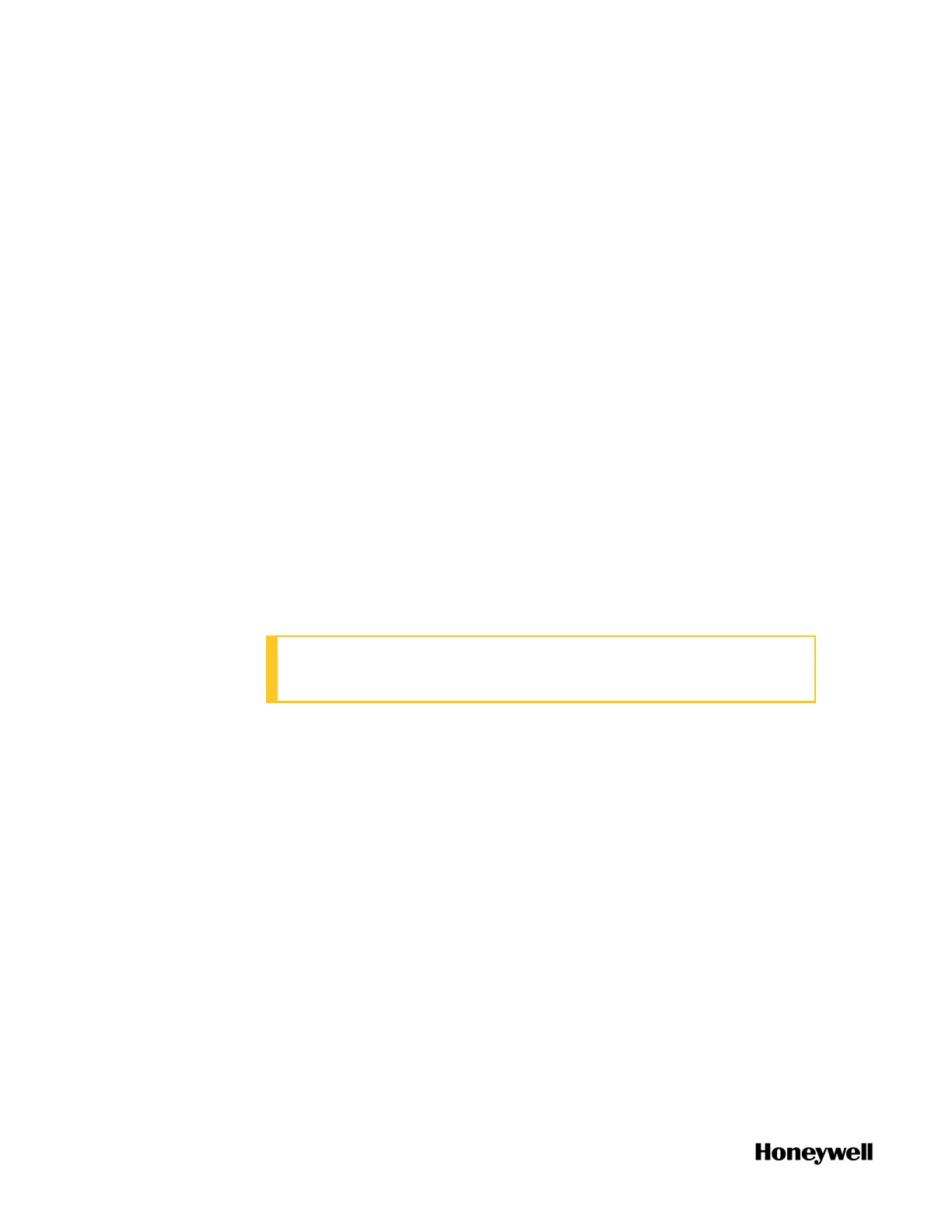l If you select the Interactive mode, a dialog appears confirming
that the transfer is complete. Click Next to upgrade the firmware,
and the controller is stopped. You can also click Cancel to quit
the upgrade process.
l If you do not select the Interactive mode , the firmware will be
upgraded directly after the transfer. The controller will be
stopped without any prompt.
5. Click Proceed with Upgrade to continue.
6. From the Release Number list, select the target release module. The
target firmware version is displayed.
7. Click Next, the target firmware name, state and version are
displayed.
8. Click Next to transfer and upgrade the firmware.
9. After the upgrade is completed, a dialog appears. You can check
which module is upgraded successfully, which one is failed.
10. Click OK.
Upgrading ControlEdge 2020 Expansion I/O
firmware
ATTENTION: It is recommended to upgrade the firmware
without opening a project.
1. From the Start Page, click Connect to connect the target controller.
2. From the Home Page, select Upgrade Firmware under Maintenance,
The Upgrade Firmware dialog appears.
3. Click Expansion I/O tab, all available expansion I/Os are displayed.
4. Select or multiselect the target Expansion I/O modules and click
Upgrade. The Upgrade firmware dialog appears.
The controller is keeping running when you transfer the firmware
to the controller, and will be stopped when you upgrade the
firmware. So when the controller is running, we provide the
interactive mode to control when the controller stops.
l If you select the Interactive mode, a dialog appears confirming
that the transfer is complete. Click Next to upgrade the firmware,
and the controller is stopped. You can also click Cancel to quit
the upgrade process.
78
Chapter 5 - Operating
