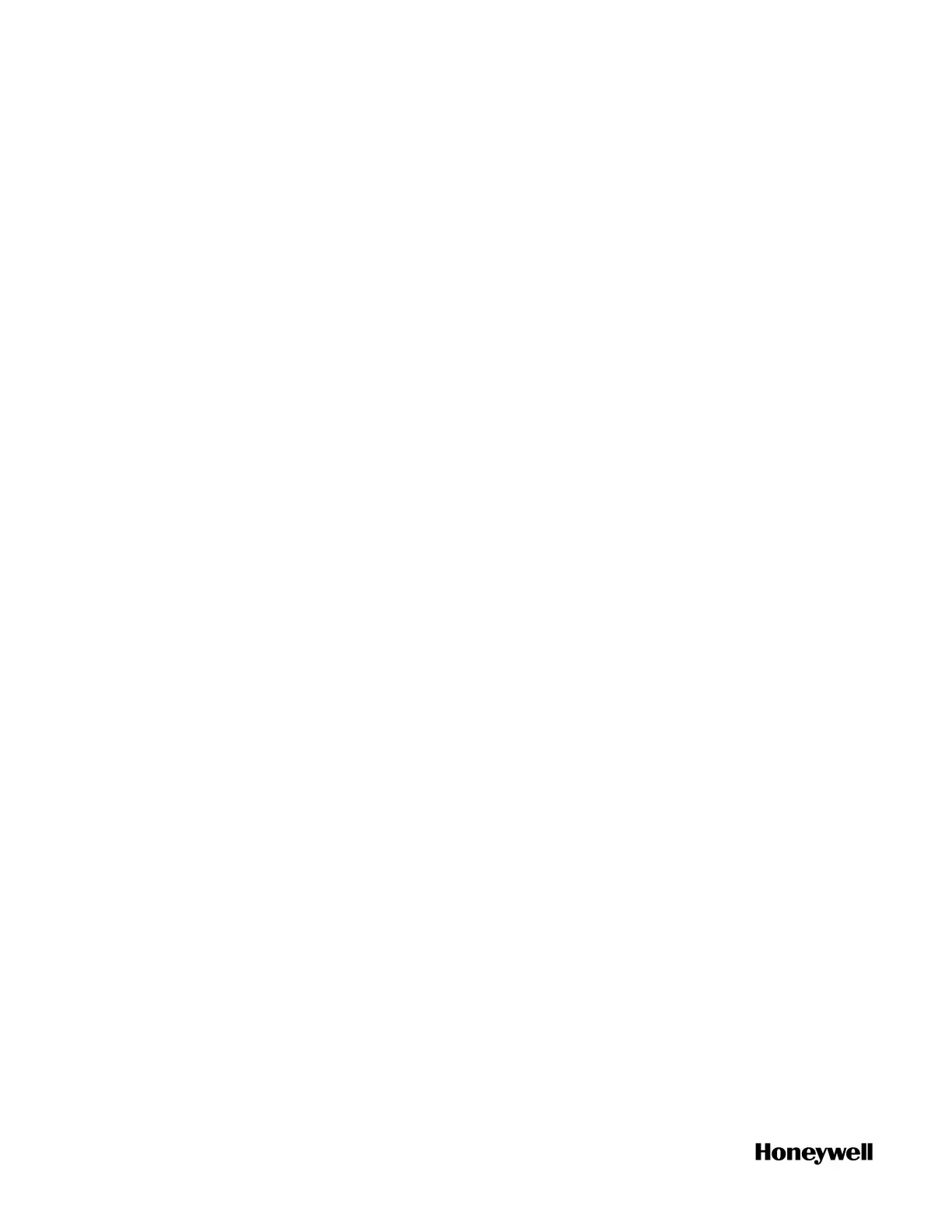For more information about the different licensing options, see
"Updating the FDM license" in the FDM User's Guide.
Prerequisites
n FDM license file
n FDM Server is in Stop mode
To update the FDM license
1. In the FDM Server Management dialog box, click the Licensing icon.
2. Under Upgrade license, click Select, browse to the folder where the
license file is stored and choose the file.
3. Click Open in the Select a License File dialog box. A confirmation
message appears.
4. Click OK. The path for the license file with the .xml extension
appears and the license information is updated and appears under
Licensing Information.
5. Verify that the Licensing Information is correct before closing the
Server Management Tool.
Configuring FDM for ControlEdge PLC/RTU network
ControlEdge 900/2020 controllers and connected devices are
supported by FDM via the creation of the ControlEdge PLC/RTU
Network. Before using FDM with any ControlEdge PLC/RTU
connected device, it is recommended (but not necessary) that the
devices are commissioned first. After commissioning, use the FDM
Server Management tool to configure the network. To configure a
network, specify the IP address range of all connected controllers in
that network. Use the Build Network operation to discover all
controllers and available HART/ISA Wireless devices.
Prerequisites
n All PLC/RTU connected devices are commissioned.
n Enable the HART-IP interface as applicable in ControlEdge PLC.
n Enable the HART-IP interface and Wireless I/O as applicable in
ControlEdge RTU.
To configure a network
1. On the FDM Server computer, click Start > All Programs > Honeywell
FDM > FDM Server Management Tool.
2. Log on to the FDM Server Management Tool. The FDM Server
116
Chapter 7 - Application
