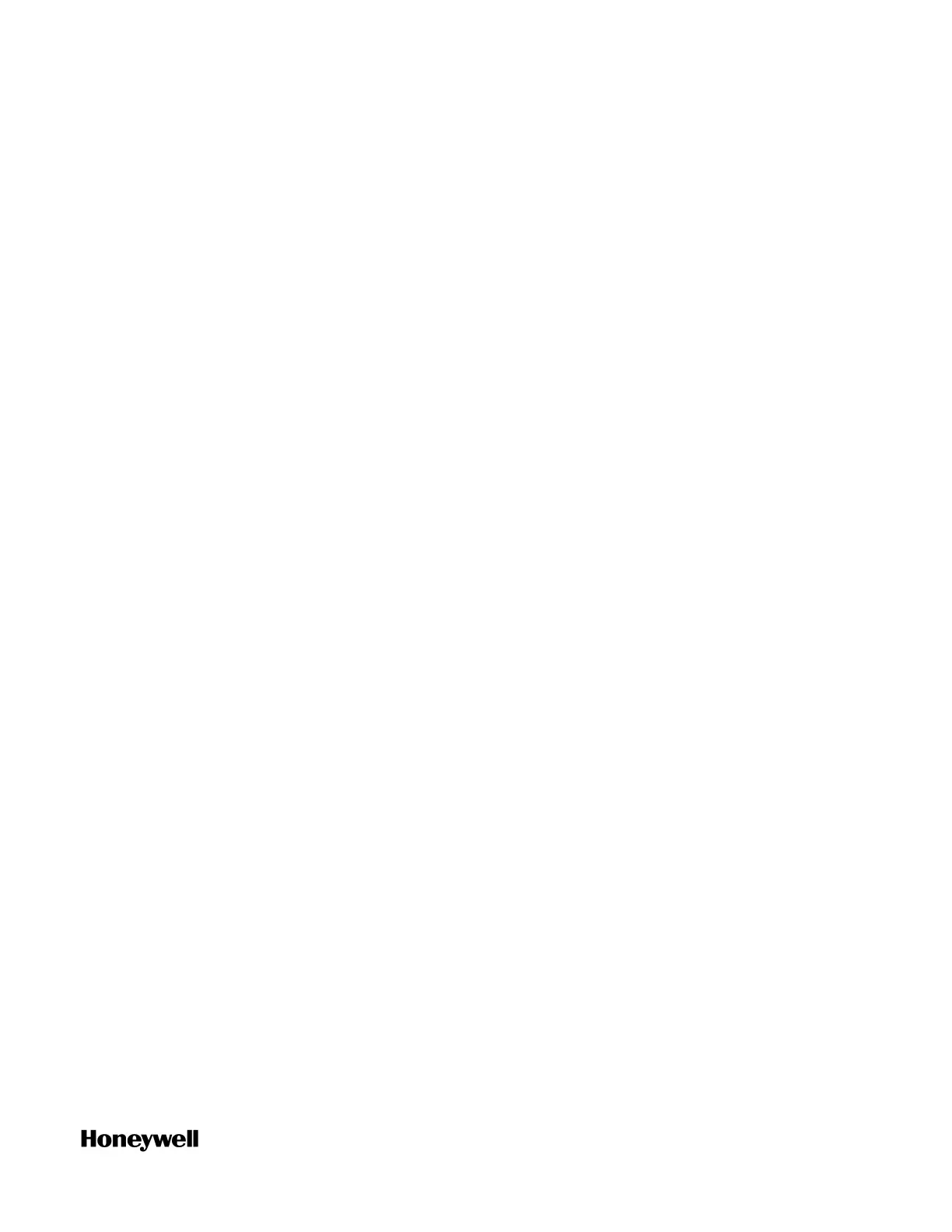117
Management dialog appears.
3. In the left pane, click Network Configurator. The Network
Configuration page appears.
4. Click Add New to add a new network. The Add Network page
appears.
5. In the Network Type drop-down list, click Honeywell ControlEdge PLC
Network or Honeywell ControlEdge RTU Network as required.
6. Under IPAddress Configuration:
l Configure ControlEdge 900 controller
l To configure a single ControlEdge 900 controller, click Add
IP and enter the IP address.
l To configure dual IP addresses, enter the second IP address
in the second text box.
l Configure ControlEdge 2020 controller
l To configure a ControlEdge 2020 controller, click Add IP and
enter the IP address.
l To configure multiple ControlEdge 2020 controller nodes
simultaneously, click Add IP Range(s) and enter the range of
IP addresses for those devices. From address in the Add IP
field and To address in the Add IP Range(s) field.
7. In the Port No box, default port number is displayed as 5094. If a
different port number has been set in ControlEdge 900/2020
controller, enter that port number in the box.
8. Click Add IP. The specified IP address appears under Configured IP
(s).
To change the IP address or to delete the existing IP address, click
Delete IP. The IP address will be deleted under Honeywell
PLC/RTU Configuration and you can enter the new IP address.
9. Type the name of the Remote Communication Interface Server
(RCI Server) in RCI Server Name box. The configured network is
connected to the RCI Server.
By default, FDM populates RCI Server Name with LOCALHOST. If
you do not change this, FDM considers the local host as the RCI
Server.
10. Click OK.
Chapter 7 - Application
