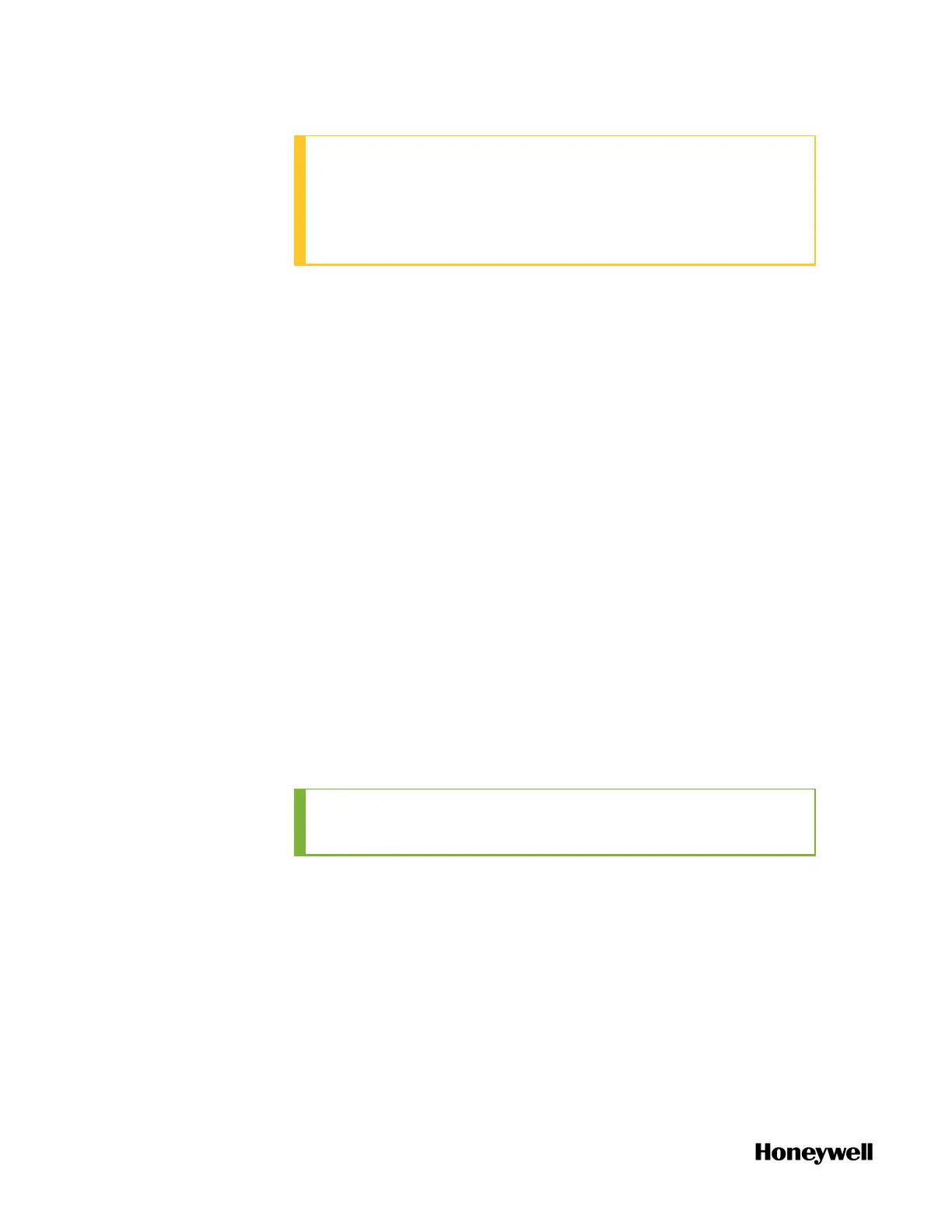ATTENTION: The user name must be started with ".\". The
user should have a "Security level" of at least "Engineer" in
the Experion server. See "Configuring system security" in the
Experion Server and Client Configuration Guide for more
information.
10. The InstallShield Wizard Completed dialog appears, click Finish.
To check the status of the ControlEdge integration service
1. Click Start button of PC, and enter services.msc in the search bar.
The Services dialog appears.
2. Find Honeywell ControlEdge Integration Service, check the Status is
Running. If it is not, right-click the service and click Start.
3. Check the Startup Type is Automatic. If it is not, right-click the
service and select Properties, and then select Automatic from the
Startup type drop-down list.
Configuring a CDA Responder
A new project is created and a controller is added to the project in
ControlEdge Builder. See "Creating a project" and "Connecting a
controller" in ControlEdge Builder User's Guide for more details.
To set a controller as a CDA responder
1. From the Home Page, click Configure Ethernet Ports and select
ETH1 or ETH2.
2. Under Network Setting, select Use the following IP address and enter
the details in the IP Address, Subnet Mask and Gateway fields.
TIP: The IP addresses for the controller and Experion
devices to be communicated must be on the same subnet.
3. Under Protocol Binding, select CDA Responder to bind CDA
responder to the Ethernet port.
4. Click Save to save the configuration, and click Back to return to the
Home Page.
5. Select CDA from the global variables or local variables you want to
publish to Experion.
108
Chapter 6 - Communication
