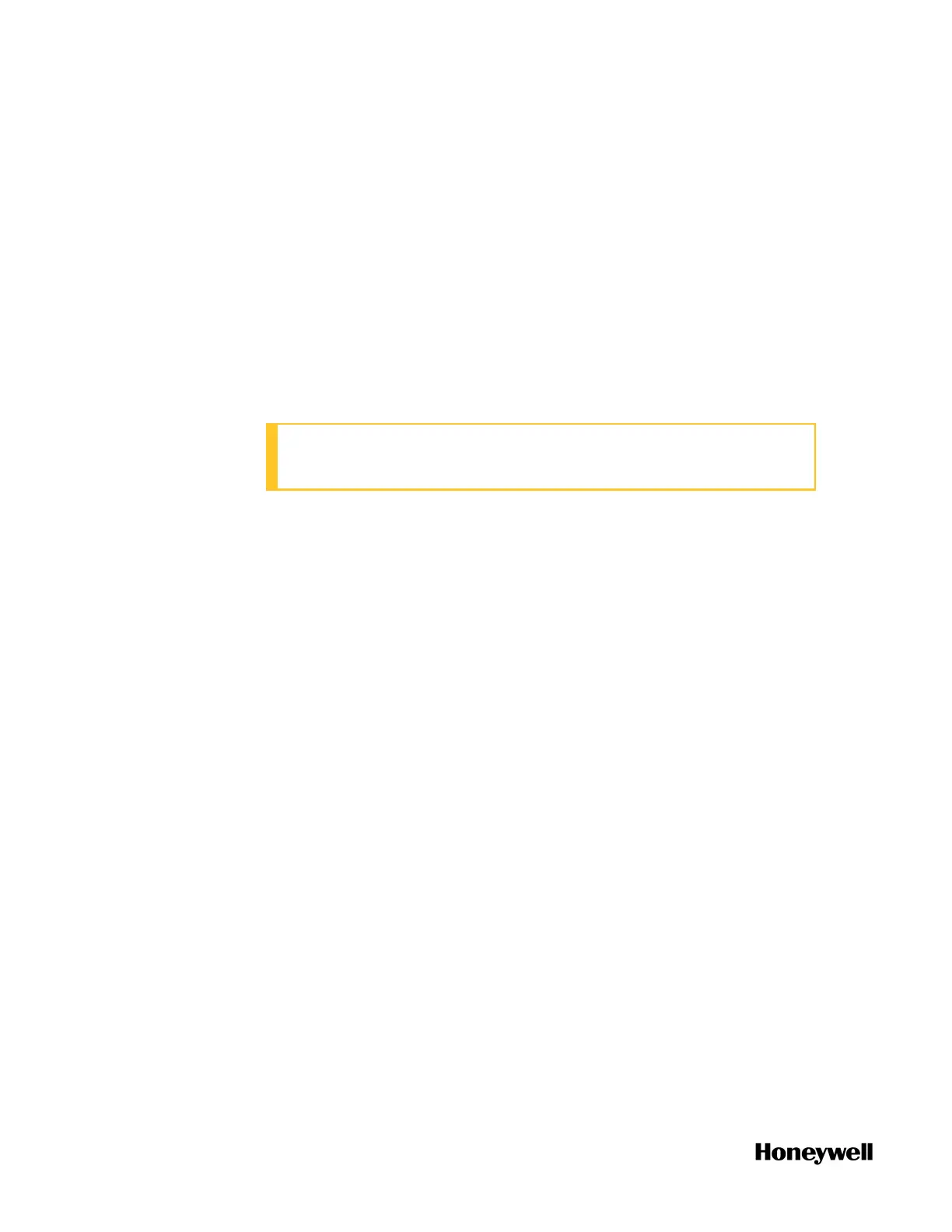a. On the Selection Panel, select the FDAP.
b. On the Property Panel, expand Device Manager Summary.
c. Under Identification, check Revision.
Uploading a project
It is only applicable for ControlEdge 900 controller and Redundant
ControlEdge 2020 controller.
If a project is archived in a controller, you can upload and open this
project in ControlEdge Builder. Alternatively, you can upload and save
it to the PC.
ATTENTION: Only Administrator or Engineer levels can upload a
project.
Prerequisite
The project must be archived as a zip file in the controller. See
"Downloading a project to the controller" on page1 for more
information.
To upload a project
1. From the Home Page, select More > Project Upload. The Upload
Confirmation dialog appears.
2. There are two options:
l Click Open. If a project is already open when you upload this
project, the open project will be saved and closed.
The uploaded project is saved to the following location by
default: C:\Users\Public\Documents\ControlEdge
Builder\ArchivedProjects
Click OK to open the project in ControlEdge Builder.
l Click Save As, and select a location to save this project. Click OK.
The uploaded project is stored in a folder named "Project name_
Date_Time".
82
Chapter 5 - Operating
