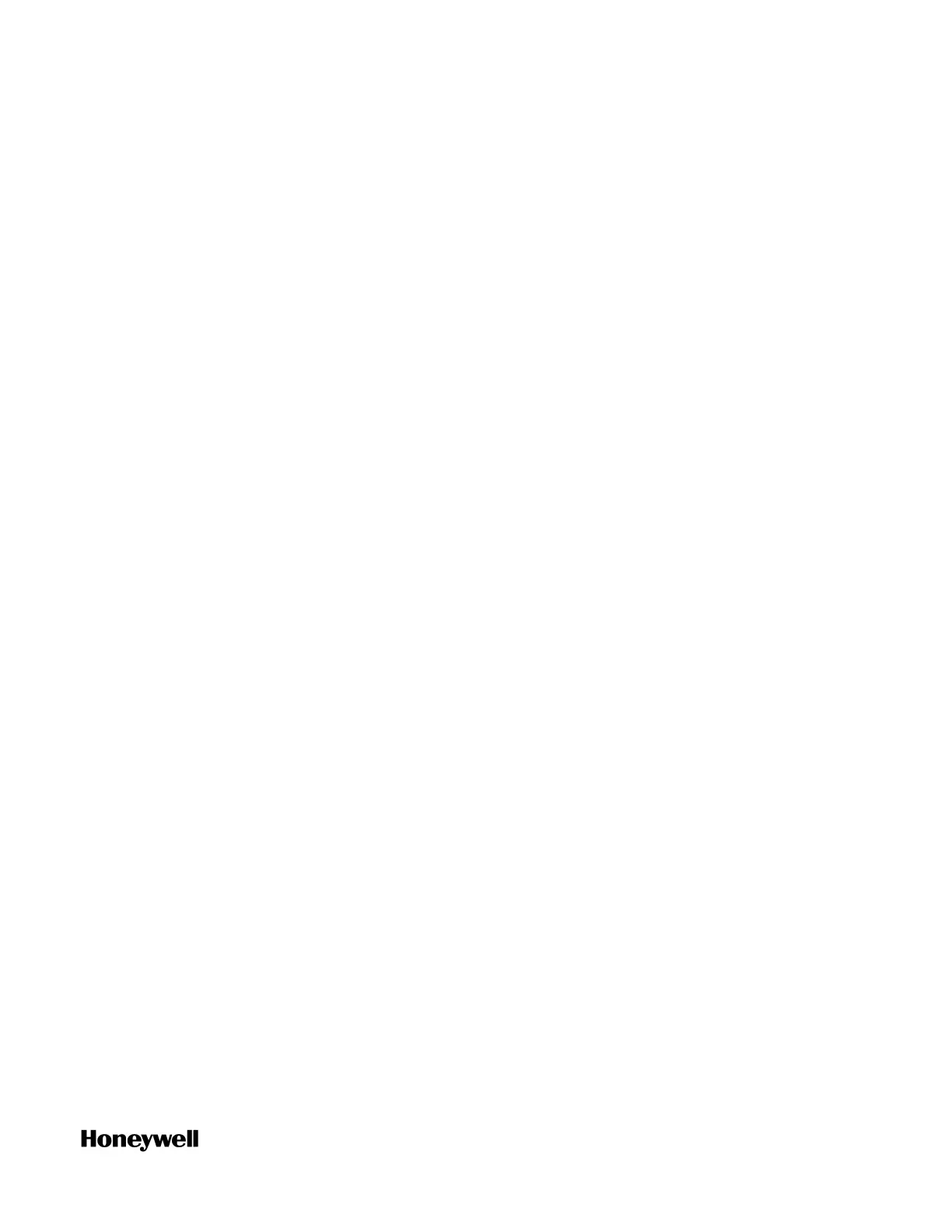81
a. On the Selection Panel, select the field device.
b. On the Property Panel, expand Device Manager Summary.
c. Under Identification, check Revision.
Upgrading the FDAP firmware
1. On the Selection Panel, select the target FDAP. You can select
multiple devices of the same type using the Selection Panel. Click
and hold SHIFT key on the keyboard and select multiple items in a
successive list. Click and hold CTRL key on the keyboard and
select multiple items not in succession.
2. Click Radio in the Upgrade group from the Ribbon Bar. The Radio
Firmware Upgrade dialog box appears.
3. In the Available Firmware Files list, select the required firmware
upgrade file. The firmware upgrade file should appear in the list by
default. If the file is not available in the list, perform the following
steps to open the firmware file.
a. Click Add to browse to the directory location of the firmware
upgrade file.
b. Select the target firmware upgrade file, and click Open.
Firmware files are stored in volatile memory due to memory
limitations in the controller. Hence these files will be removed on
power cycle.
4. Click Upgrade. The Firmware Upgrade Status dialog box appears. The
Progress column displays the progress of the upgrade.
See the following tips for other operations:
l To abort any firmware upgrade operation, click the Abort
Upgrade icon besides the upgrade status.
l To remove the devices whose firmware was upgraded
successfully, click the Clear Upgrade icon besides the upgrade
status.
l The field device will be rebooted after the field device radio
firmware upgraded successfully.
5. Close the Firmware Upgrade Status dialog box.
6. Verify the upgraded version of the FDAP firmware as follows:
Chapter 5 - Operating
