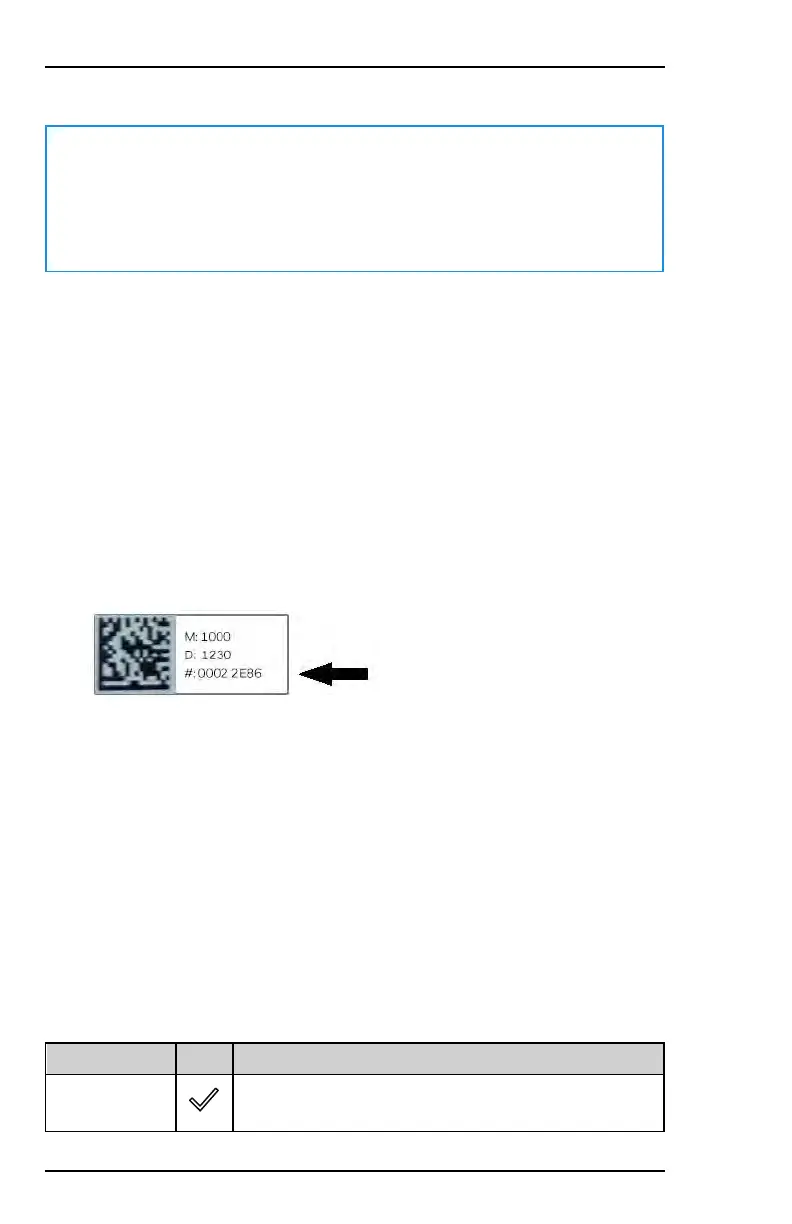5.3.6 Programming
Note
The local settings (on the keypad) are limited to LCD brightness and
sound level. For details, see the MAXPRO Intrusion User Guide (doc.
no. 800-23041). All additional keypad settings are configured in
MAXPRO Cloud.
5.3.6.1 Module Assignment
MAXPRO Cloud will automatically detect IB2 bus devices in Installer Mode. It
registers the device with the unique identifier on the label attached to the
device.
To register the device in MAXPRO Cloud, proceed as follows:
1. Log into MAXPRO Cloud. Go to the appropriate customer, site, and
control panel (= “controller” in MAXPRO Cloud).
2. Switch CONTROLLER MODE to Installer to scan for new devices.
3. After scanning, click VIEW ALL.
4. In the New Devices list, select the desired device. You can recognise the
device by its unique identifier (see the label on the device).
5. Specify the basic settings for the device (Device Name, Areas), and then
click Register. The system has automatically filled in the IB2 bus ID and
the device's serial number.
6. After registering, fill in the device’s Settings tab (and other tabs if
applicable) to fully configure the device. Settings that apply to all the
keypads connected to the controlpanel, are available in the Controller
settings page. For a summary of settings, see Configuration in MAXPRO
Cloud on page124. For details, see the MAXPRO Cloud online help.
After a successful connection, the screen goes to sleep mode. Touch the LCD
display to wake up the keypad and log on with a personal user code or ID card.
5.3.7 LED Indicators
LED Colour Icon Function
Green
Area is ready to arm: All zones in the keypad's home
area are in their normal state; the area is ready for
64 800-23044 Rev. A draft_11
Installation and Setup Guide Honeywell MAXPRO Intrusion MPIP2000U/3000U Series
