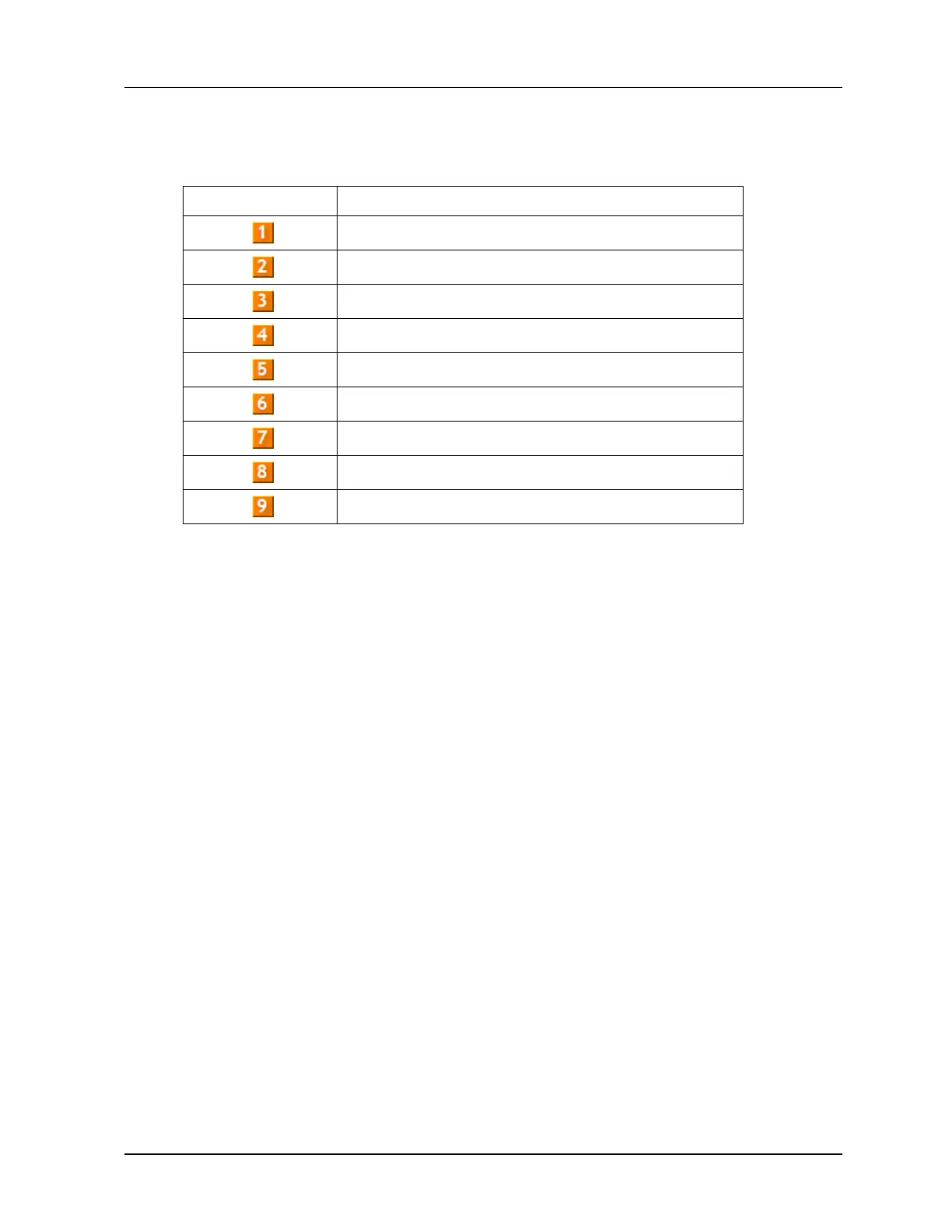4. Managing HART Devices using FDC Application Software
4.2. Overview of FDC homepage
Revision 3 MC Toolkit (MCT404) User Manual 31
Table 5 lists the items that appear on the FDC homepage and its descriptions.
Table 5 FDC homepage elements
Tap to view the application information.
Tap to navigate to Online Configuration screen.
Tap to navigate to Offline configuration screen.
Tap to navigate to Manage DDs screen.
Tap to navigate to Settings screen.
Tap to select the highlighted menu option.
Note: To select a particular option in FDC you can either select the option and then tap Select or you can
directly double-tap the option.
For example, double-tap Online Configuration or tap Online Configuration > Select. The Device
Configuration page appears.
Settings
Use this feature to customize FDC. You can customize FDC for device detection, DD selection, and
other application settings.
Device Identification
Use the following options to configure FDC to identify a device.
COM Port: It allows selection of COM port to which HART/DE is connected
Using Poll Address
Use poll address 0 only: Use this to detect a device with the poll address as zero.
Find first poll address and use: Use this to detect a device with the first available poll address in
the range of poll addresses that are available.
Use selected poll address: Use this to detect a device with a specific poll address in the range
of zero to 63.
Use From: Use this to detect a device based on a range of poll addresses.
Using Device TAG: Use this to detect a device with a known HART tag.
Using Device LONG TAG: Use this to detect a device with a known HART long tag (applicable for
devices with HART 6 or later Universal revisions).
Note: If you choose the option Using Device TAG or Using Device LONG TAG, FDC prompts you to
enter a device tag/long tag name during device detection.
