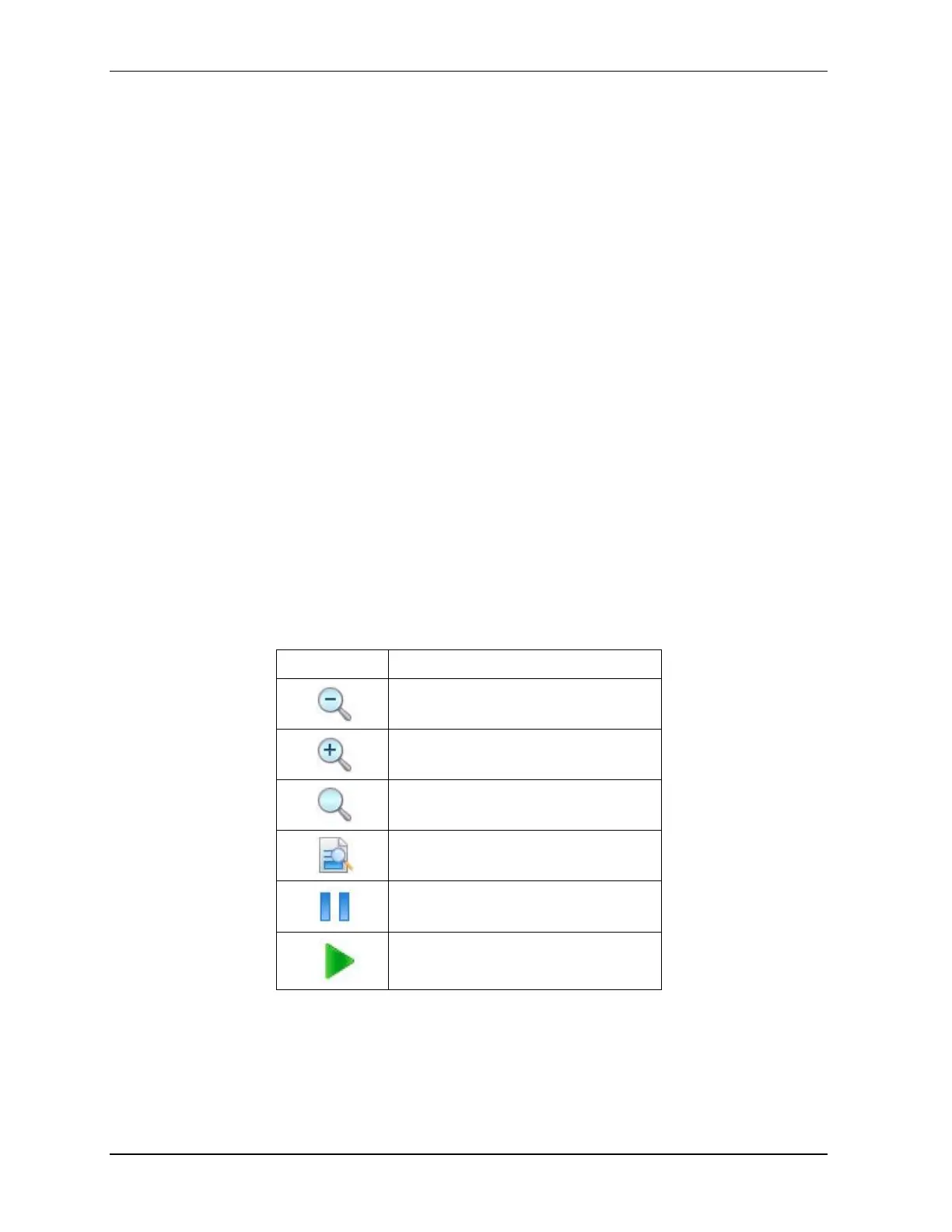4.6. Online configuration
52 MC Toolkit (MCT404) User Manual Revision 3
To view a chart, perform the following steps.
1. On the Device Home page, tap Functions tab.
2. Tap Online > Select.
3. The Device Configuration page appears which displays the top and bottom panes.
4. Navigate to the desired menu. The bottom pane will display items under that menu. Select any
chart from the list of available charts which appear on the bottom pane.
5. Tap View.
The chart page appears.
6. Tap Options > Select Source.
7. The Select Source dialog box appears.
8. Select the required source and tap OK to view the chart of the selected source.
9. Tap Options > View Legends.
10. The View Legends dialog box appears with the legends.
11. Tap Close to close the View Legends dialog box.
12. Tap Return to close the chart page and return to the menu navigation view.
Note: The following options are available on the tool bar of the graph/chart page.
Table 10 Tool bar on graph/chart page
Tap to change from pan mode to zoom
mode.
Tap to resume the normal mode
