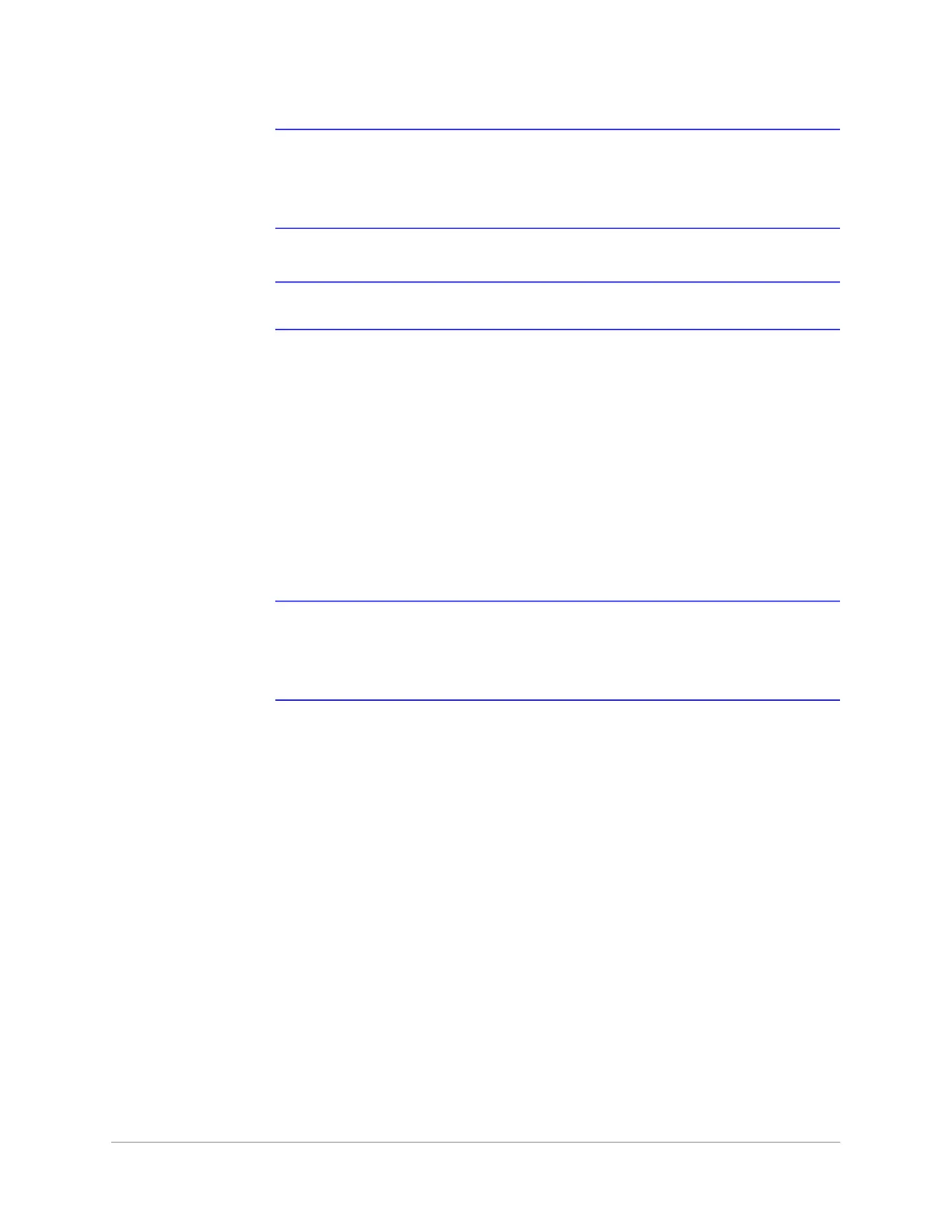| 71
Document 800-26311_ A - April 2020
Note A PIN is optional; however, if the door reader is configured to require PIN
identification (see Configuring Door Reader Settings on page 43), then you
must create a PIN for the card holder here. The PIN has a maximum of six
digits.
Note If you are adding multiple cards, then you cannot enter a PIN/Password.
4. Turn Trace on or off.
Trace provides a record of the person’s path through the facility by sending an alarm
message to the Alarm & Events screen whenever a card with trace enabled is
presented at a reader.
5. Select a type of Usage.
a. If you select Temporary, then you must select from the calendar an end date for
the temporary card.
b. If you select Limited, then you must enter the maximum number of accesses
granted to the temporary card, between 1 to 255.
6. Select an Card Type: Employee, Supervisor, or VIP.
Note Once a VIP card is added to the database, it can gain access to any door
regardless of the access level. VIP card can also bypass Duress,
Anti-Passback, Disabled Reader Mode, Duress, Limited Use, Lockdown
Reader Mode, Site Code, and Temporary Use.
7. Click Save.
Modifying Cards
1. Click to select a card.