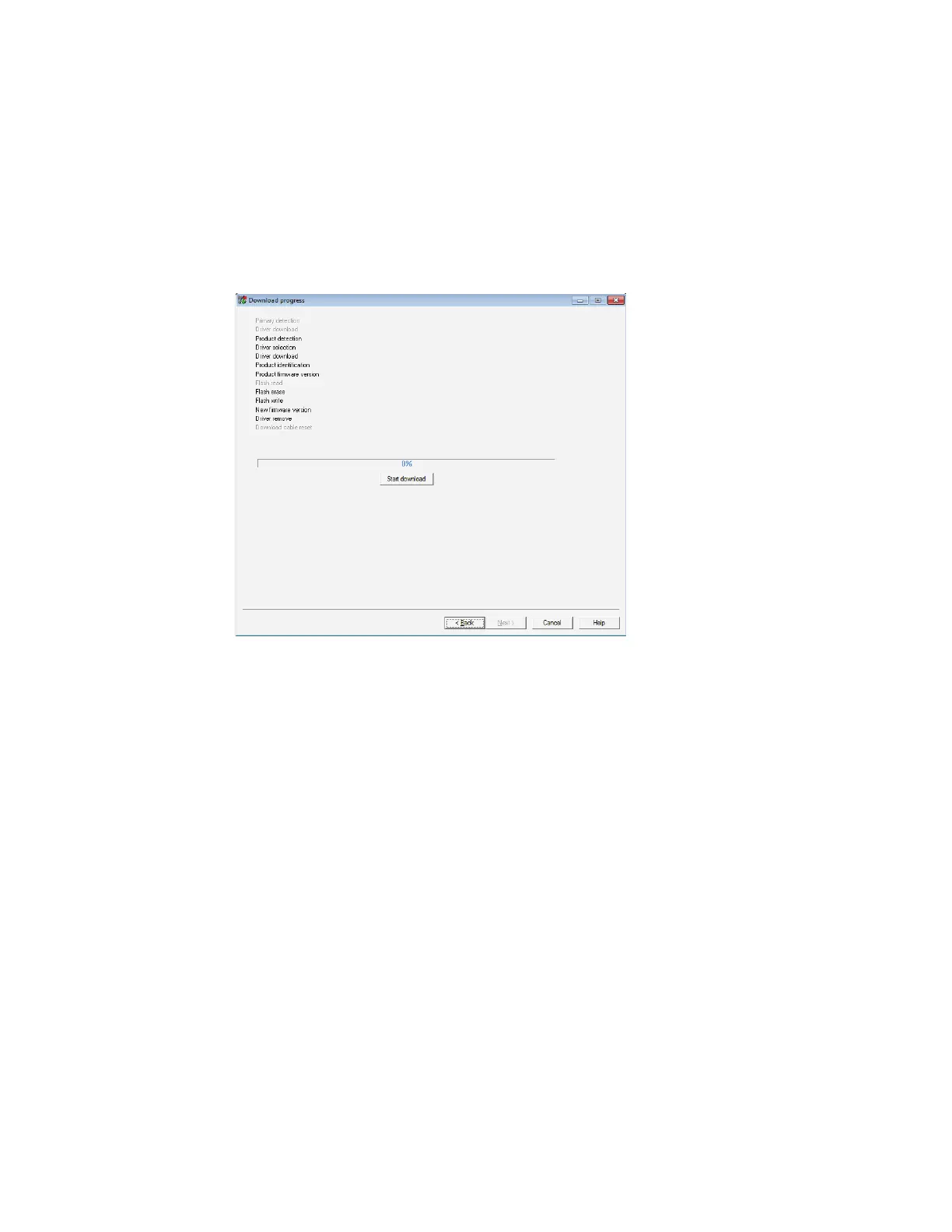SF61 Cordless Scanner User’s Guide 47
• Repeat the entire firmware upgrade procedure including removing your SF61B
from the host’s list of Bluetooth devices (if applicable) and re-pairing with the
host system
8. Select the Outgoing COM port your SF61B is connected to.
Note: To identify the correct Outgoing port, right-click the Bluetooth icon in the Windows
system tray, choose the Open Settings option (or equivalent) and look at the COM
Ports details.
9. Click Start download.
Your host PC may display a message saying that a Bluetooth device is trying to
connect, if this is the case, click OK to launch the upgrade process (you may
have to enter your scanner’s pairing code, the default pairing code is “0000”).
The scanner blinks with a slower red blink when the firmware upgrade has
started and is in progress.
When the firmware upgrade is complete, an “Operation successful” message is
displayed in the Download progress window, the scanner emits a “success”
beep sequence and then powers down and restarts.
10. Click Finish. You have successfully upgraded your scanner firmware.
Note: If the firmware upgrade procedure is interrupted, with a “Can’t open communication
port” message for example, close WinFlash and close EasySet and repeat the entire
procedure including removing your SF61B from the host’s list of Bluetooth devices
and re-pairing with the host system.
When the firmware upgrade is completed you will need to pair again with your host
device and re-establish your Bluetooth connection.
