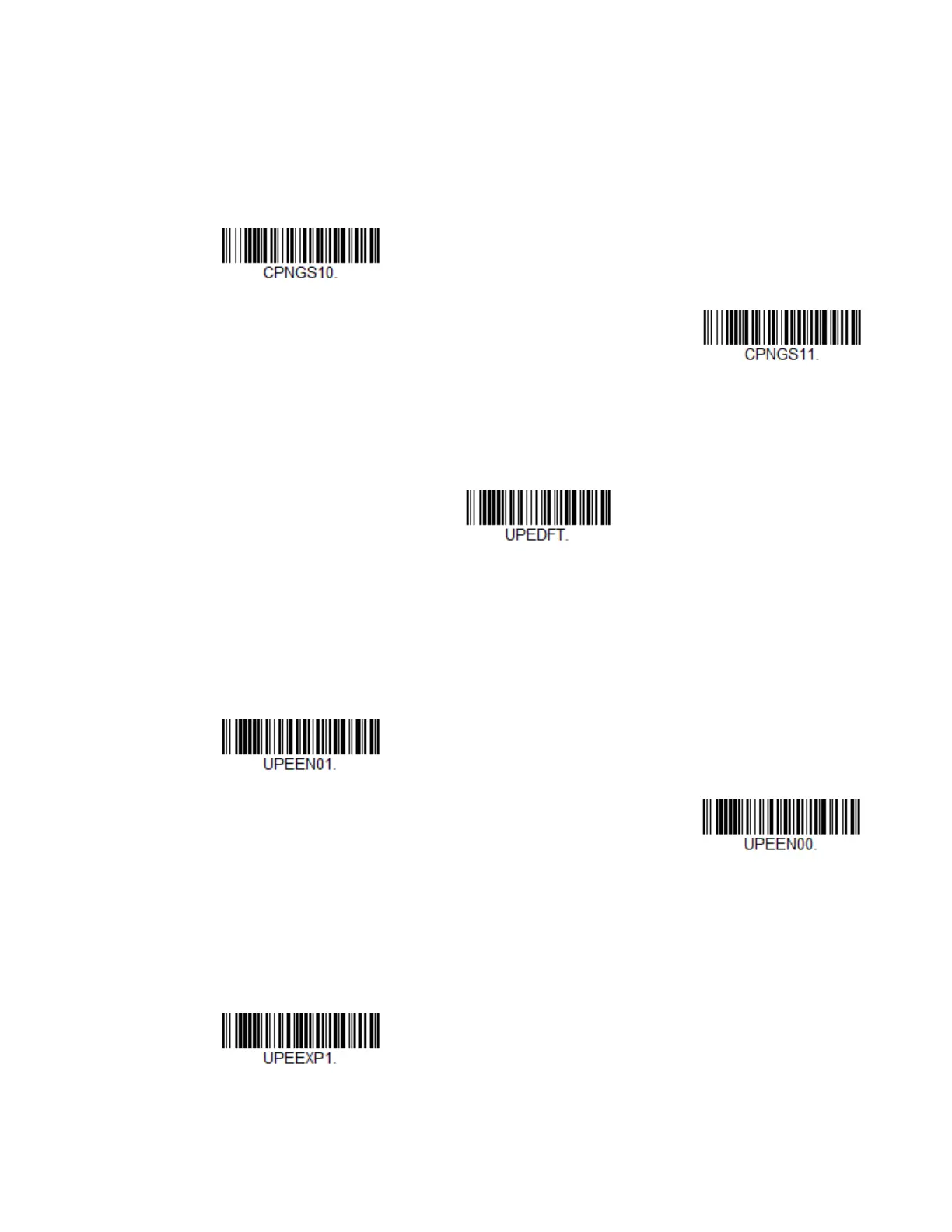Voyager XP User Guide 135
Coupon GS1 DataBar Output
If you scan coupons that have both UPC and GS1 DataBar codes, you may wish to
scan and output only the data from the GS1 DataBar code. Scan the GS1 Output
On code below to scan and output only the GS1 DataBar code data. Default = GS1
Output Off.
UPC-E0
<Default All UPC-E Settings>
UPC-E0 On/Off
Most U.P.C. barcodes lead with the 0 number system. To read these codes, use the
UPC-E0 On selection. If you need to read codes that lead with the 1 number sys-
tem, use UPC-E1 (page 137). Default = On.
UPC-E0 Expand
UPC-E Expand expands the UPC-E code to the 12 digit, UPC-A format. Default =
Off.
