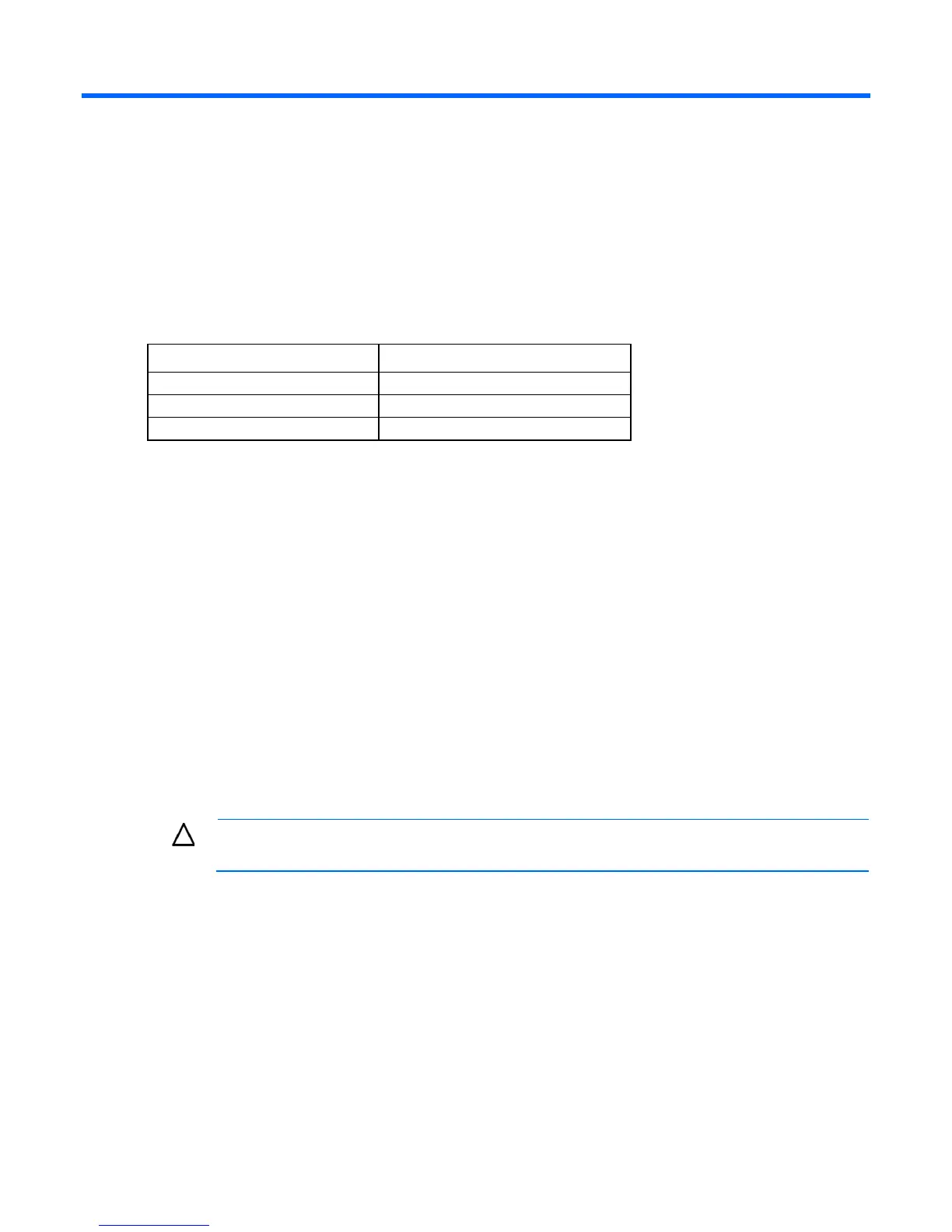Ballast kit 22
Ballast kit
About this device
The HP Ballast kit provides additional stability with single-rack installations.
Kit contents
Item Quantity
Ballast assembly
2
M6 screws
10
Cage nuts
10
Extra hardware might be included for your convenience.
Required tools
The following tools are required for installation:
• Cage nut insertion tool (included in your original rack hardware kit)
• One of the following screwdrivers:
o Flathead screwdriver
o T-25 Torx driver
Installing the ballast kit
HP recommends installing a single ballast assembly as close to the bottom of the rack as possible.
Occasionally, more than one ballast kit might be necessary. In these cases, install the first ballast assembly
as close to the bottom of the rack as possible and move up the rack accordingly.
CAUTION: To reduce the risk of personal injury or damage to the equipment, HP recommends
that you install the HP Ballast kit only in unconfigured racks.
