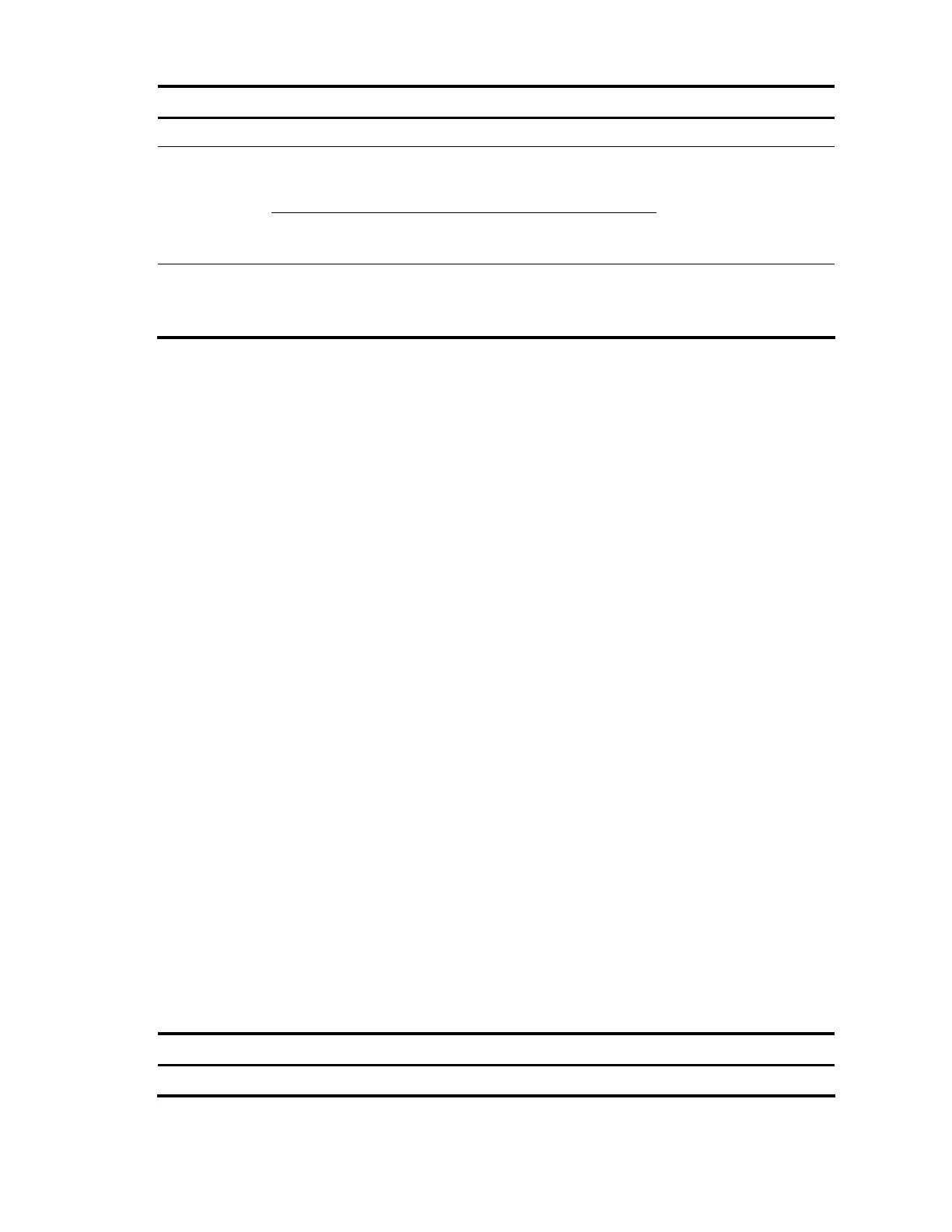210
To do… Use the command… Remarks
1. Enter system view
system-view —
Enter Layer
2/Layer 3 Ethernet
interface view
interface interface-type interface-
number
2. Enter
Ethernet
interface
view or
port group
view
Enter port group
view
port-group manual port-group-name
Required.
Use either command.
3. Set the encapsulation format for
LLDPDUs to SNAP
lldp encapsulation snap
Required.
Ethernet II encapsulation
format applies by default.
LLDP-CDP packets use only SNAP encapsulation.
Configuring CDP compatibility
For more information about voice VLAN, see the chapter “Voice VLAN configuration.”
To make your device work with Cisco IP phones, you must enable CDP compatibility.
If your LLDP-enabled device cannot recognize CDP packets, it does not respond to the requests of Cisco IP
phones for the voice VLAN ID configured on the device. As a result, a requesting Cisco IP phone sends
voice traffic without any tag to your device, disabling your device from differentiating the voice traffic
from other types of traffic.
With CDP compatibility enabled, your device can receive and recognize CDP packets from a Cisco IP
phone and respond with CDP packets, which carry the voice VLAN configuration TLVs. According to the
voice VLAN configuration TLVs, the IP phone automatically configures the voice VLAN. The voice traffic is
confined in the configured voice VLAN, and differentiated from other types of traffic.
Configuration prerequisites
Before you configure CDP compatibility, complete the following tasks:
• Globally enable LLDP.
• Enable LLDP on the port connecting to an IP phone and configure the port to operate in TxRx mode.
Configuring CDP compatibility
CDP-compatible LLDP operates in one of the follows modes:
• TxRx: The CDP packets can be transmitted and received.
• Disable: The CDP packets can neither be transmitted nor be received.
To make CDP-compatible LLDP take effect on certain ports, first enable CDP-compatible LLDP globally, and
then configure CDP-compatible LLDP to operate in TxRx mode.
To enable LLDP to be compatible with CDP:
To do… Use the command… Remarks
1. Enter system view
system-view —
