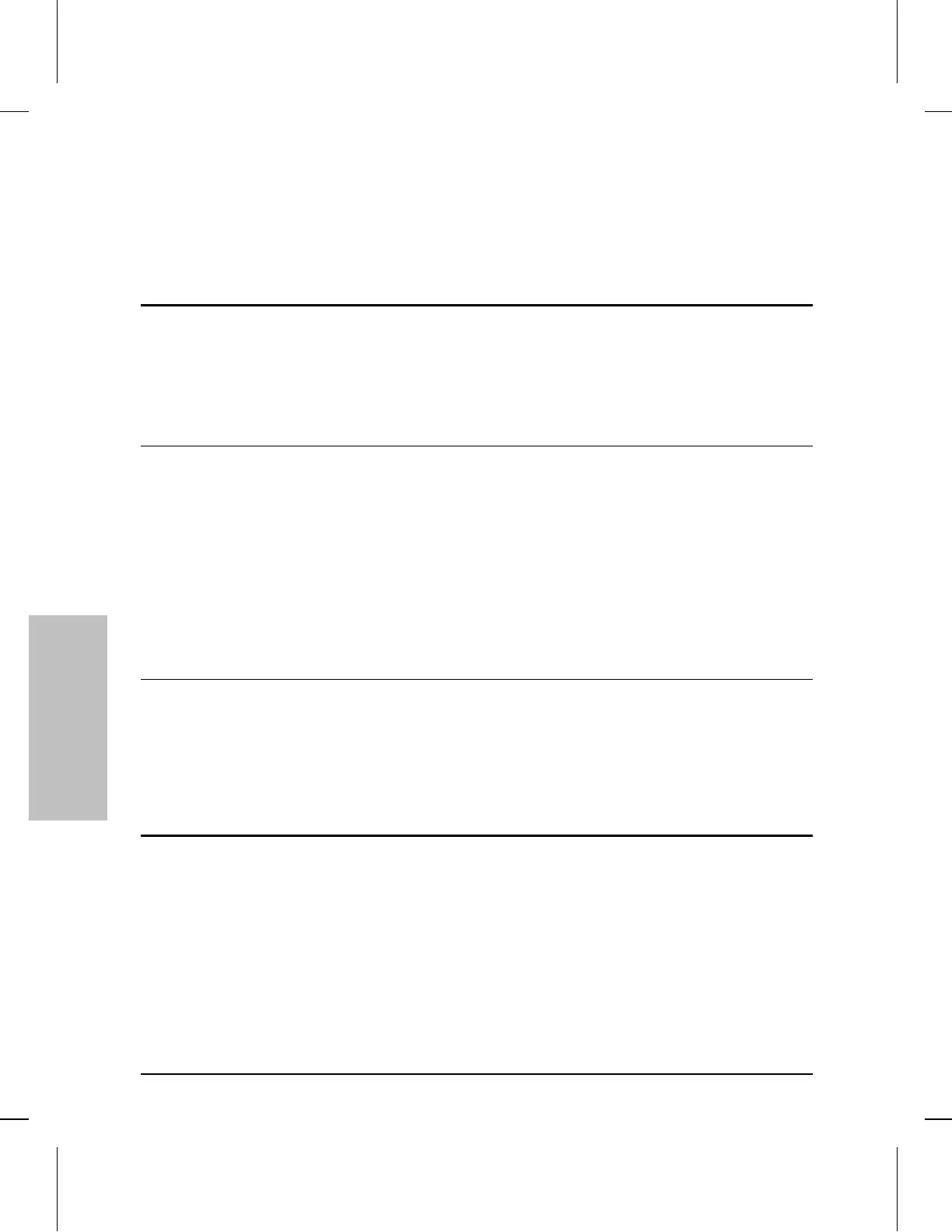Port LEDs (green) There is an LED associated with each network
port on the hub, twisted-pair, the AUI/Xcvr port, and the ThinLAN port.
Each port LED indicates the status of the port associated with it.
Port Type LED State Meaning
Twisted-pair On Link beat is detected from the attached node.
Off The port is not receiving the link beat signal from the attached node.
Flashing
Slowly *
The port has been auto-segmented. The Fault LED will also be flashing at the same rate.
See “Auto-Segmentation” later in this chapter.
Flashing
Rapidly **
The port has experienced a security violation. The Security LED will also be flashing at the
same rate. See “Security Features” later in this chapter.
ThinLAN On – The port is enabled and it is not auto-segmented.
Off EITHER:
– The port has been disabled through HP Stack Manager or a network management
station, OR,
– Thinwatch is disabled (the default setting) and the port is auto-segmented
because of an excessive collision condition.
The default setting for Thinwatch is
“disabled”–Thinwatch can be enabled through HP Interconnect Manager or the
ASCII console interface with the HP Ethernet SNMP Module.
Flashing
slowly *
The port has been auto-segmented and Thinwatch is enabled. The Fault LED will also be
flashing at the same rate. See “Auto-Segmentation” later in this chapter.
Flashing
Rapidly **
The port has experienced a security violation. The Security LED will also be flashing at the
same rate. See “Security Features” later in this chapter.
AUI / Xcvr On The AUI/Xcvr port is enabled and not segmented. (This LED will always be on under these
conditions, even if this port is not being used.)
Off The port has been disabled through HP Stack Manager or a network management station.
Flashing
slowly *
The port has been auto-segmented. The Fault LED will also be flashing at the same rate.
See “Auto-Segmentation” later in this chapter.
Flashing
Rapidly **
The port has experienced a security violation. The Security LED will also be flashing at the
same rate. See “Security Features” later in this chapter.
* The slow flash rate is approximately once each 1.5 seconds.
** The rapid flash rate is approximately 3 times each second. This condition can exist only if an SNMP Module is
installed in the hub.
Reset Button The Reset button resets the hub and performs the
power-on self-test. It is recessed to prevent accidental resets. Use a pen
point or straightened paper clip to depress the button. For a description
of the effect of this reset, see “Resetting the Hub” in chapter 4, “Trou-
bleshooting”.
Hub Reference
Hub Reference
3-4
Artisan Technology Group - Quality Instrumentation ... Guaranteed | (888) 88-SOURCE | www.artisantg.com
