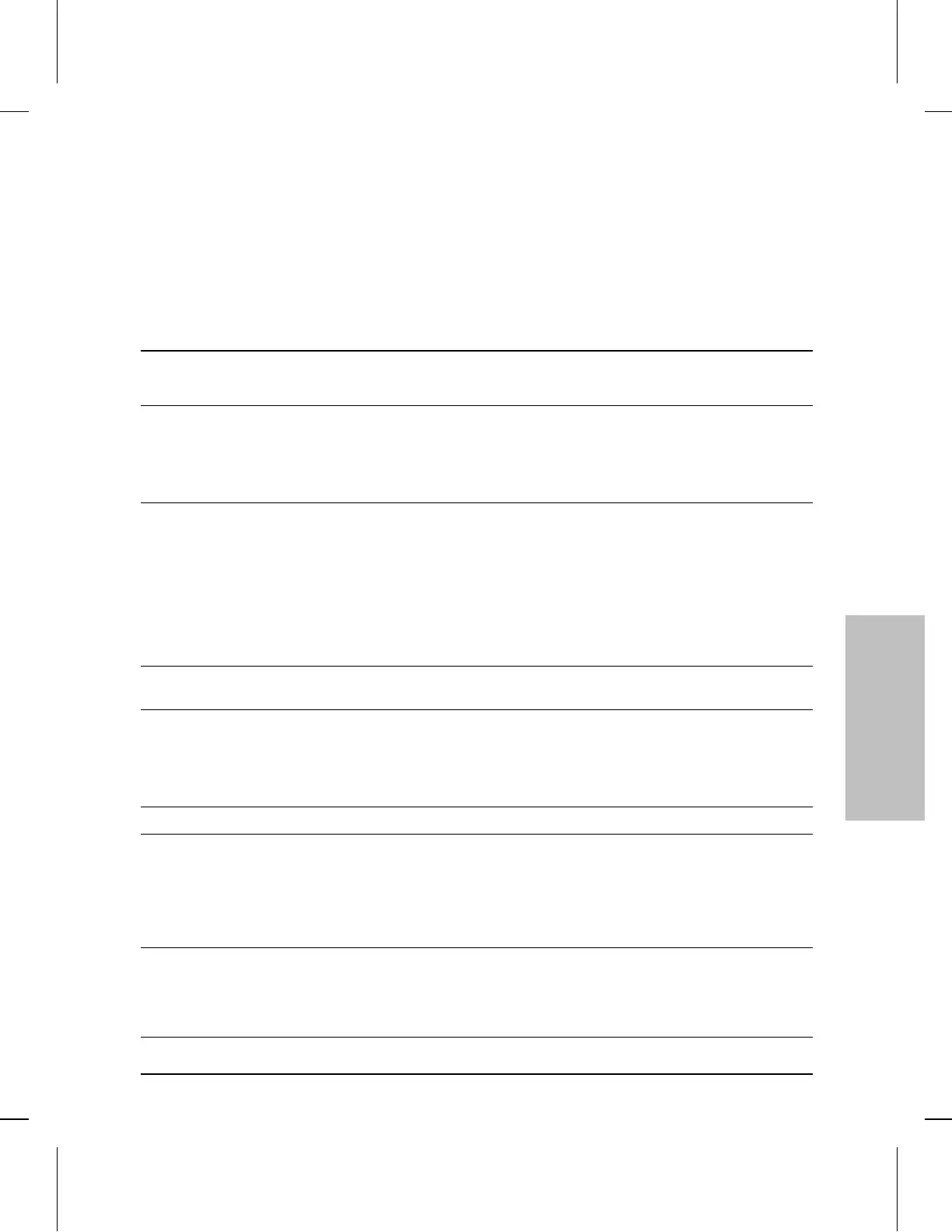Front of the hub
Status LEDs The Status LEDs indicate whether the hub is functioning
properly or not. For further details on error conditions indicated by the
Status LEDs, see chapter 4, “Troubleshooting”.
LED State Meaning
Power (green) On The hub is receiving power.
Off The hub is not receiving power.
ExpSlot (green) On An optional HP SNMP Module is properly installed in the hub’s back panel slot.
Off An SNMP Module is not installed.
Flashing
slowly
The SNMP Module is being self-tested (after hub power on or a reset). If this state
continues for more than 25 seconds, see chapter 4, “Troubleshooting”.
Security (orange) Off The normal state.
(functional only if
an HP Ethernet
SNMP Module
is installed
in the hub)
Flashing
rapidly
A security violation has occurred on one or more of the network ports, or an
unauthorized network management station has attempted to access the hub.
If a port security violation has occurred, the corresponding port LED will flash at the
same time and rate as the Security LED.
Network management authorization is performed through the Authorized Managers
function of HP Stack Manager, and the port security configuration is performed
through HP Interconnect Manager. See “Security Features” later in this chapter.
Activity (green) Flickering ON while a packet is being transmitted. Normally, the LED appears to flicker. In
heavy traffic, it may appear on all the time.
Fault (orange) Off The normal state. Indicates that there are no fault conditions on the hub.
On The hub has failed its self-test after being powered on or reset.
Flashing
slowly
A port has been auto-segmented or the Redundant Power Supply has experienced a
failure. The corresponding port or RPS LED will also be flashing slowly.
Console (green) On This hub is currently being accessed by HP Stack Manager, ASCII terminal, or Telnet.
RPS (green) On This hub is receiving power from the connected HP J2962A Redundant Power
Supply or RPS (available at the end of 1995).
Off This hub is not receiving power from the RPS.
Flashing
Slowly
An error has occurred on the RPS connected to the hub. See the documentation
provided with the RPS for troubleshooting.
Collision (orange) Flickering This LED is on while a collision is detected on any of the attached cable segments. If
collisions are infrequent (which is normal) the light may be imperceptible. In a
network with heavy traffic, the LED will glow and flicker dimly, indicating collisions
are occurring. If it appears on continuously (with no flicker), it is a possible indicator
of a network fault. See chapter 4, “Troubleshooting”.
Hub Reference
Hub Reference
3-3
Artisan Technology Group - Quality Instrumentation ... Guaranteed | (888) 88-SOURCE | www.artisantg.com
