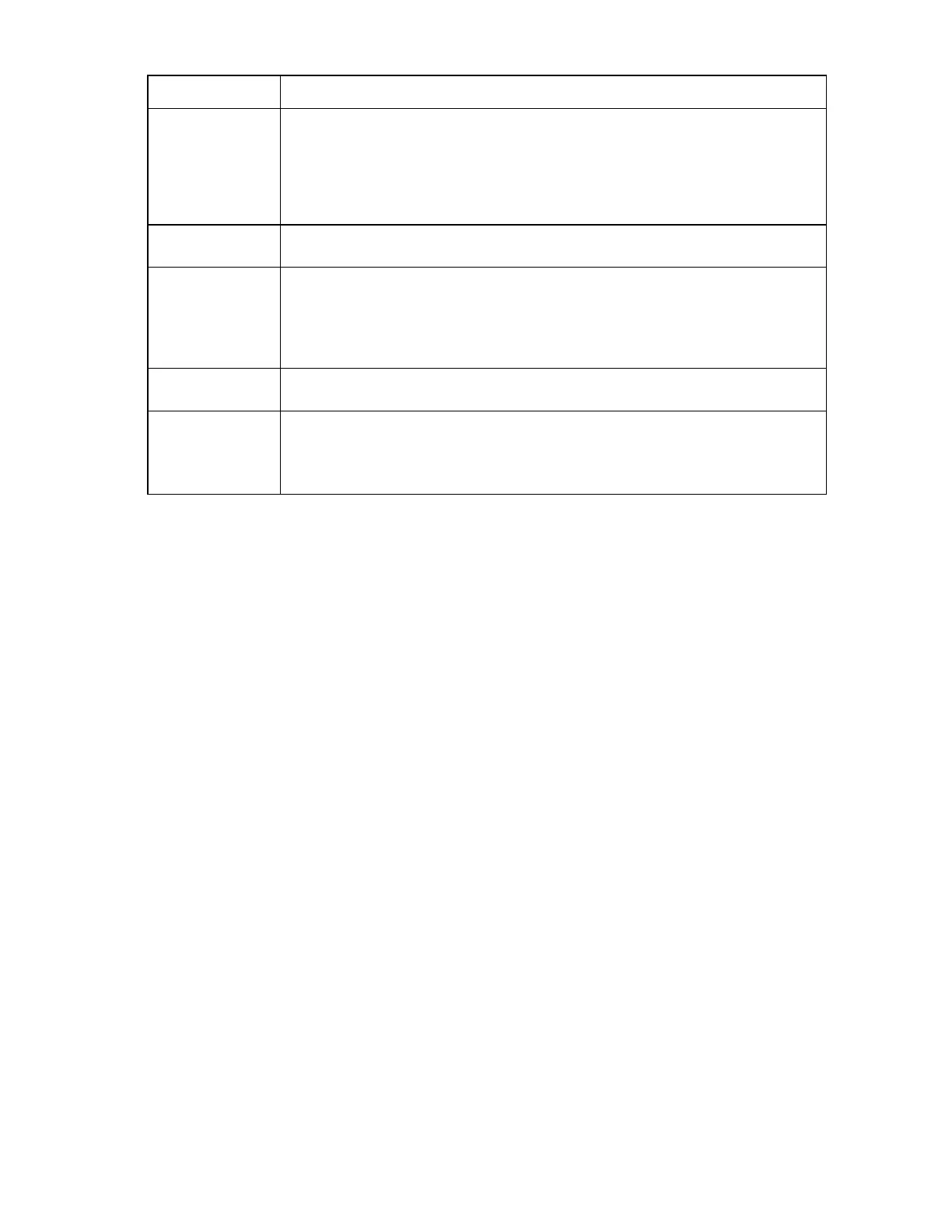Enclosure troubleshooting 64
Step Insight Display reports blue device errors action and verification
Verification
Wait for the Onboard Administrator power-on to complete.
When powered-on, if the device appears green on the Insight Display Health Summary
screen, then the repair is complete.
If the device appears blue after completion of the power-
on delay sequencing, continue to
the next step.
Step 6
Action
Remove the device in the blue bay, and then install it into an operational bay.
Verification
If the Insight Display reports the device as blue in the operational bay, then the device may
be defective. Install an operational device in the original bay. The repair is complete.
If the Insight Display reports the device as green when installed in the operational bay,
continue to the next step.
Step 7
Action
Remove the original device from the blue bay, and then install an operational device.
Verification
If the Insight Display reports the newly installed device as blue, then the device bay might
be defective. Contact an authorized service provider to complete the midplane assembly
replacement (on page 66).
Remote troubleshooting
1. Gather the OA SHOW ALL report. The HP Onboard Administrator provides a detailed SHOW ALL
report on the full enclosure configuration, status, and inventory available. This report can be generated
in two ways:
o OA GUI>Enclosure settings>Enclosure configuration scripts
o OA CLI>Execute the following CLI command: SHOW ALL
2. Review as first item the section: SHOW ENCLOSURE LCD in the SHOW ALL report. The blinking Insight
Display indicates a warning. Review the data or remotely review messages on the Insight Display
through the OA GUI.
3. Review the following sections of the SHOW ALL report for a status overview of the enclosure by
searching for the following command output:
o SHOW ENCLOSURE STATUS
o SHOW SERVER STATUS ALL
o SHOW INTERCONNECT STATUS ALL
If any status is degraded, then observe the subcomponents one by one to find out the degraded
component. Subcomponents that are faulty can be marked as such. For example, health: faulty or
Internal Data Failed.
4. Review the OA SHOW ALL syslog section at SHOW SYSLOG OA (1 or 2, depending on which one is
active) especially from when the incident happened. The OA syslog can assist you at which section you
might expect a failure. If needed, fill in syslog lines from the syslog on the HP website
(http:/www.hp.com/bizsupport ).
5. For any low level (transport layer) SAN or network connectivity errors in an interconnect device, review
the low level FRU firmware update at the section of SHOW ALL report called: SHOW UPDATE. Any
newer version available in the New Version column must be updated using the update device