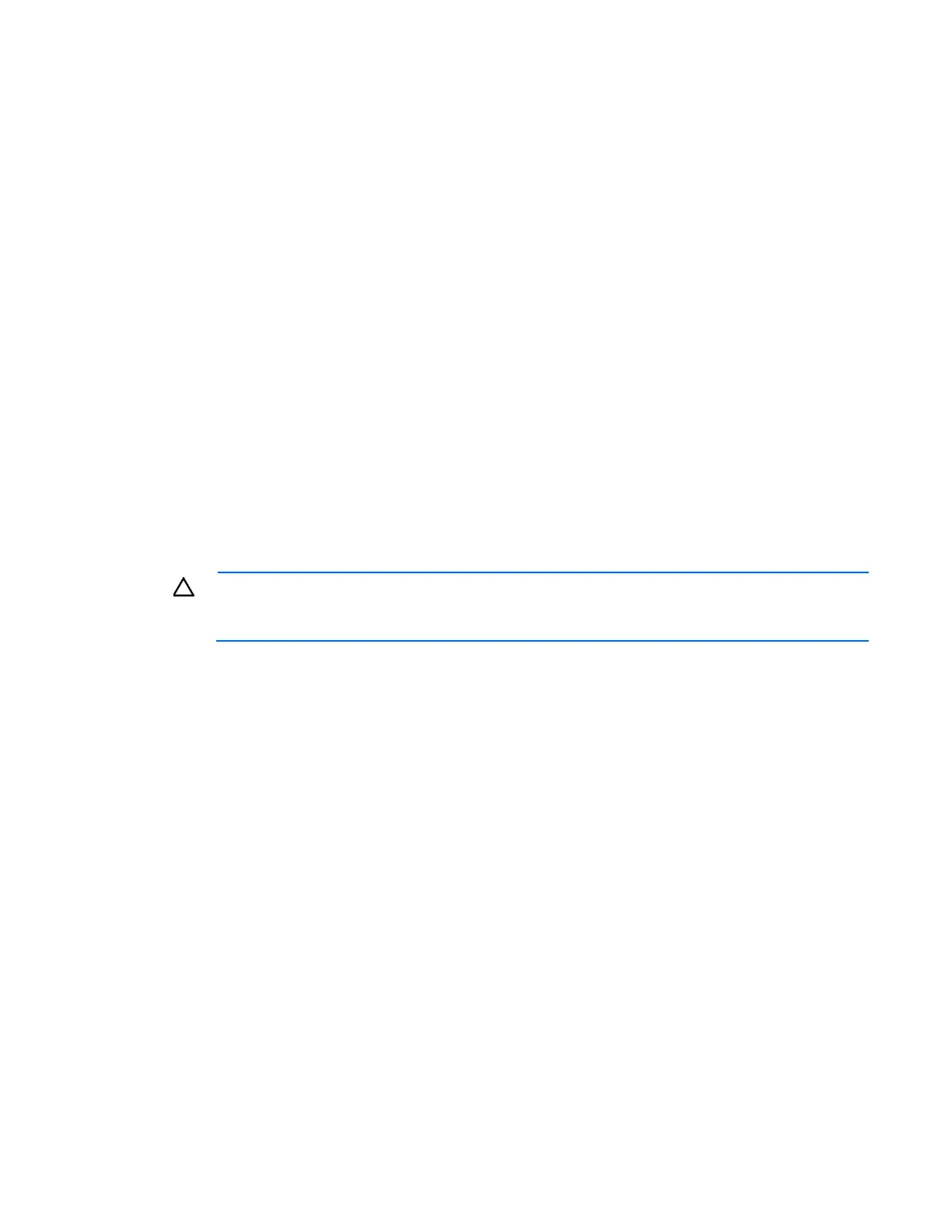Common problem resolution 15
Service notifications
To view the latest service notifications, refer to the HP website (http://www.hp.com/go/bizsupport). Select
the appropriate server model, and then click the Troubleshoot a Problem link on the product page.
Firmware updates
Download firmware updates from the following locations:
• HP BladeSystem c-Class Firmware and Upgrades compatibility matrix on the HP website
(http://www.hp.com/go/bladesfw)
• The HP Smart Components available on the HP ProLiant Firmware Maintenance CD and the HP Support
website (http://www.hp.com/support)
• The most recent version of a particular server blade or option firmware from the HP Support website
(http://www.hp.com/support)
• Components for option firmware updates available from the HP Storage Products Software and Drivers
website (http://www.hp.com/support/proliantstorage)
HP offers a subscription service that can provide notification of firmware updates. For more information, see
the HP website (http://www.hp.com/go/myadvisory).
When updating the firmware, the Insight Display displays a lock icon with a progress bar. The lock icon
indicates that the Insight Display buttons are locked until the firmware update is complete.
CAUTION: Avoid removing an Onboard Administrator during a firmware update. Removing an
Onboard Administrator during a firmware update can corrupt the Onboard Administrator
firmware.