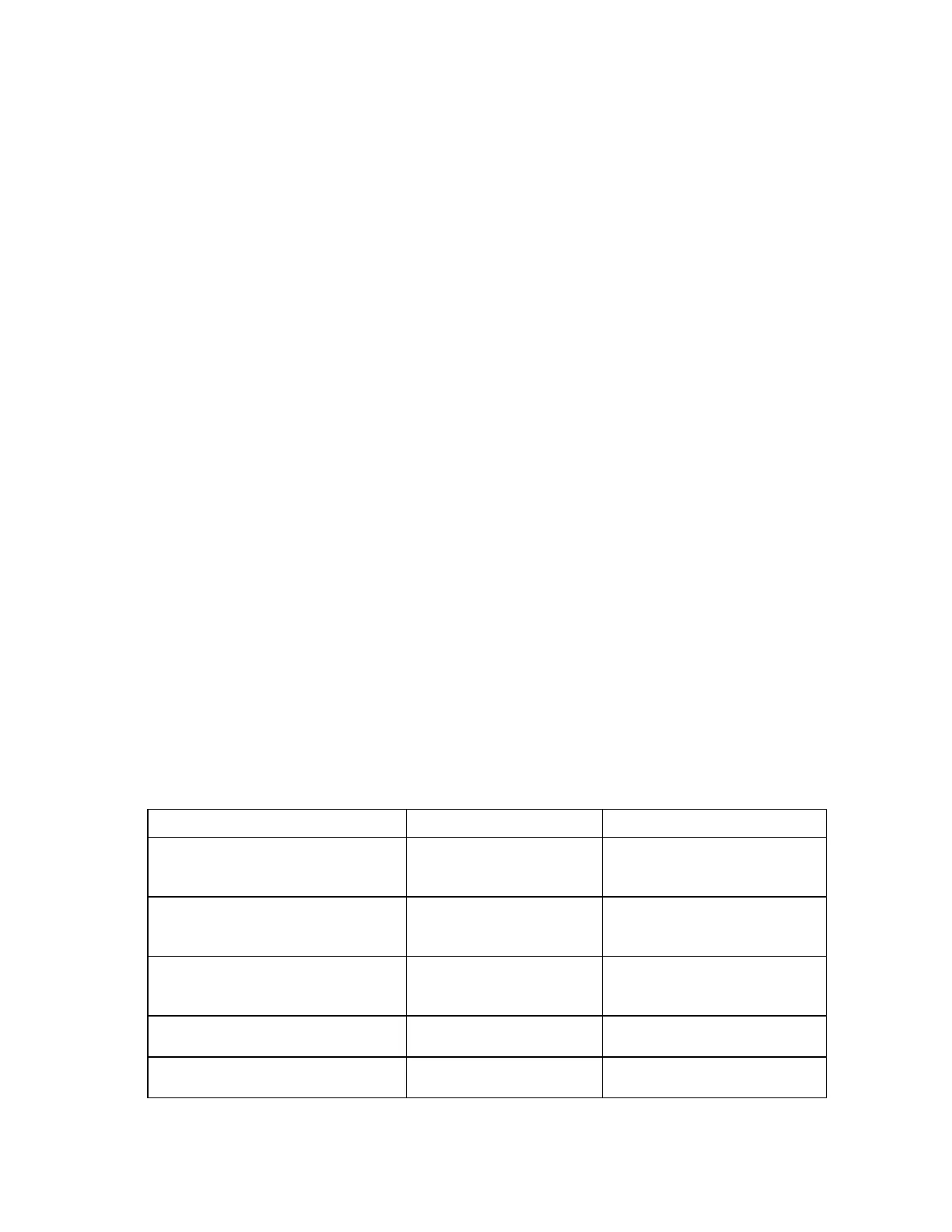Enclosure troubleshooting 26
Device errors occur when a component has degraded health, a non-critical device-specific error, or has
failed. Device errors might occur on all components, including:
• Server blades
• Storage blades
• Power supplies
• Interconnect modules
• Onboard Administrator modules
• Fans
• AC power inputs
To correct a device error:
1. Use the arrow buttons to navigate to Fix This, and press OK.
2. Review and complete the corrective action suggested by the Insight Display. In most cases, you must
remove the failed component to clear the error.
3. Replace the failed component with a spare, if applicable.
If the device failure error is an AC power input error, be sure the AC power input is supplied with power
to clear the error.
4. If the suggested corrective action does not correct the error, see the device-specific troubleshooting
section. Begin troubleshooting by using the symptom table at the beginning of each section.
Fan troubleshooting
Fans provide proper cooling for the enclosure. This section provides the steps required to ensure that the fans
are operating properly and in the correct locations within the enclosure.
For all removal and replacement procedures used in this document, see the appropriate enclosure
maintenance and service guide on the HP website (http://www.hp.com/go/bladesystem/documentation).
For specific component LED definitions and component identification, see "Component identification (on
page 73)."
Symptoms: Fan failure
Fan LED condition Initial step Required steps
A single fan LED is flashing amber.
The Insight Display may also be reporting
a device identification error for the fan.
— Begin with step 1 of "Procedures:
Fan LED is flashing amber (on page
27)."
A single fan LED is solid amber.
The Insight Display may also be reporting
a device failed error for the fan.
— Begin with step 1 of "Procedures:
Fan LED is solid amber (on page
29)."
All fan LEDs are flashing amber.
— Begin with step 5 of "Procedures:
Fan LED is flashing amber (on page
27)."
A row of fan LEDs are all dim amber or all
off.
— Begin with step 4 of "Procedures:
Fan LED is off (on page 28)."
A single fan LED is off.
— Begin with step 4 of "Procedures:
Fan LED is off (on page 28)."