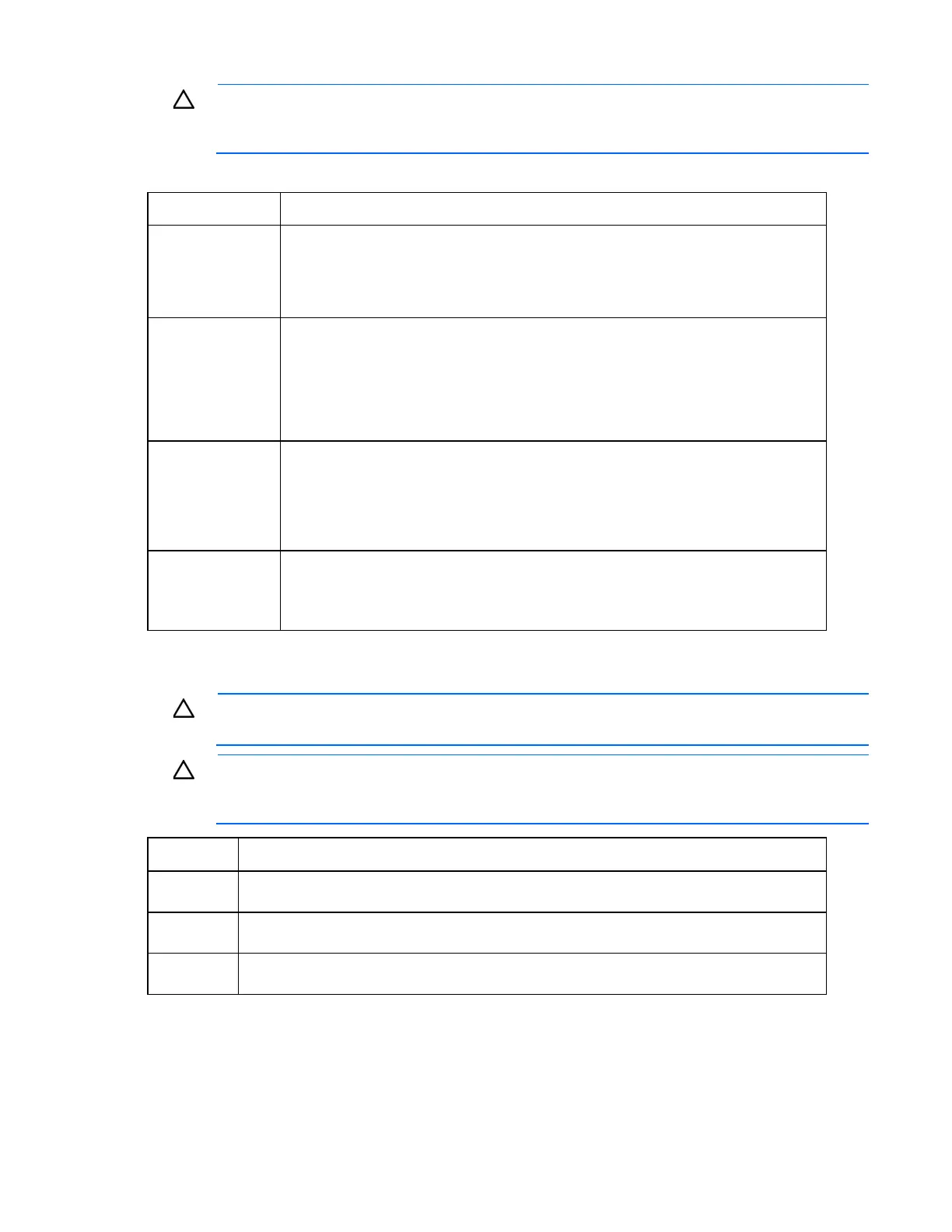Enclosure troubleshooting 61
CAUTION: To avoid data loss, do not remove an Onboard Administrator when the Insight
Display shows a firmware update in progress. During this activity, the Insight Display displays the
Firmware Update screen with the Lock icon and the firmware update progress bar.
The Onboard Administrator firmware must be version 2.10 or later to support the c3000 KVM module.
Step KVM Linux troubleshooting action and verification
Step 1
Action
To increase the typematic rate, execute the following command from a Linux shell:
kbdrate -d 1000
As an alternative, disable typematic by executing the following command:
setterm -repeat off
Verification
1 Verify that the following output appears:
Typematic rate set to 11.0 cps (delay = 500 ms)
2 Verify that typing on the KVM keyboard does not generate extra characters.
3 If this corrects the problem, add the command to the Linux startup script.
The repair is complete.
Step 2
Action
To increase the typematic rate, execute the following command from a Linux X11 GUI
shell:
xset -r rate 1000
As an alternative, disable X11 GUI typematic by executing the following command:
Verification
Verify that typing on the KVM keyboard does not generate extra characters. If no extra
characters are present, then add the command to the startup script for X11. The repair is
complete.
Procedures: KVM mouse problems
CAUTION: Some troubleshooting procedures require powering down an entire enclosure. To
avoid possible data loss, always secure permission before powering down an enclosure.
CAUTION: To avoid data loss, do not remove an Onboard Administrator when the Insight
Display shows a firmware update in progress. During this activity, the Insight Display displays the
Firmware Update screen with the Lock icon and the firmware update progress bar.
Step KVM mouse problems action and verification
Step 1
Action
Access the iLO 2 Remote Console Settings.
Step 2
Action
Set the High Performance Mouse to Disabled or Auto.
Verification
Verify that the mouse tracks properly.
Insight Display blue device errors
For specific component LED definitions and component identification, see "Component identification (on
page 73)."