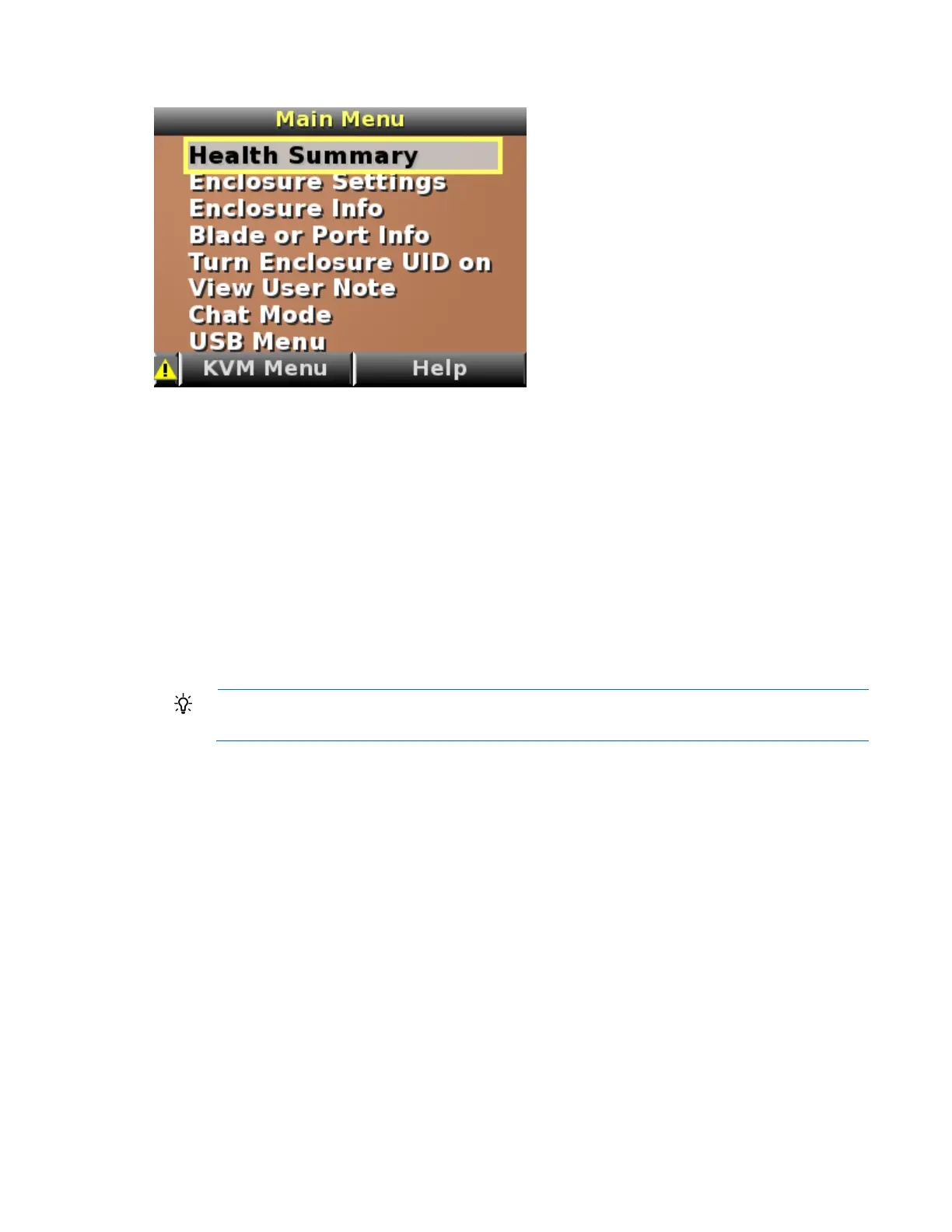Getting started 8
The Main Menu appears:
The Main Menu of the Insight Display has the following menu options:
• Health Summary
• Enclosure Settings
• Enclosure Info
• Blade or Port Info
• Turn Enclosure UID on/off
• View User Note
• Chat Mode
• USB Menu—This option is available on Onboard Administrator version 2.30 and later.
• KVM Menu—This option is available if the enclosure supports KVM.
TIP: Within any menu option, navigate the cursor to What is This, and press the OK button to
view additional information about each setting, option, or alert.
The navigation bar contains options to:
• Navigate forward and backward through alert screens
• Return to the main menu
• Accept changes to current settings
• Cancel changes to current settings
• Access the Health Summary screen from any screen by selecting the Health Summary icon on the
navigation bar
Health Summary screen
The Health Summary screen indicates the overall health of the enclosure and identifies specific problems
detected by the Onboard Administrator. Always begin the troubleshooting process by using the Insight
Display Health Summary screen to resolve all reported errors. If the procedures provided by the Insight
Display do not correct the issue, then use the procedures in this guide to further troubleshoot the issue.