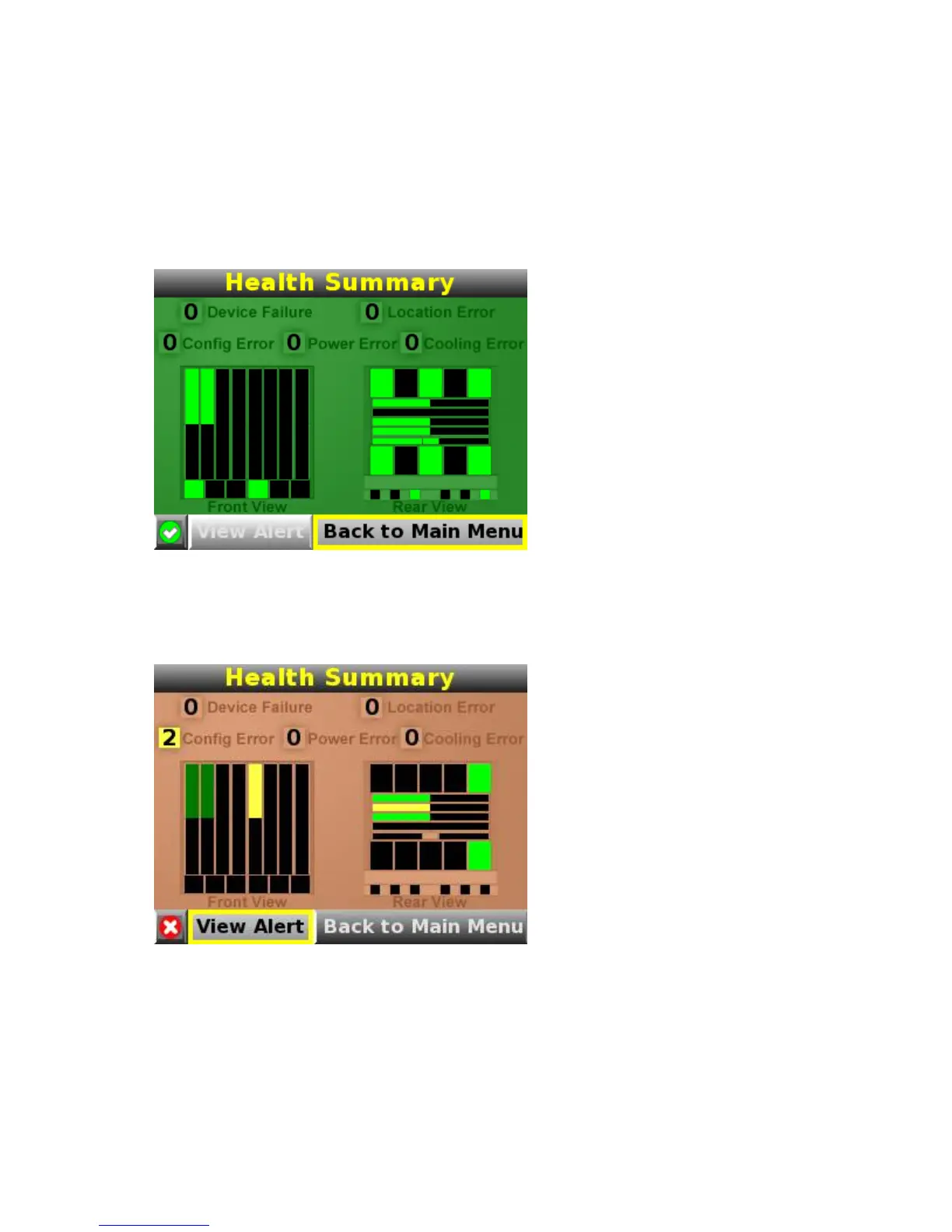HP BladeSystem Insight Display 71
When an error or alert condition is detected, the Health Summary screen displays the total number of error
conditions and the error locations.
Select Next Alert from the navigation bar, and press the OK button to view each individual error condition.
The Insight Display displays each error condition in the order of severity. Critical alerts display first (if one
exists), followed by caution alerts.
When the enclosure is operating normally, the Health Summary screen displays green. The bright green
rectangles are components that are installed and on. A light green rectangle represents a component that is
installed but powered off with no errors.
The only option active on the navigation bar is Back to Main Menu. Select Back to Main Menu, and press the
OK button to return to the main menu.
If there is a configuration error between the blade and the interconnect module, the error will be highlighted
in yellow.