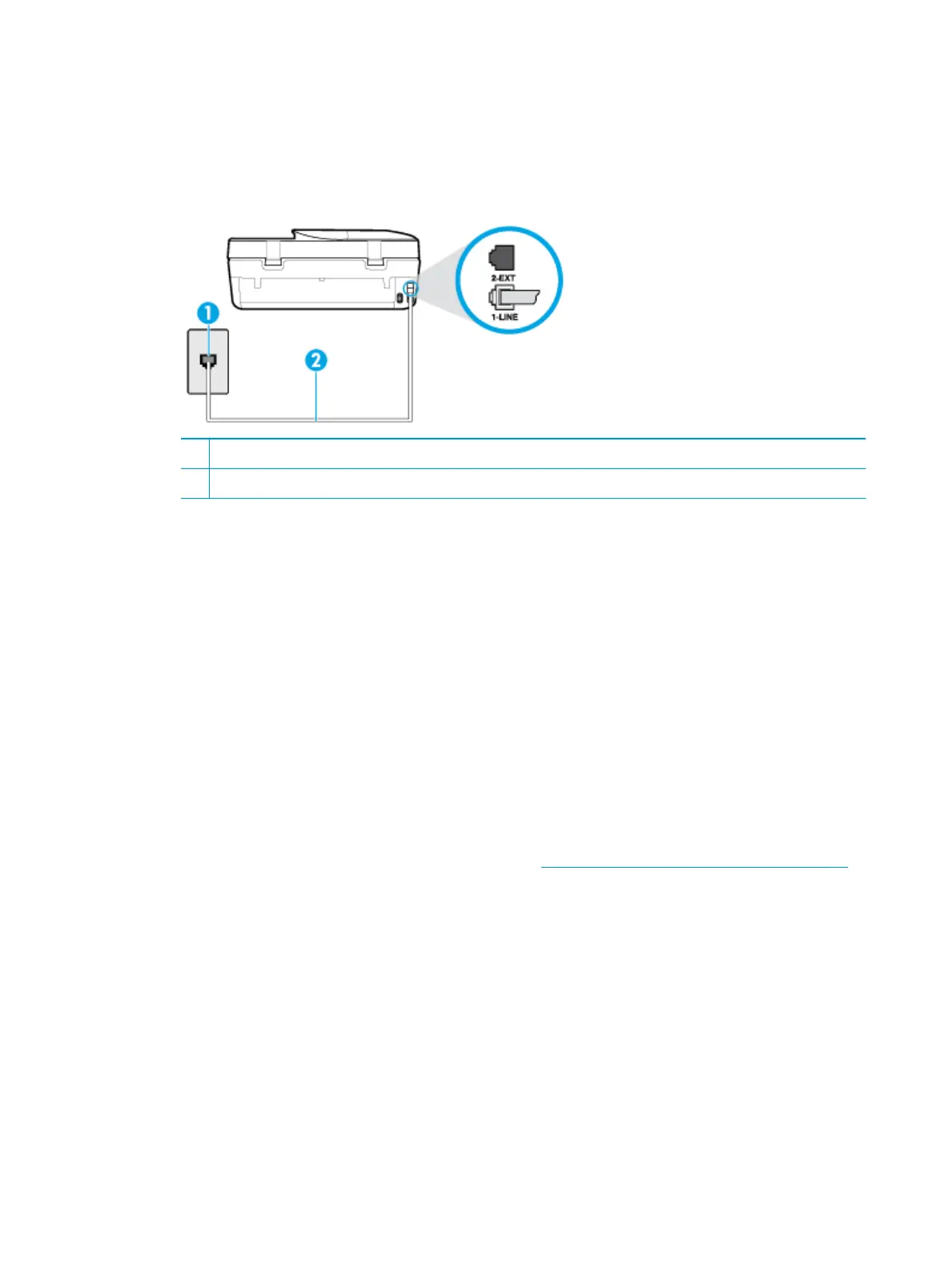After turning on the printer, HP recommends you wait ve minutes before sending or receiving a fax. The
printer cannot send or receive faxes while it is initializing after being turned on.
●
Make sure you used the phone cord supplied in the box with the printer to connect to the telephone wall
jack. One end of the phone cord should be connected to the port labeled 1-LINE on the back of the
printer and the other end to your telephone wall jack, as shown in the illustration.
1 Telephone wall jack
2 Use the phone cord supplied in the box with the printer to connect to the "1-LINE" port
If the phone cord that came with the printer is not long enough, you can use a longer 2-wire phone cord
to extend the length. You can purchase the cord at an electronics store that carries phone accessories.
●
Try connecting a working phone and phone cord to the telephone wall jack that you are using for the
printer and check for a dial tone. If you do not hear a dial tone, call your local telephone company for
service.
●
Other equipment, which uses the same phone line as the printer, might be in use. For example, you
cannot use the printer for faxing if an extension phone is o the hook, or if you are using a computer
dial-up modem to send an email or access the Internet.
●
Check to see if another process has caused an error. Check the display or your computer for an error
message providing information about the problem and how to solve it. If there is an error, the printer
cannot send or receive a fax until the error condition is resolved.
●
The phone line connection might be noisy. Phone lines with poor sound quality (noise) can cause faxing
problems. Check the sound quality of the phone line by plugging a phone into the telephone wall jack
and listening for static or other noise. If you hear noise, turn Error Correction Mode (ECM) o and try
faxing again. For information about changing ECM, see Send a fax in Error Correction Mode on page 41. If
the problem persists, contact your telephone company.
●
If you are using a digital subscriber line (DSL) service, make sure that you have a DSL lter connected or
you cannot fax successfully.
●
Make sure the printer is not connected to a telephone wall jack that is set up for digital phones. To check
if your phone line is digital, connect a regular analog phone to the line and listen for a dial tone. If you do
not hear a normal sounding dial tone, it might be a phone line set up for digital phones.
●
If you are using either a private branch exchange (PBX) or an integrated services digital network (ISDN)
converter/terminal adapter, make sure the printer is connected to the correct port and the terminal
adapter is set to the correct switch type for your country/region, if possible.
●
If the printer shares the same phone line with a DSL service, the DSL modem might not be grounded
correctly. If the DSL modem is not grounded correctly, it can create noise on the phone line. Phone lines
with poor sound quality (noise) can cause faxing problems. You can check the sound quality of the
116 Chapter 10 Solve a problem ENWW
