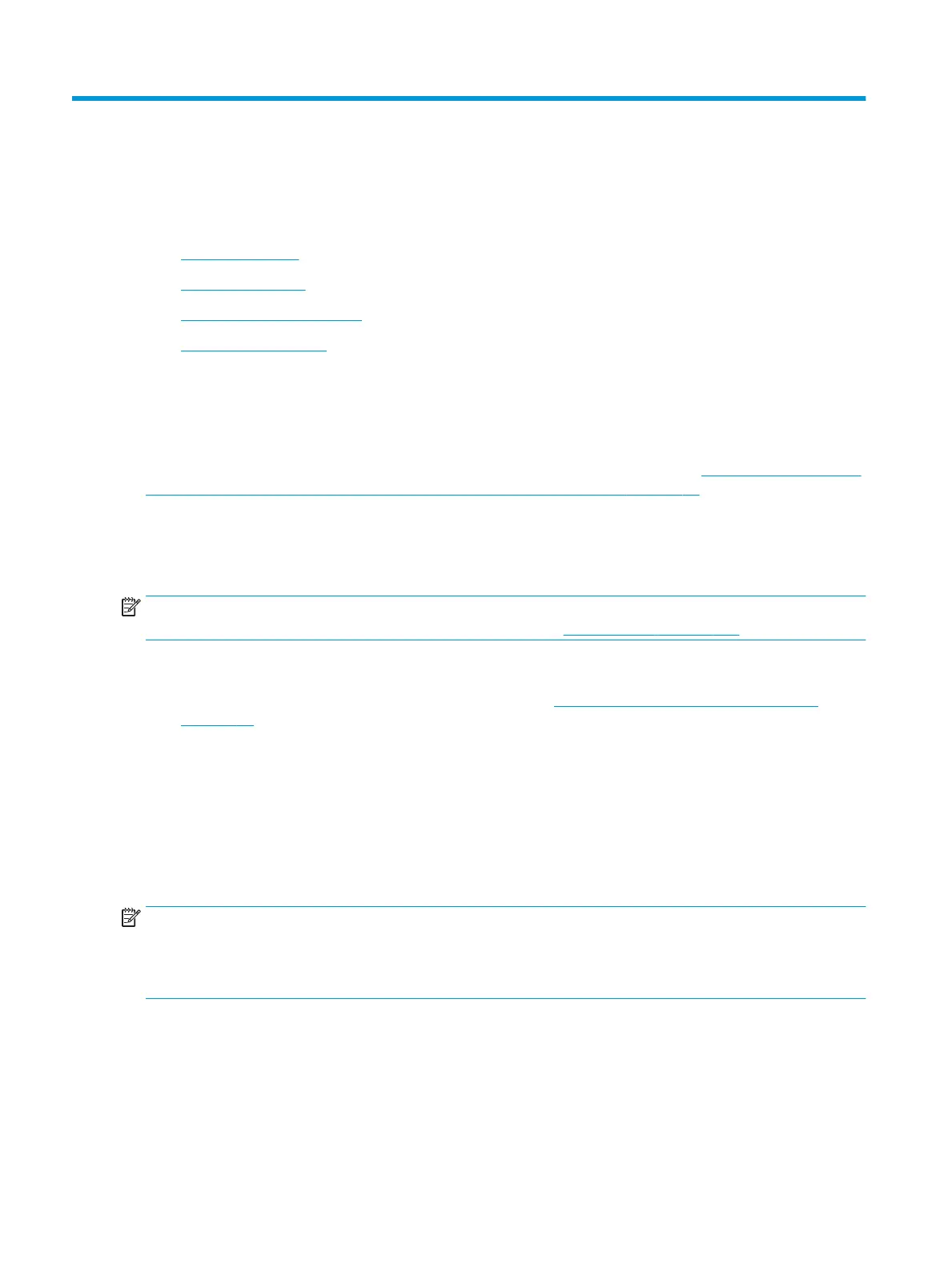9 Printer management tools
This section contains the following topics:
●
The HP Smart app
●
Toolbox (Windows)
●
HP Utility (OS X and macOS)
●
Embedded web server
The HP Smart app
The HP Smart app allows you to view current printer information and update printer settings. You can view ink
status, printer and network information. You can also print diagnostic reports, access print quality tools, and
view and change printer settings. For more information about the HP Smart app, see Use the HP Smart app to
print, scan, and troubleshoot from an iOS, Android, or Windows 10 device on page 19.
Toolbox (Windows)
The Toolbox provides maintenance information about the printer.
NOTE: The Toolbox can be installed along with the HP printer software if the computer meets the system
requirements. For information about system requirements, see Specications on page 128.
To open the Toolbox
1. Open the HP printer software. For more information, see Open the HP printer software (Windows)
on page 19.
2. Click Print, Scan & Fax .
3. Click Maintain Your Printer.
HP Utility (OS X and macOS)
HP Utility contains tools to congure print settings, calibrate the printer, order supplies online, and nd
website support information.
NOTE: The features available in HP Utility vary depending on the selected printer.
Ink level warnings and indicators provide estimates for planning purposes only. When an indicator shows low-
ink levels, consider having a replacement cartridge available to avoid possible printing delays. You do not
need to replace cartridges until print quality becomes unacceptable.
Double-click HP Utility in the HP folder in the Applications folder.
Embedded web server
When the printer is connected to a network, you can use the printer's embedded web server (EWS) to view
status information, change settings, and manage it from your computer.
92 Chapter 9 Printer management tools ENWW
