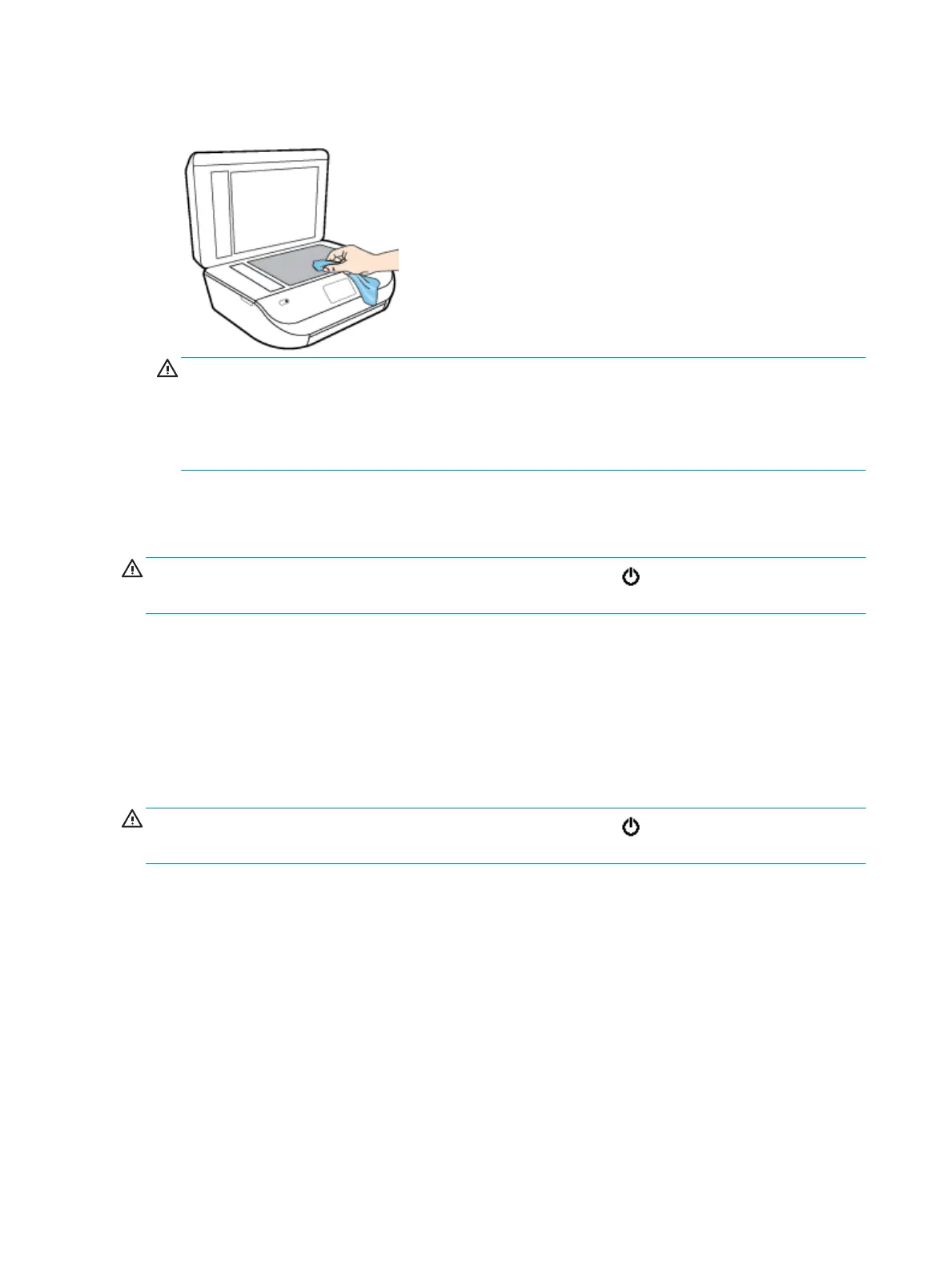2. Clean the scanner glass and lid backing by using a soft, lint-free cloth that has been sprayed with a mild
glass cleaner.
CAUTION: Use only glass cleaner to clean the scanner glass. Avoid cleaners that contain abrasives,
acetone, benzene, and carbon tetrachloride, all of which can damage the scanner glass. Avoid isopropyl
alcohol because it can leave streaks on the scanner glass.
CAUTION: Do not spray the glass cleaner directly on the scanner glass. If too much glass cleaner is
applied, the cleaner could leak under the scanner glass and damage the scanner.
3. Close the scanner lid, and turn on the printer.
Clean the exterior
WARNING!
Before cleaning the printer, turn the printer o by pressing (the Power button) and unplug
the power cord from the electrical socket.
Use a soft, damp, lint-free cloth to wipe dust, smudges, and stains o of the case. Keep uids away from the
interior of the printer, as well as from the printer control panel.
Clean the document feeder
If the document feeder picks up multiple pages or if it does not pick up plain paper, you can clean the rollers
and separator pad.
To clean the rollers or separator pad
WARNING!
Before cleaning the printer, turn the printer o by pressing (the Power button) and unplug
the power cord from the electrical socket.
1. Remove all originals from the document feeder tray.
124 Chapter 10 Solve a problem ENWW
