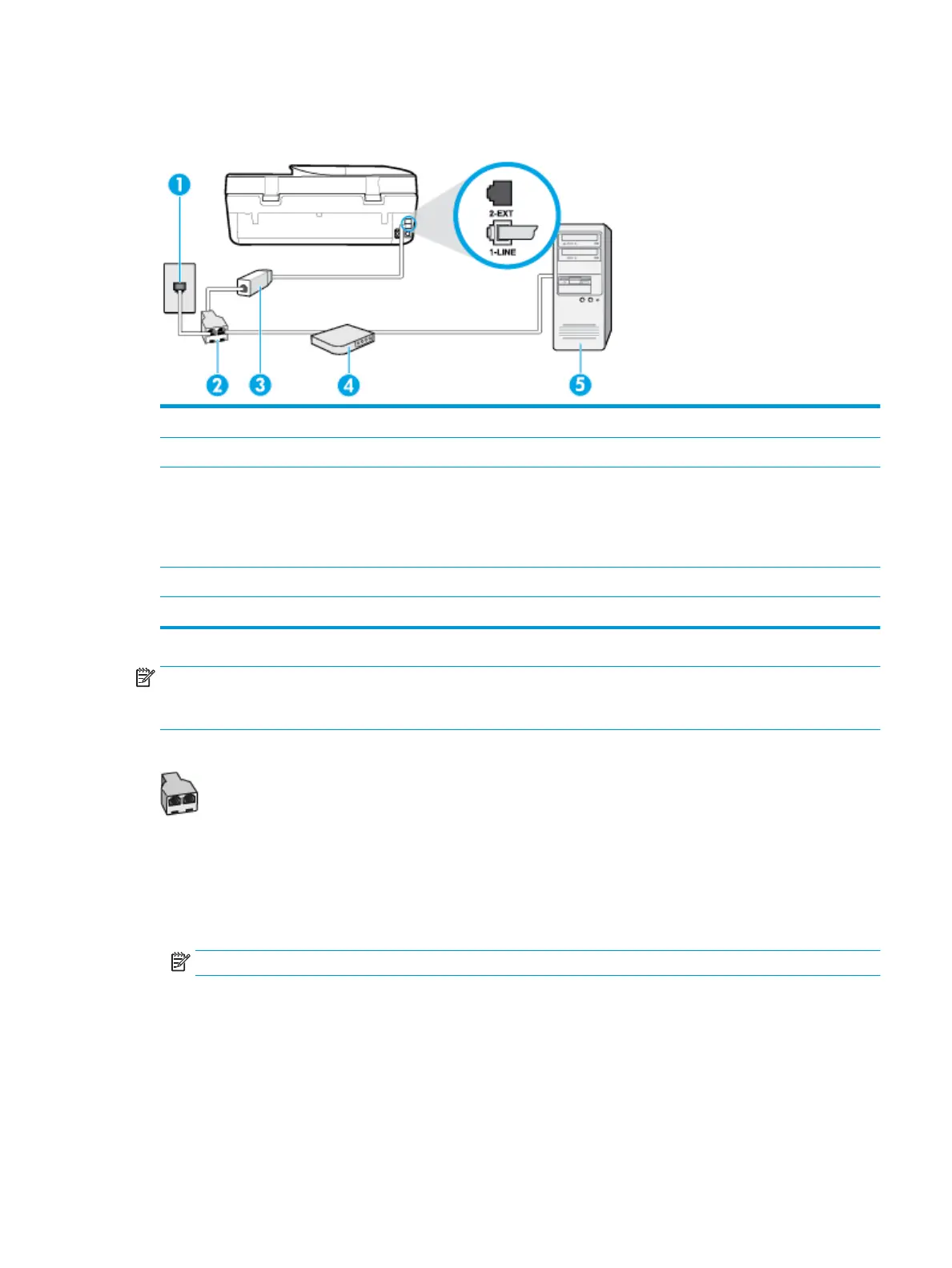Set up the printer with a computer DSL/ADSL modem
If you have a DSL line and use that phone line to send faxes, follow these instructions to set up your fax.
1 Telephone wall jack.
2 Parallel splitter.
3 DSL/ADSL lter.
Connect one end of the phone jack that was supplied with the printer to connect to the 1-LINE port
on the back of the printer. Connect the other end of the cord to the DSL/ADSL lter.
You might need to connect the phone cord to your country/region adapter.
4 Computer DSL/ADSL modem.
5 Computer.
NOTE: You need to purchase a parallel splitter. A parallel splitter has one RJ-11 port on the front and two
RJ-11 ports on the back. Do not use a 2–line phone splitter, a serial splitter, or a parallel splitter which has two
RJ-11 ports on the front and a plug on the back.
Figure 5-7 Example of a parallel splitter
To set up the printer with a computer DSL/ADSL modem
1. Obtain a DSL lter from your DSL provider.
2. Using the phone cord provided in the box with the printer, connect one end to the DSL lter, and then
connect the other end to the port labeled 1-LINE on the back of the printer.
NOTE: You might need to connect the phone cord to your country/region adapter.
3. Connect the DSL lter to the parallel splitter.
4. Connect the DSL modem to the parallel splitter.
5. Connect the parallel splitter to the wall jack.
6. Run a fax test.
ENWW Additional fax setup 65
