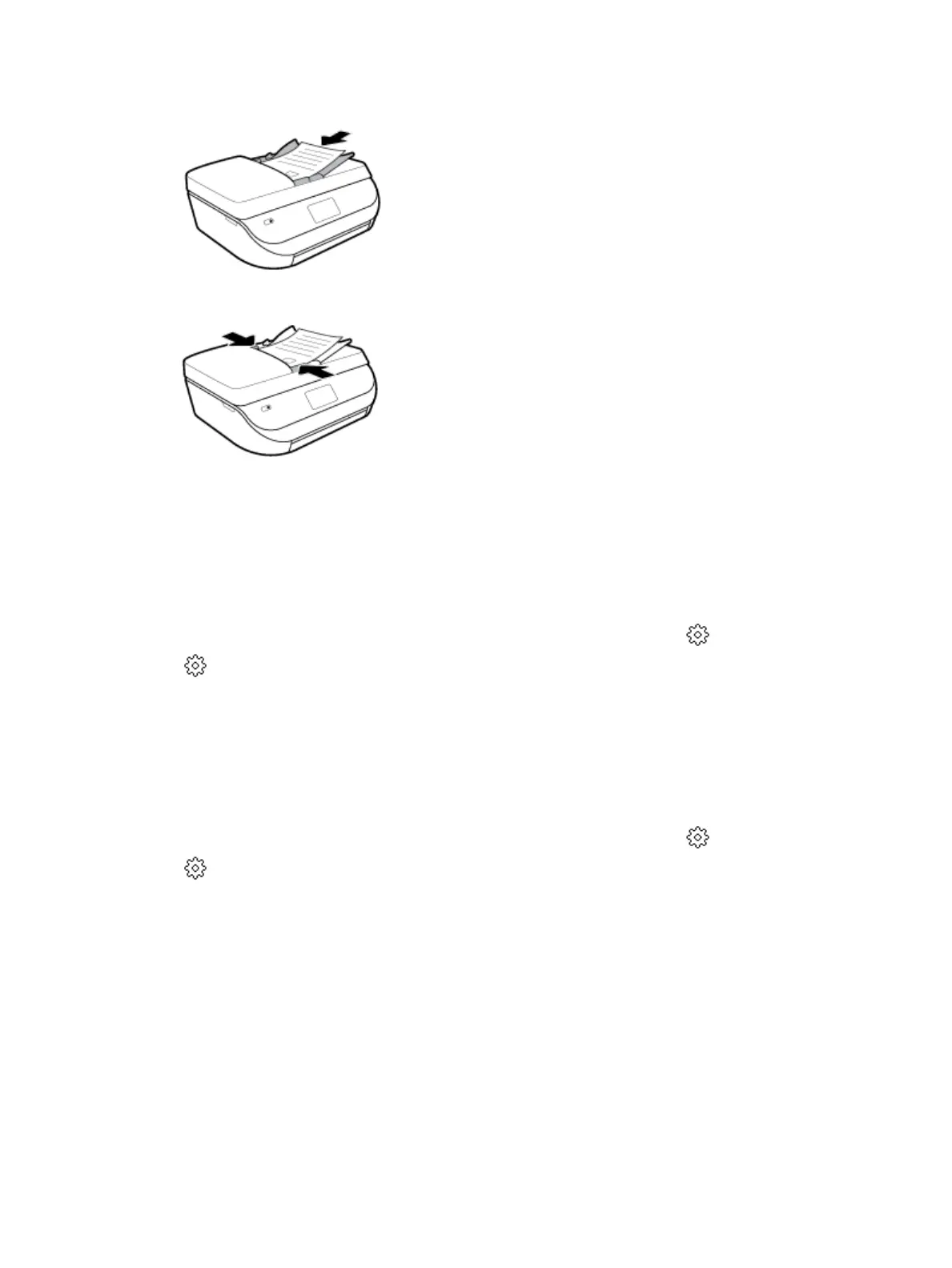3. Load original print-side up in the document feeder.
4. Slide paper-width guides inward until they stop at the edge of paper.
Update the printer
By default, if the printer is connected to a network and Web Services has been enabled, the printer
automatically checks for updates.
To update the printer using the printer control panel
1.
On the printer control panel display, from the Home screen, swipe left to see ( Setup ) and touch
( Setup ).
2. Touch Tools.
3. Touch Update the Printer.
4. Touch Check Now.
To enable the printer to automatically check for updates
1.
On the printer control panel display, from the Home screen, swipe left to see ( Setup ) and touch
( Setup ).
2. Touch Tools.
3. Touch Update the Printer.
4. Touch Printer Update Options.
5. Touch Install Automatically (recommended) or Alert When Available.
18 Chapter 2 Get started ENWW