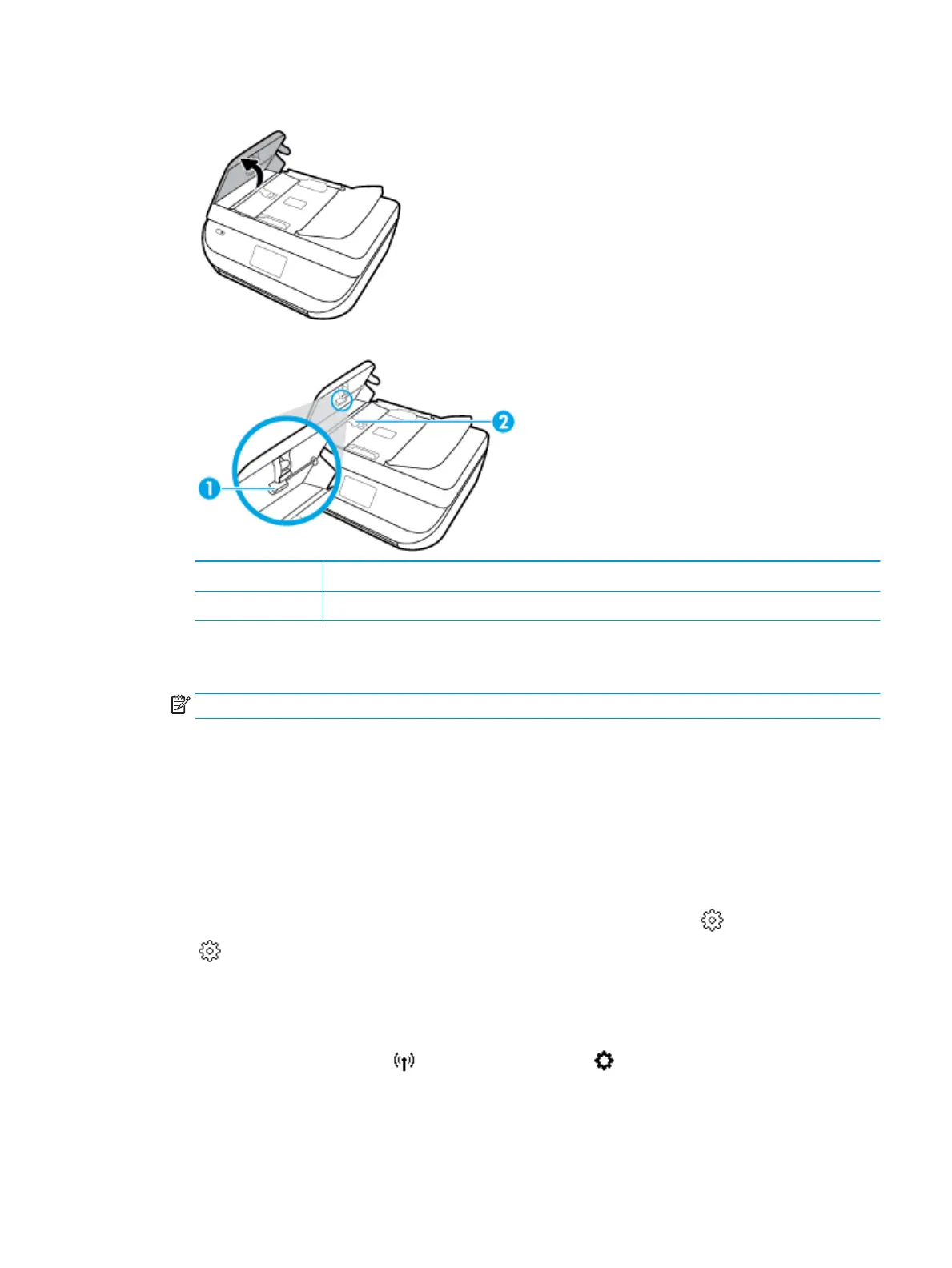2. Lift the document feeder cover.
This provides easy access to the rollers (1) and separator pad (2).
1 Rollers
2 Separator pad
3. Lightly dampen a clean lint-free cloth with distilled water, then squeeze any excess liquid from the cloth.
4. Use the damp cloth to wipe any residue o the rollers or separator pad.
NOTE: If the residue does not come o using distilled water, try using isopropyl (rubbing) alcohol.
5. Close the cover of the document feeder.
Restore original factory defaults and settings
If you disable some functions or change some settings and want to change them back, you can restore the
printer to the original factory settings or network settings.
To restore the printer to the original factory defaults
1.
On the printer control panel display, from the Home screen, swipe left to see ( Setup ) and touch
( Setup ).
2. Touch Tools , touch Restore Factory Defaults, and then follow the onscreen instructions.
To restore the printer to the original network settings
1.
From the Home screen, touch (Wireless) and then touch ( Settings ).
2. Touch Restore Network Settings, and then follow the onscreen instructions.
3. Print the network conguration page and verify that the network settings have been reset.
ENWW Restore original factory defaults and settings 125
