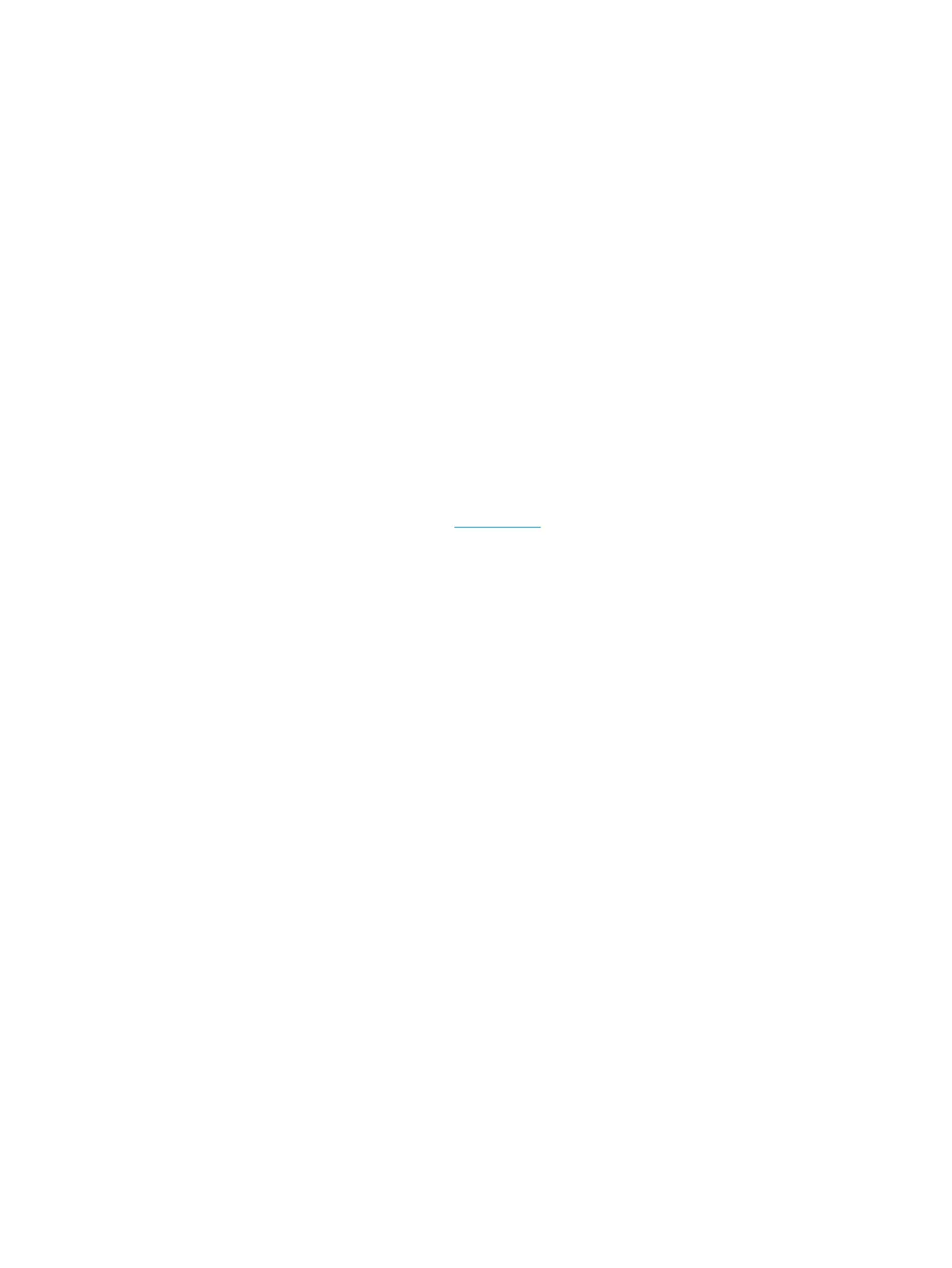Everyday printing
All the papers listed for everyday printing feature ColorLok Technology for less smearing, bolder blacks, and
vivid colors.
●
HP Bright White Inkjet Paper
HP Bright White Inkjet Paper delivers high-contrast colors and sharp text. It is opaque enough for two-
sided color usage with no show-through, which makes it ideal for newsletters, reports, and yers.
●
HP Printing Paper
HP Printing Paper is a high-quality multifunction paper. It produces documents that look and feel more
substantial than documents printed on standard multipurpose or copy paper. It is acid-free for longer
lasting documents.
●
HP Oice Paper
HP Oice Paper is a high-quality multifunction paper. It is suitable for copies, drafts, memos, and other
everyday documents. It is acid-free for longer lasting documents.
Order HP paper supplies
The printer is designed to work well with most types of oice paper. Use HP paper for optimum print quality.
To order HP papers and other supplies, go to www.hp.com . At this time, some portions of the HP website are
available in English only.
HP recommends plain papers with the ColorLok logo for printing and copying of everyday documents. All
papers with the ColorLok logo are independently tested to meet high standards of reliability and print quality,
and produce documents with crisp, vivid color, bolder blacks and shorter dry-time than ordinary plain papers.
Look for papers with the ColorLok logo in a variety of weights and sizes from major paper manufacturers.
Tips for selecting and using paper
For the best results, observe the following guidelines.
●
Load only one type of paper at a time into a tray or document feeder.
●
When loading the tray and document feeder, make sure the paper is loaded correctly.
●
Do not overload the tray or document feeder.
●
To prevent jams, poor print quality, and other printing problems, avoid loading the following paper in the
tray or document feeder:
—
Multipart forms
—
Media that is damaged, curled, or wrinkled
—
Media with cutouts or perforations
—
Media that is heavily textured, embossed, or does not accept ink well
—
Media that is too lightweight or stretches easily
—
Media that contains staples or clips
Load media
Select a paper size to continue.
ENWW Load media 11