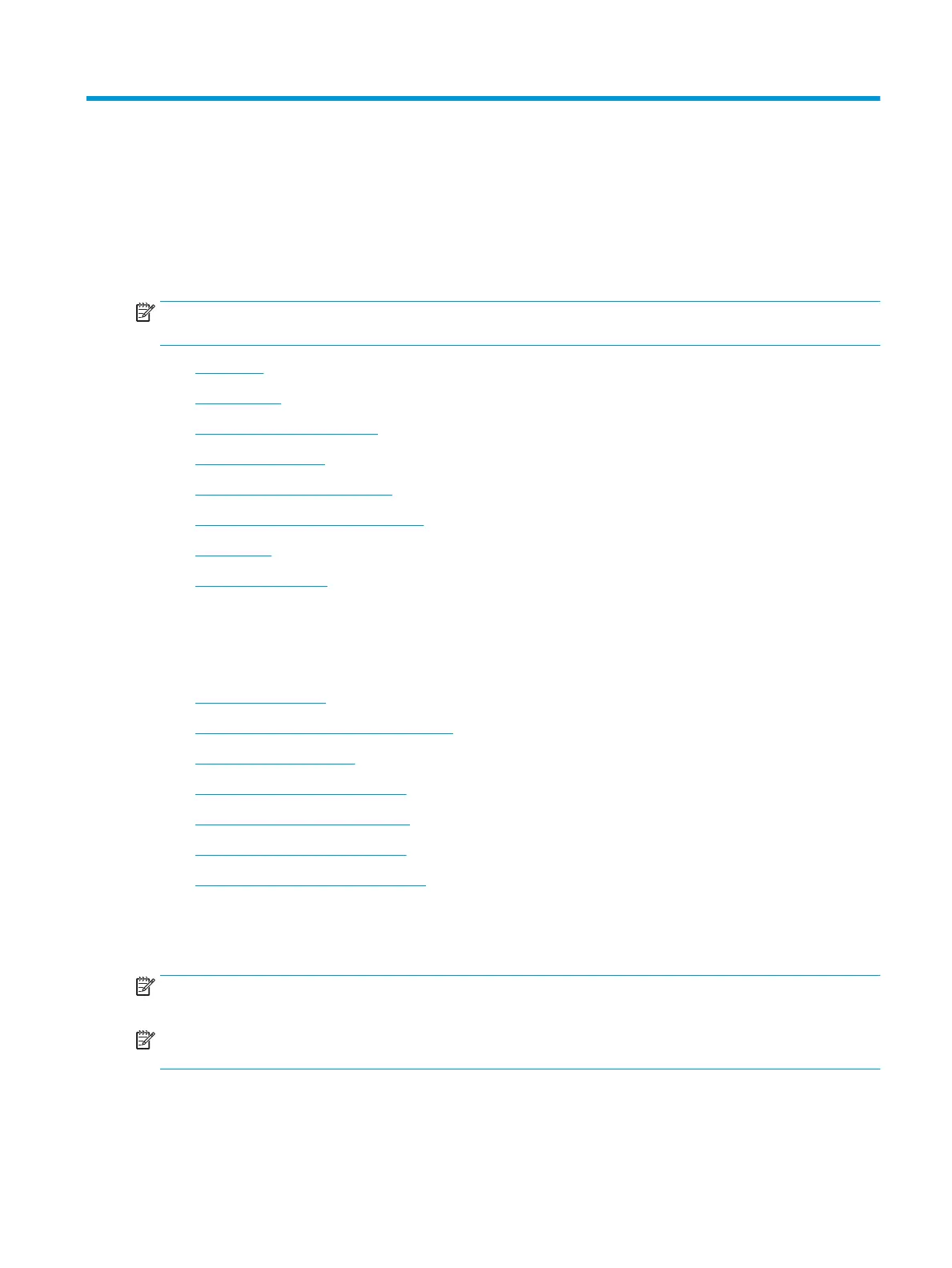5 Fax
You can use the printer to send and receive faxes, including color faxes. You can schedule faxes to be sent at
a later time and set up phone book contacts to send faxes quickly and easily to frequently used numbers.
From the printer control panel, you can also set a number of fax options, such as resolution and the contrast
between lightness and darkness on the faxes you send.
NOTE: Before you begin faxing, make sure you have set up the printer correctly for faxing. You can verify the
fax is set up correctly by running the fax setup test from the printer control panel.
●
Send a fax
●
Receive a fax
●
Set up phone book contacts
●
Change fax settings
●
Fax and digital phone services
●
Fax on Voice over Internet Protocol
●
Use reports
●
Additional fax setup
Send a fax
You can send a fax in a variety of ways, depending on your situation or need.
●
Send a standard fax
●
Send a standard fax from the computer
●
Send a fax from a phone
●
Send a fax using monitor dialing
●
Send a fax using printer memory
●
Send a fax to multiple recipients
●
Send a fax in Error Correction Mode
Send a standard fax
You can easily send a single- or multiple-page black-and-white or color fax by using the printer control panel.
NOTE: Send single-page faxes by placing the original on the glass. Send multiple page faxes using the
document feeder.
NOTE: If you need printed conrmation that your faxes were successfully sent, fax conrmation must be
enabled.
ENWW Send a fax 37