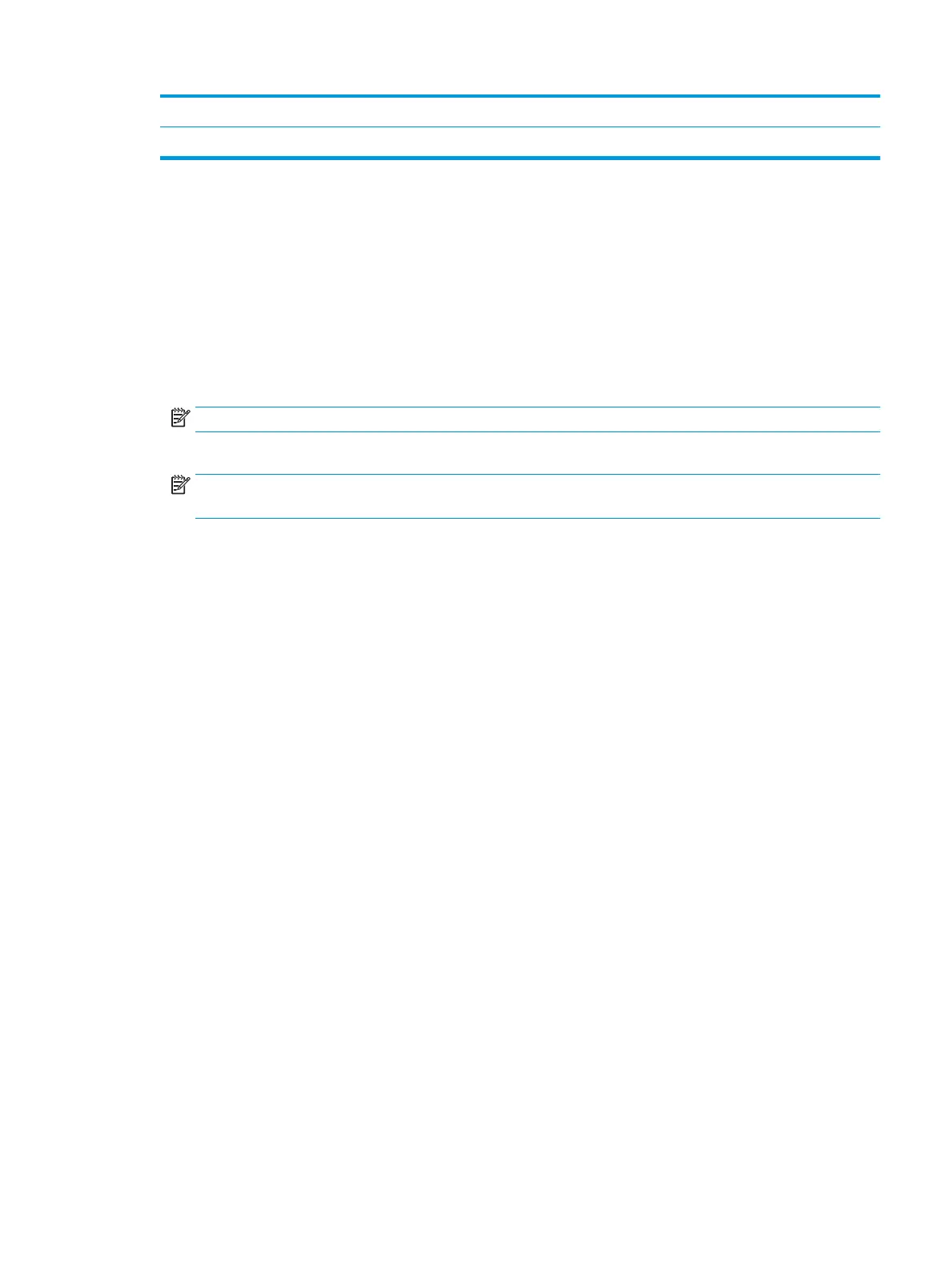4 Computer with modem.
5 Telephone.
To set up the printer on the same phone line as a computer with two phone ports
1. Remove the white plug from the port labeled 2-EXT on the back of the printer.
2. Find the phone cord that connects from the back of your computer (your computer dial-up modem) to a
telephone wall jack. Disconnect the cord from the telephone wall jack and plug it into the port labeled 2-
EXT on the back of the printer.
3. Connect a phone to the "OUT" port on the back of your computer dial-up modem.
4. Using the phone cord supplied in the box with the printer, connect one end to your telephone wall jack,
then connect the other end to the port labeled 1-LINE on the back of the printer.
NOTE: You might need to connect the phone cord to your country/region adapter.
5. If your modem software is set to receive faxes to your computer automatically, turn o that setting.
NOTE: If you do not turn o the automatic fax reception setting in your modem software, the printer
cannot receive faxes.
6. Now you need to decide how you want the printer to answer calls, automatically or manually:
●
If you set up the printer to answer calls automatically, it answers all incoming calls and receives
faxes. The printer cannot distinguish between fax and voice calls in this case; if you suspect the call
is a voice call, you need to answer it before the printer answers the call. To set up the printer to
answer calls automatically, turn on the Auto Answer setting.
●
If you set up the printer to answer faxes manually, you must be available to respond in person to
incoming fax calls or the printer cannot receive faxes. To set up the printer to answer calls
manually, turn o the Auto Answer setting.
7. Run a fax test.
If you pick up the phone before the printer answers the call and hear fax tones from a sending fax machine,
you need to answer the fax call manually.
If you encounter problems setting up the printer with optional equipment, contact your local service provider
or vendor for further assistance.
Shared voice/fax with computer DSL/ADSL modem
If you use your phone line for voice, fax, and your computer DSL/ADSL modem, follow these directions to set
up your fax.
ENWW Additional fax setup 67
