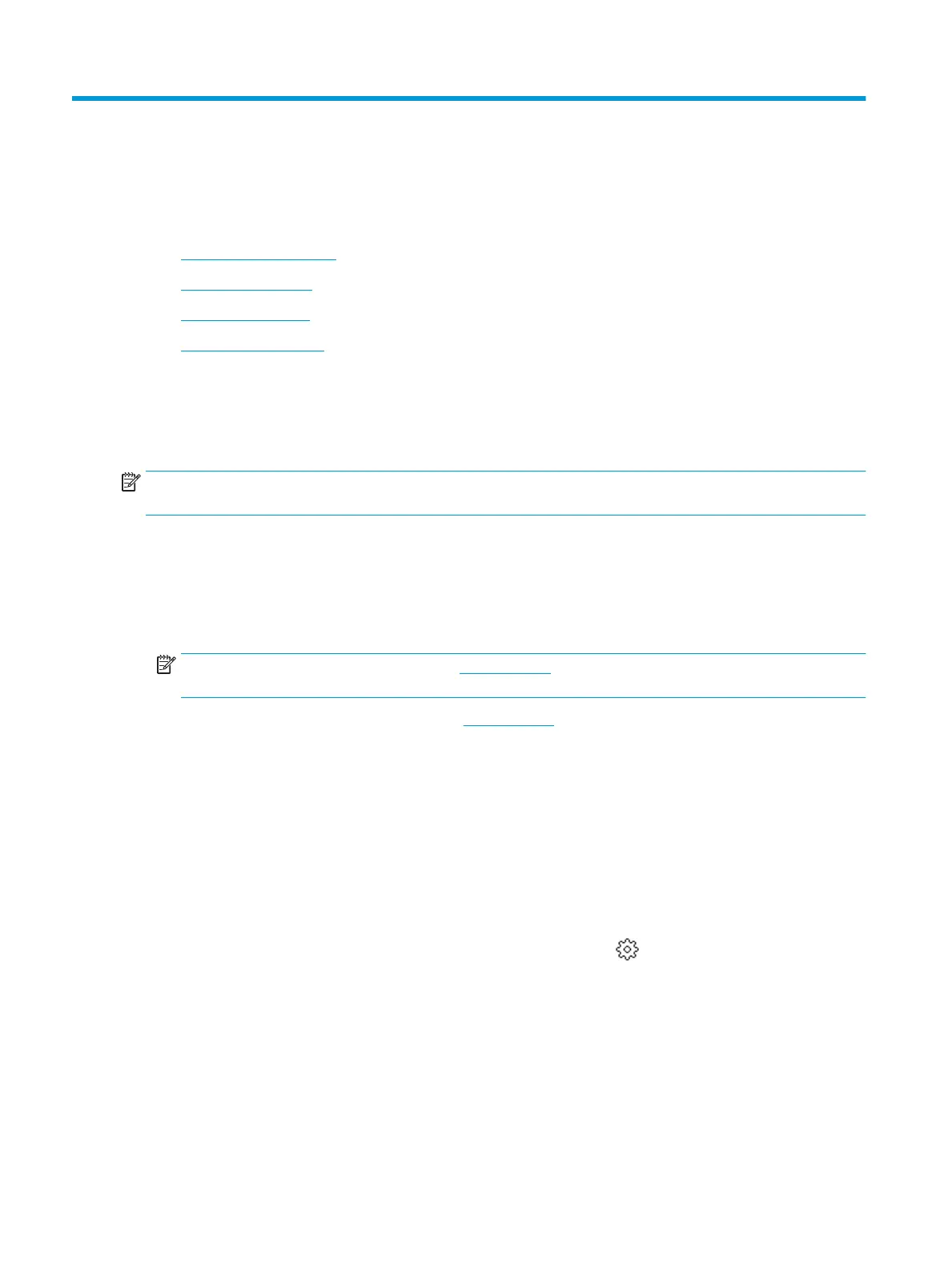6 Web Services
This section contains the following topics:
●
What are Web Services?
●
Set up Web Services
●
Print with HP ePrint
●
Remove Web Services
What are Web Services?
The printer oers innovative, web-enabled solutions that can help you quickly access the Internet, obtain
documents, and print them faster and with less hassle—and all without using a computer.
NOTE: To use these web features, the printer must be connected to the Internet. You cannot use these web
features if the printer is connected using a USB cable.
HP ePrint
●
HP ePrint is a free service from HP that allows you to print to your HP ePrint-enabled printer anytime,
from any location. It's as simple as sending an email to the email address assigned to your printer when
you enable Web Services on the printer. No special drivers or software are needed. If you can send an
email, you can print from anywhere, using HP ePrint .
NOTE: You can sign up for an account on HP Connected (might not be available in all countries/
regions), and sign in to congure the HP ePrint settings.
Once you have signed up for an account on HP Connected (might not be available in all countries/
regions), you can sign in to view your HP ePrint job status, manage your HP ePrint printer queue, control
who can use your printer's HP ePrint email address to print, and get help for HP ePrint .
Set up Web Services
Before you set up Web Services, make sure your printer is connected to the Internet.
To set up Web Services, use one of the following methods.
To set up Web Services using the printer control panel
1.
On the printer control panel display, from the Home screen, touch ( Setup ).
2. Touch Web Services .
3. Touch Yes to accept the Web Services terms of setup.
4. The printer will automatically check updates and set up Web Services.
5. Touch OK when you see Web Services have been set up successfully.
6. When the printer is connected to the server, the printer prints an information page, and shows Web
Services Summary on the screen.
76 Chapter 6 Web Services ENWW
