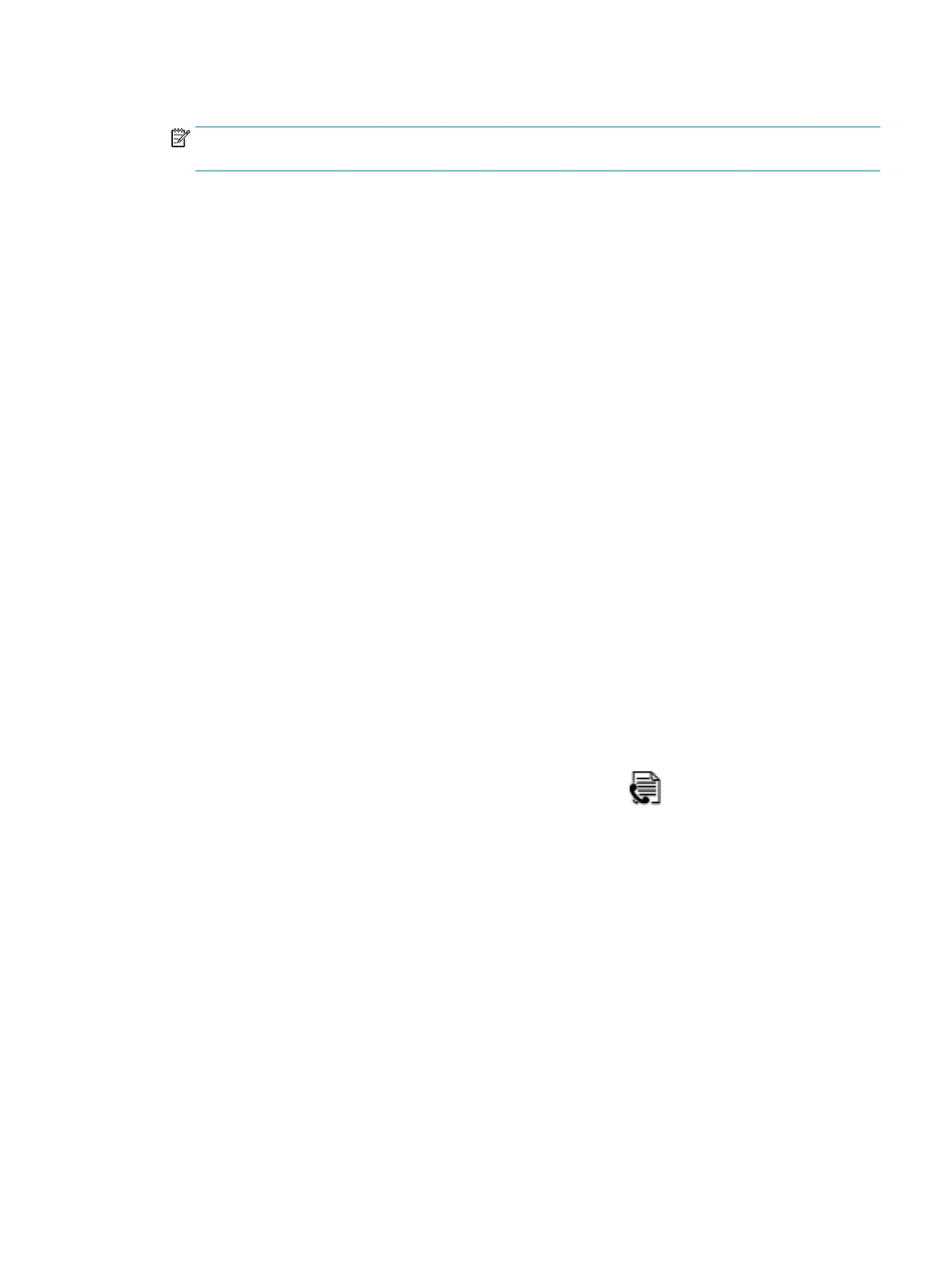5. If your modem software is set to receive faxes to your computer automatically, turn o that setting.
NOTE: If you do not turn o the automatic fax reception setting in your modem software, the printer
cannot receive faxes.
6. Turn o the Auto Answer setting.
7. Run a fax test.
You must be available to respond in person to incoming fax calls, or the printer cannot receive faxes.
If you encounter problems setting up the printer with optional equipment, contact your local service provider
or vendor for further assistance.
Test fax setup
You can test your fax setup to check the status of the printer and to make sure it is set up correctly for faxing.
Perform this test after you have completed setting up the printer for faxing. The test does the following:
●
Tests the fax hardware
●
Veries the correct type of phone cord is connected to the printer
●
Checks that the phone cord is plugged into the correct port
●
Checks for a dial tone
●
Checks for an active phone line
●
Tests the status of your phone line connection
The printer prints a report with the results of the test. If the test fails, review the report for information on
how to x the problem and rerun the test.
To test fax setup via the printer control panel
1. Set up the printer for faxing according to your particular home or oice setup instructions.
2. Make sure the cartridges are installed, and that full-size paper is loaded in the input tray before starting
the test.
3.
On the printer control panel display, from the Home screen, touch ( Fax ).
4. Touch Setup.
5. Touch Tools , and then touch Test Fax.
The printer displays the status of the test on the display and prints a report.
6. Review the report.
●
If the test passes and you are still having problems faxing, check the fax settings listed in the
report to verify the settings are correct. A blank or incorrect fax setting can cause problems faxing.
●
If the test fails, review the report for more information on how to x any problems found.
ENWW Additional fax setup 75