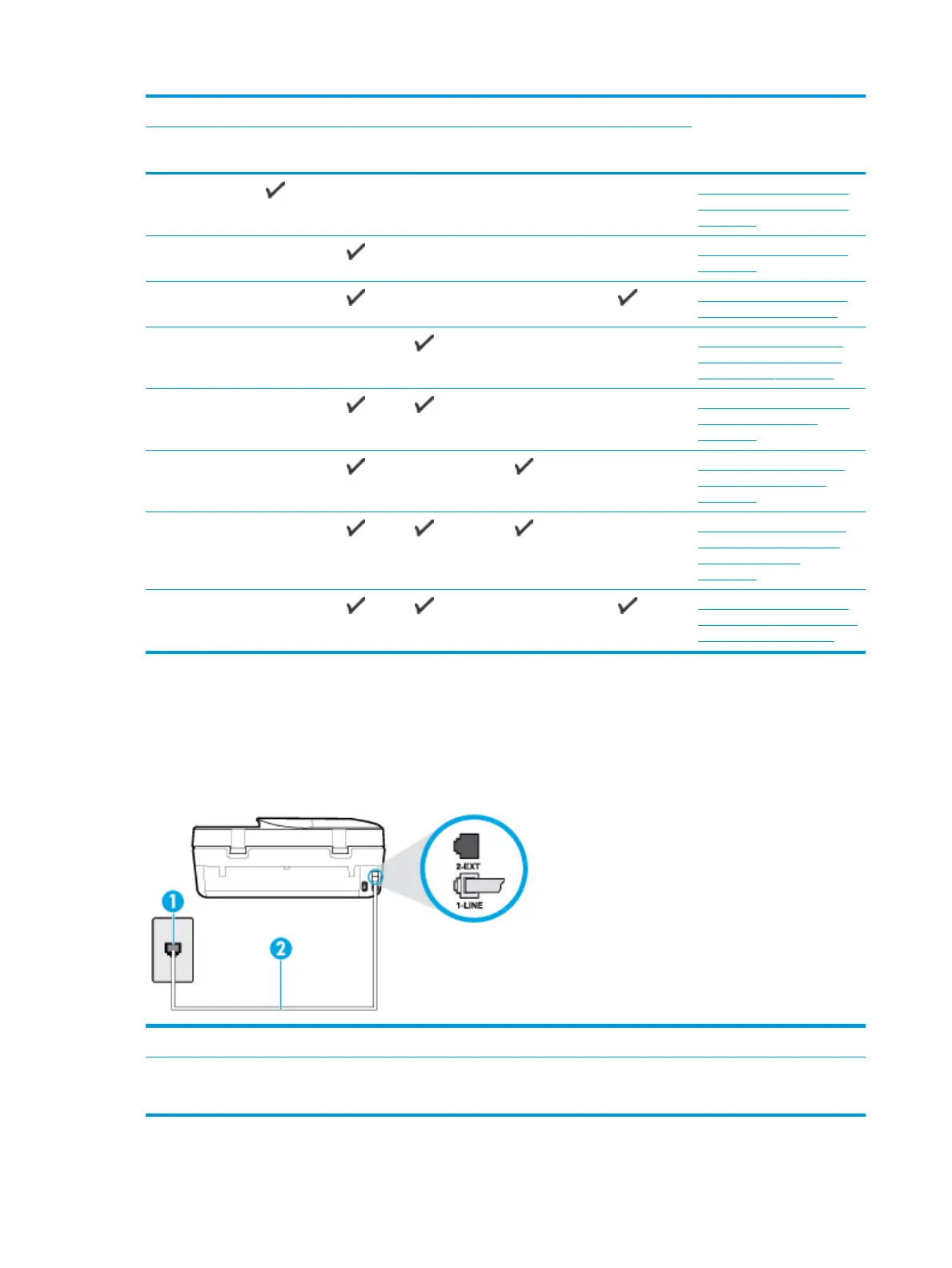Other equipment or services sharing your fax line Recommended fax setup
DSL PBX Distinctive
ring service
Voice
calls
Computer dial-
up modem
Answering
machine
Voice mail
service
Case D: Fax with a distinctive
ring service on the same line
on page 60
Case E: Shared voice/fax line
on page 61
Case F: Shared voice/fax line
with voice mail on page 63
Case G: Fax line shared with
computer modem (no voice
calls received) on page 63
Case H: Shared voice/fax line
with computer modem
on page 66
Case I: Shared voice/fax line
with answering machine
on page 69
Case J: Shared voice/fax line
with computer modem and
answering machine
on page 70
Case K: Shared voice/fax line
with computer dial-up modem
and voice mail on page 73
Case A: Separate fax line (no voice calls received)
If you have a separate phone line on which you receive no voice calls, and you have no other equipment
connected on this phone line, set up the printer as described in this section.
Figure 5-1 Back view of the printer
1 Telephone wall jack.
2 Use the phone cord supplied in the box with the printer to connect to the 1-LINE port.
You might need to connect the phone cord to your country/region adapter.
58 Chapter 5 Fax ENWW
