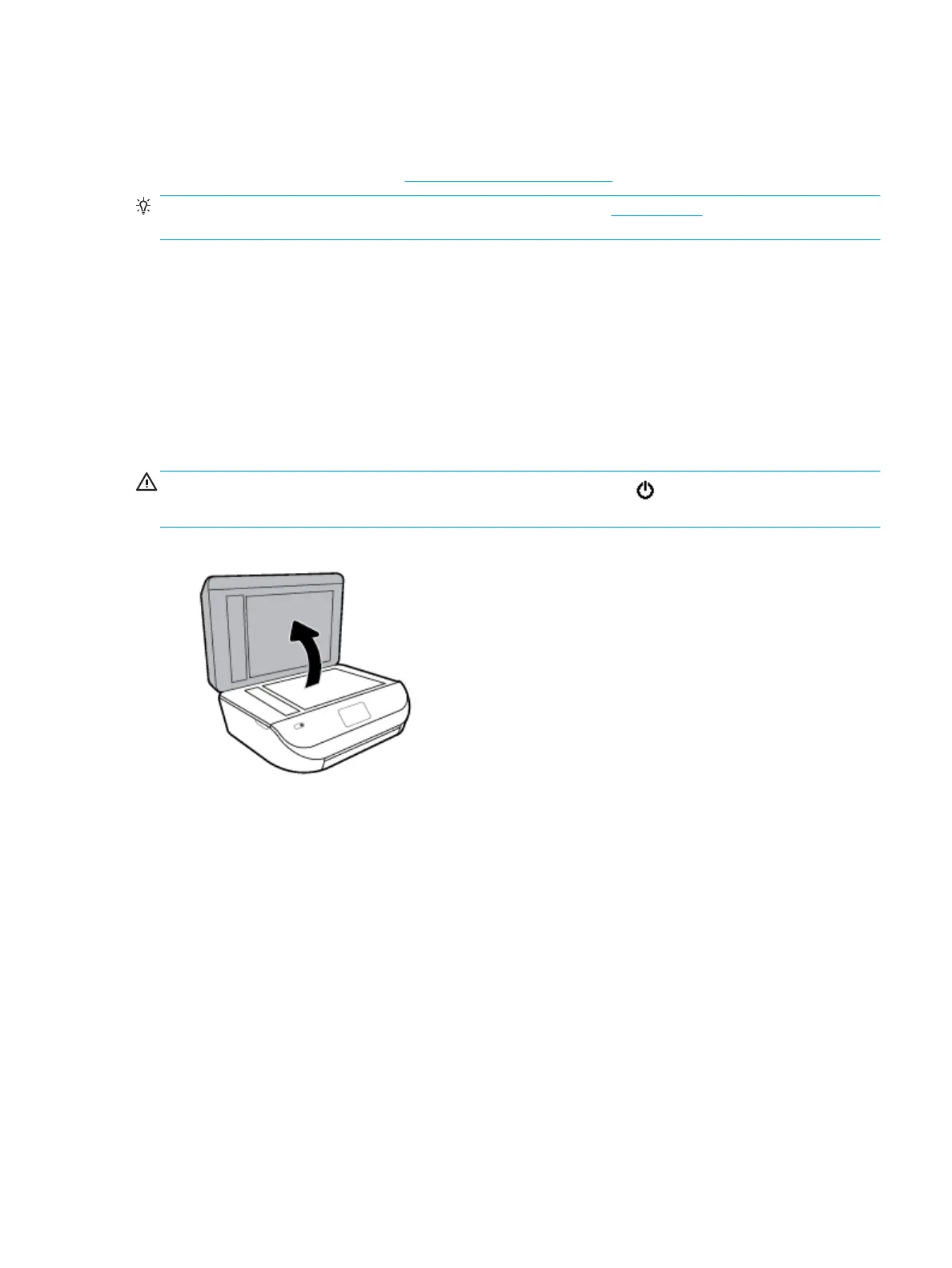If the proxy settings used by your rewall have changed, you must update these settings in either
the printer control panel or the embedded web server. If these settings are not updated, you will
not be able to use Web Services.
For more information, see Set up Web Services on page 76.
TIP: For additional help on setting up and using Web Services, visit HP Connected . This site might not be
available in all countries/regions.
Maintain the printer
What do you want to do?
Clean the scanner glass
Dust or dirt on the scanner glass, scanner lid backing, or scanner frame can slow down performance, degrade
the quality of scans, and aect the accuracy of special features such as tting copies to a certain page size.
To clean the scanner glass
WARNING! Before cleaning the printer, turn the printer o by pressing (the Power button) and
unplugging the power cord from the electrical socket.
1. Lift the scanner lid.
ENWW Maintain the printer 123