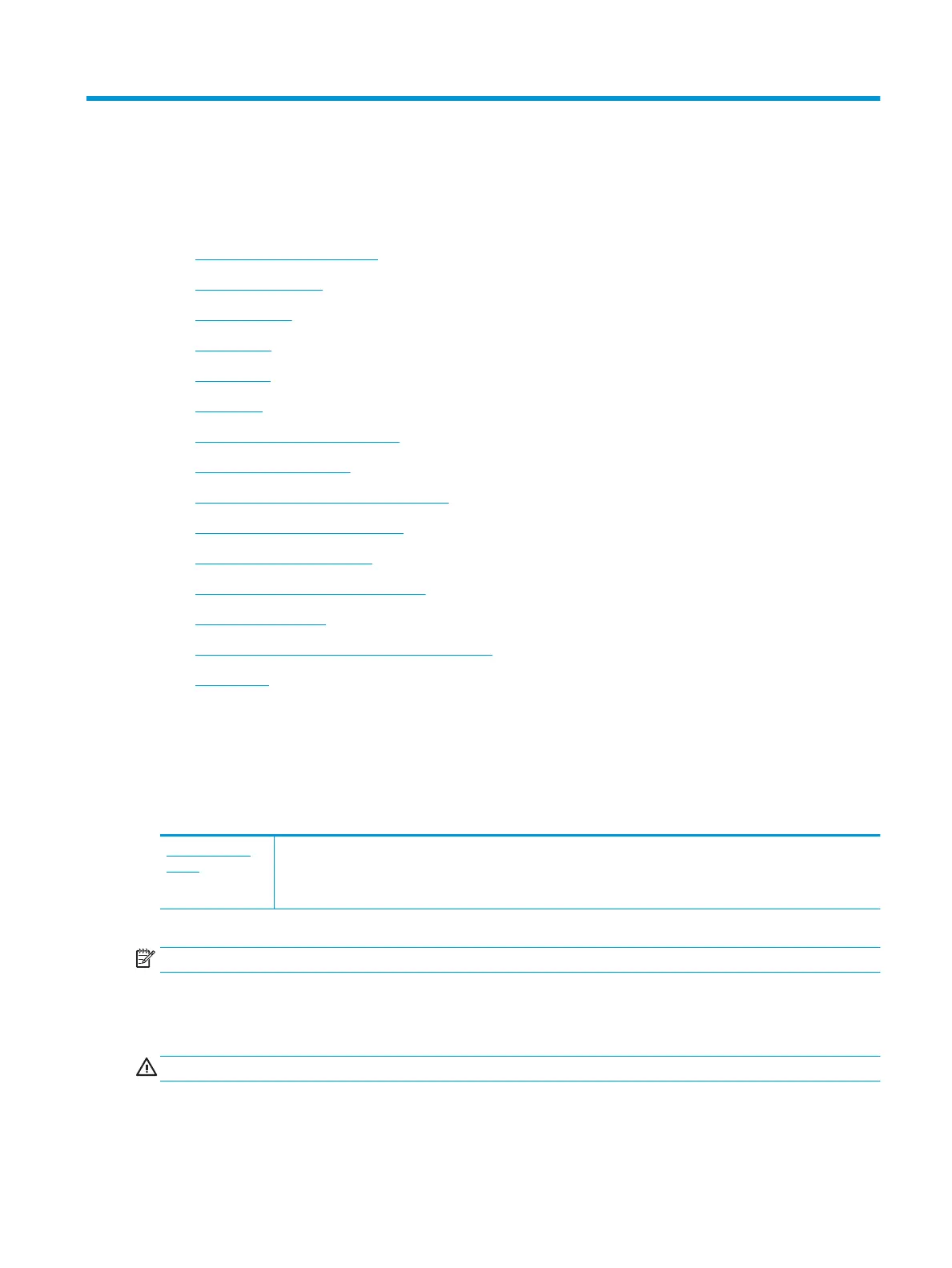10 Solve a problem
This section contains the following topics:
●
Jams and paper-feed issues
●
Ink cartridge issues
●
Printing issues
●
Copy issues
●
Scan issues
●
Fax issues
●
Network and connection issues
●
Printer hardware issues
●
Get help from the printer control panel
●
Get help from the HP Smart app
●
Understand printer reports
●
Solve problems using Web Services
●
Maintain the printer
●
Restore original factory defaults and settings
●
HP support
Jams and paper-feed issues
What do you want to do?
Clear a paper jam
Solve paper jam
issues
Use an HP online troubleshooting wizard.
Instructions for clearing the jam in the printer or in the automatic document feeder and resolving issues with
paper or the paper feed.
NOTE: The HP online troubleshooting wizards may not be available in all languages.
Read general instructions in the Help for clearing paper jams
Paper jams can occur in several locations inside the printer.
CAUTION: To prevent possible damage to the printhead, clear paper jams as soon as possible.
ENWW Jams and paper-feed issues 95
