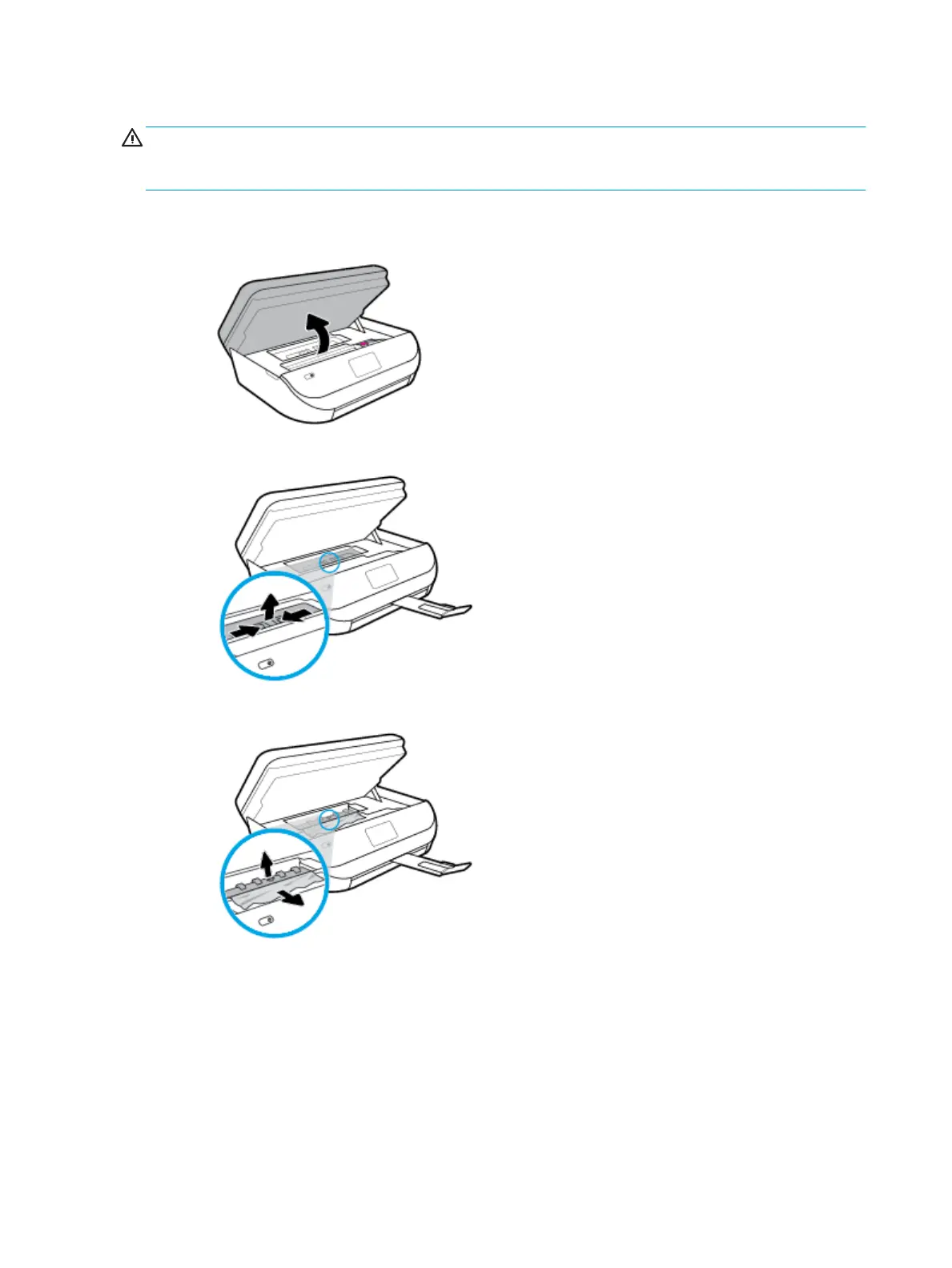To clear an internal paper jam
CAUTION: Avoid pulling jammed paper from the front of the printer. Instead follow the steps below to clear
the jam. Pulling out jammed paper from the front of the printer might cause the paper to tear and leave torn
pieces inside the printer; this could result in more jams later.
1. Check the paper path inside the printer.
a. Open the cartridge access door.
b
. Remove the paper path cover.
c. Lift the duplexer cover up and remove jammed paper.
96 Chapter 10 Solve a problem ENWW
