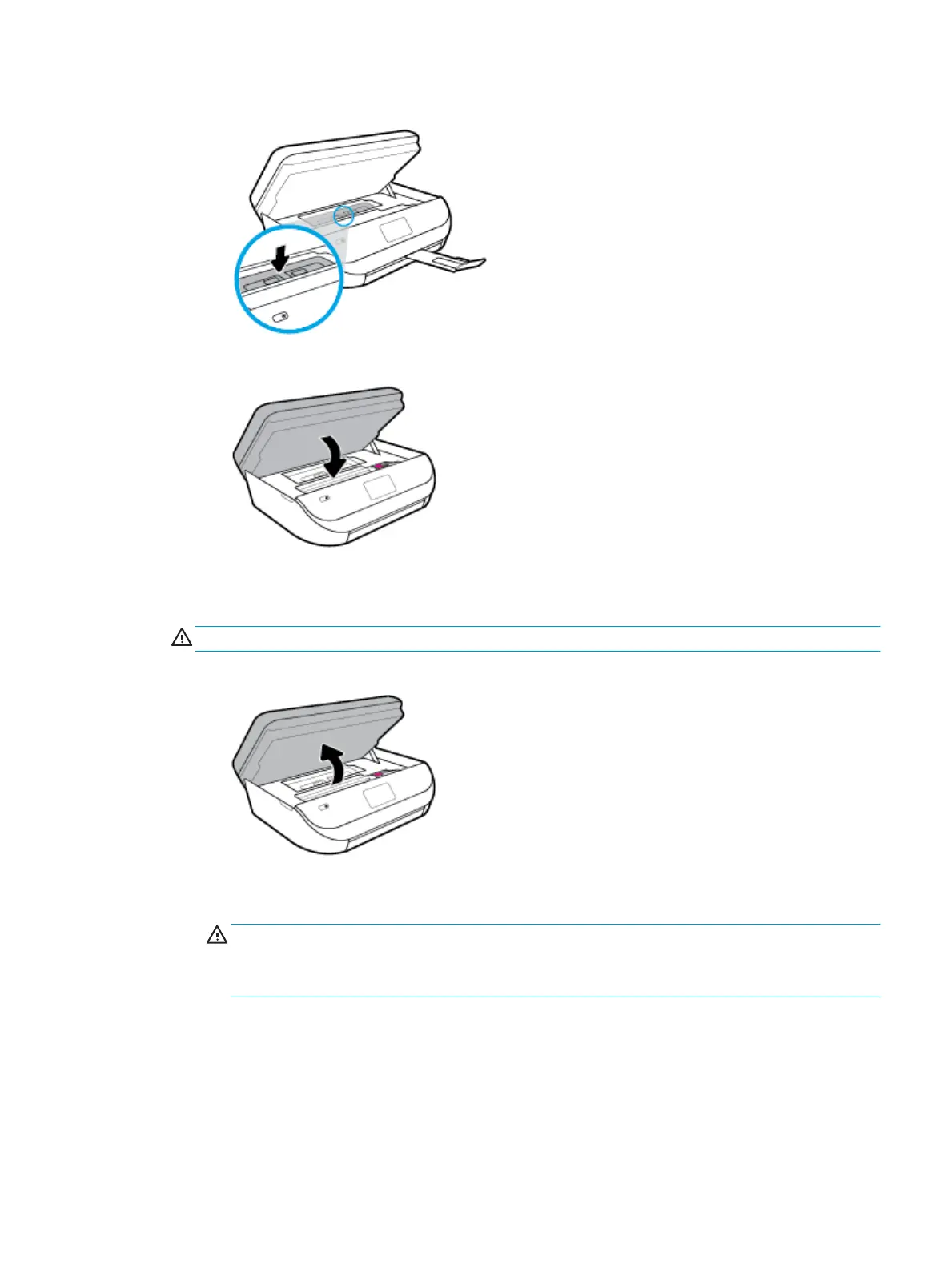d. Reinsert the paper path cover. Make sure it snaps into place.
e. Close the cartridge access door.
f. Touch OK on the control panel to continue the current job.
2. If the problem is not resolved, check the print carriage area inside the printer.
CAUTION: During the process, avoid touching the cable attached to the print carriage.
a. Open the cartridge access door.
b. If there is any jammed paper, move the print carriage to the far right of the printer, grasp the
jammed paper with both hands, and then pull it towards you.
CAUTION: If the paper tears when you are removing it from the rollers, check the rollers and
wheels for torn pieces of paper that might be remaining inside the printer.
If you do not remove all the pieces of paper from the printer, more paper jams are likely to occur.
c. Move the carriage to the far left of the printer, and do the same as in the previous step to remove
any torn pieces of paper.
ENWW Jams and paper-feed issues 97
