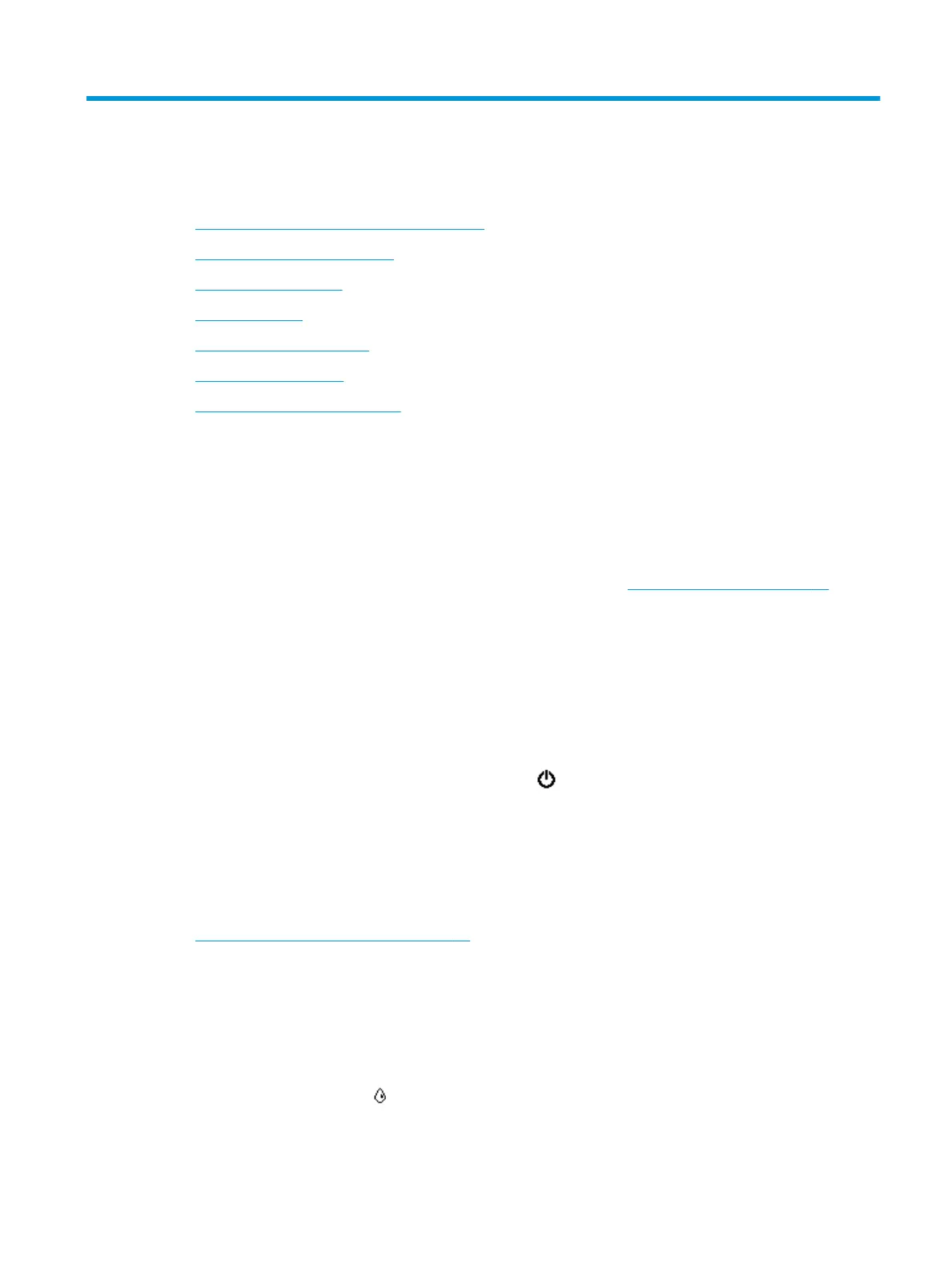7 Work with cartridges
●
Information on cartridges and the printhead
●
Check the estimated ink levels
●
Replace the cartridges
●
Order cartridges
●
Use single-cartridge mode
●
Store printing supplies
●
Cartridge warranty information
Information on cartridges and the printhead
The following tips help maintain HP cartridges and ensure consistent print quality.
●
The instructions in this guide are for replacing cartridges, and are not intended for rst time installation.
●
Keep all cartridges in the original sealed packages until they are needed.
●
Be sure to turn o the printer properly. For more information, see Turn the printer o on page 20.
●
Store cartridges at room temperature (15-35° C or 59-95° F).
●
Do not clean the printhead unnecessarily. This wastes ink and shortens the life of the cartridges.
●
Handle cartridges carefully. Dropping, jarring, or rough handling during installation can cause temporary
printing problems.
●
If you are transporting the printer, do the following to prevent ink leaking from the printer or other
damage from occurring to the printer:
—
Make sure you turn o the printer by pressing (the Power button). Wait until all sounds of
internal motion stop before unplugging the printer.
—
Make sure you leave the cartridges installed.
—
The printer must be transported sitting at; it should not be placed on its side, back, front, or top.
Related topics
●
Check the estimated ink levels on page 79
Check the estimated ink levels
You can check the estimated ink levels from the printer software, printer control panel or HP Smart.
To check the estimated ink levels from the printer control panel
▲
From Home screen, touch (Ink) to check the estimated ink levels.
ENWW Information on cartridges and the printhead 79
