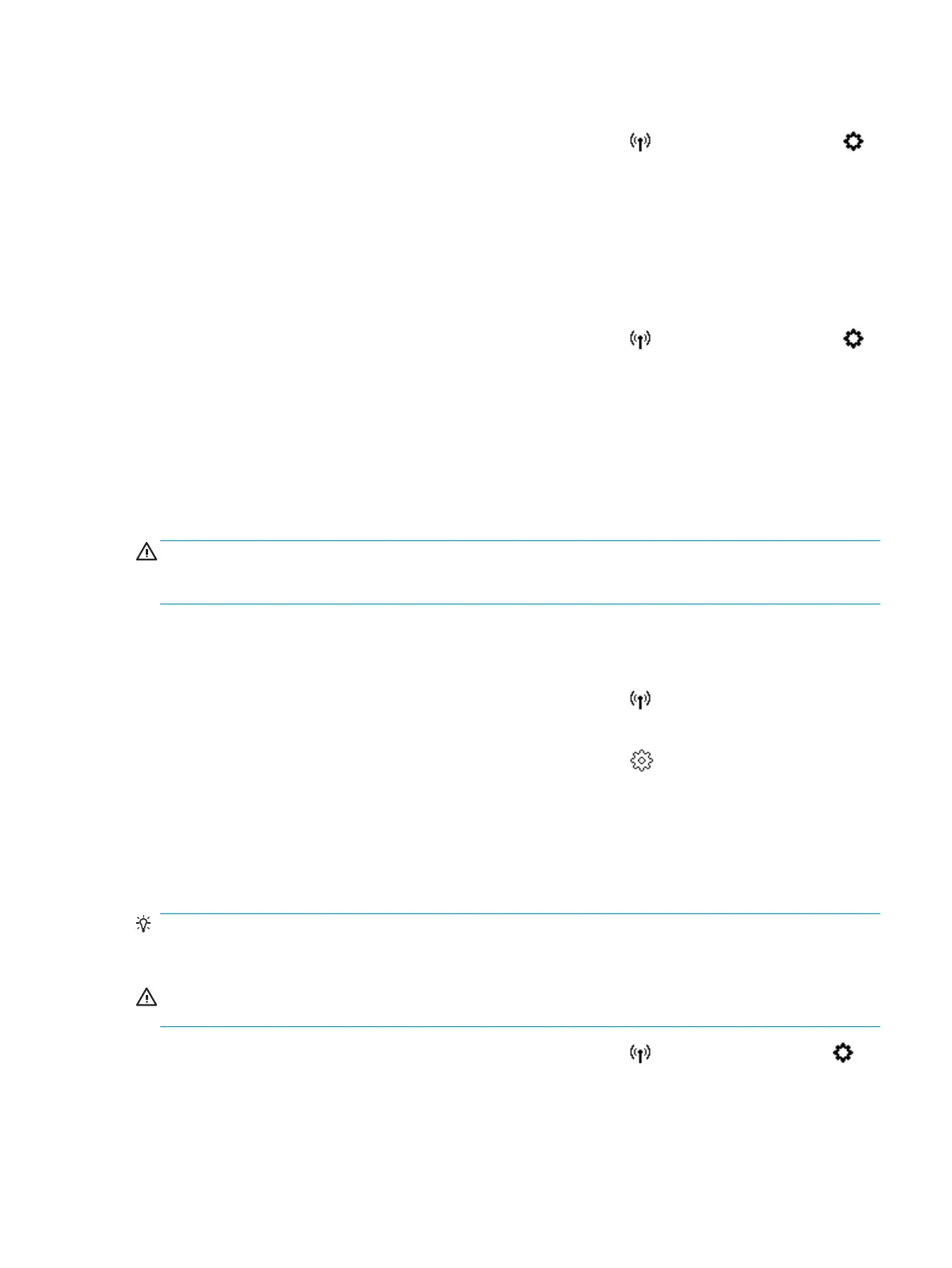To print the wireless test report
1.
On the printer control panel display, from the Home screen, touch ( Wireless ), and then touch
( Settings ).
2. Touch Print Reports
3. Touch Wireless Test Report.
Turn on or o the wireless capability of the printer
The blue Wireless light on the printer control panel is lit when the wireless capability of the printer is on.
1.
On the printer control panel display, from the Home screen, touch ( Wireless ), and then touch
( Settings ).
2. Touch the toggle button next to Wireless to turn the wireless capability on or o.
Change network settings
From the printer control panel, you can set up and manage your printer wireless connection and perform a
variety of network management tasks. This includes viewing and changing network settings, restoring
network defaults, and turning the wireless function on or o.
CAUTION: Network settings are provided for your convenience. However, unless you are an advanced user,
you should not change some of these settings (such as the link speed, IP settings, default gateway, and
rewall settings).
To print network settings
Do one of the following:
●
On the printer control panel display, from the Home screen, touch (Wireless) to display the network
status screen. Touch Print Info to print the network conguration page.
●
On the printer control panel display, from the Home screen, touch ( Setup ), touch Tools, and then
touch Network Conguration Report.
To change IP settings
The default IP setting for the IP settings is Automatic, which sets the IP settings automatically. If you are an
advanced user and want to use dierent settings (such as the IP address, subnet mask, or the default
gateway), you can change them manually.
TIP: Before setting a manual IP address, it is recommended to rst connect the printer to the network using
Automatic mode. This allows the router to congure the printer with other needed settings like subnet mask,
default gateway and DNS address.
CAUTION: Be careful when manually assigning an IP address. If you enter an invalid IP address during the
installation, your network components cannot connect with the printer.
1.
On the printer control panel display, from the Home screen, touch (Wireless) and then touch
( Settings ).
2. Touch Advanced Settings.
ENWW Change network settings 87
