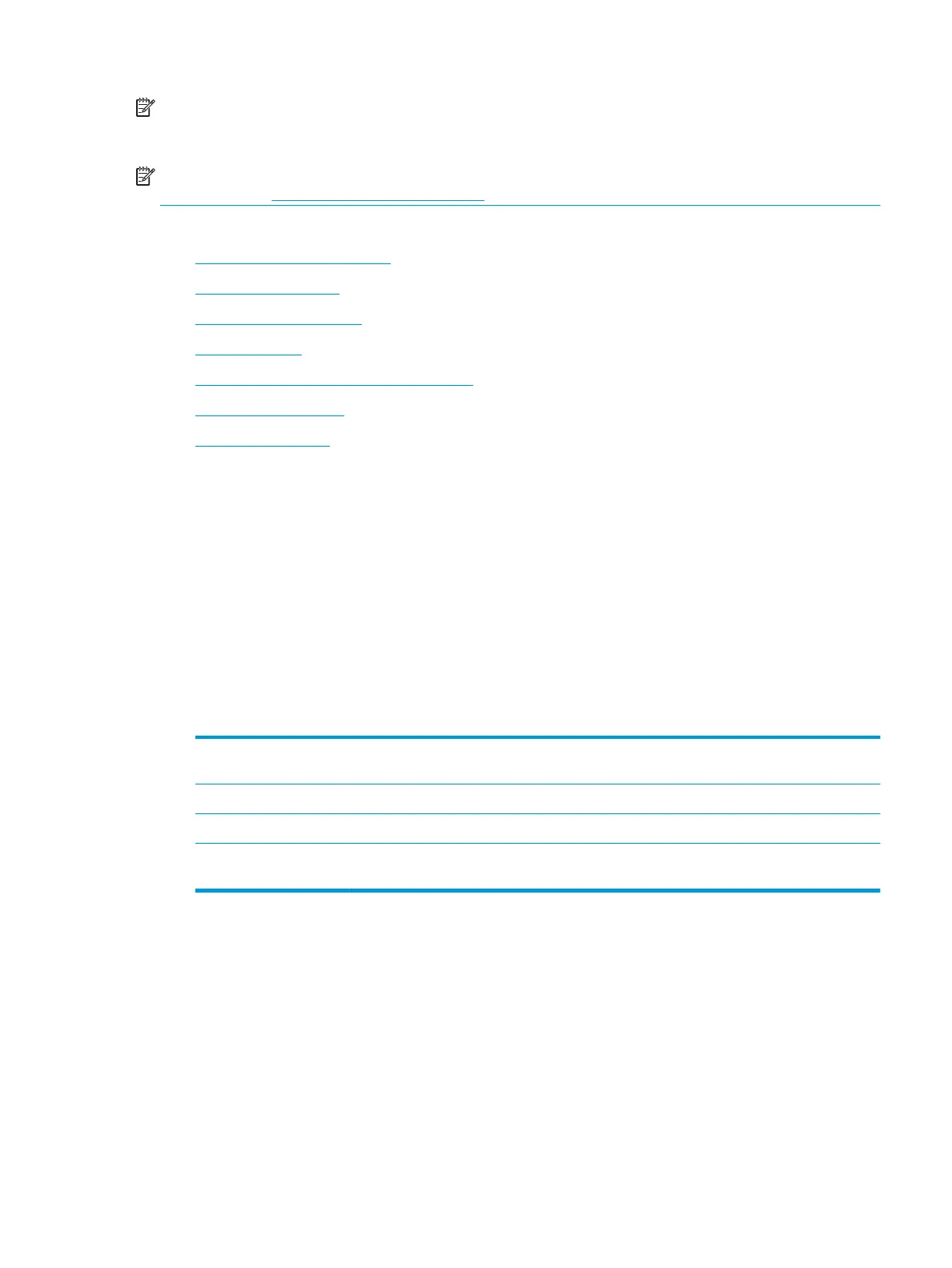NOTE: Ink level alerts and indicators provide estimates for planning purposes only. When you receive a low-
ink alert, consider having a replacement cartridge available to avoid possible printing delays. You do not need
to replace the ink cartridges until the print quality becomes unacceptable.
NOTE: Ensure that the printheads and ink cartridges are in good conditions and installed properly. For more
information, see Work with cartridges on page 79.
This section contains the following topics:
●
Print fax conrmation reports
●
Print fax error reports
●
Print and view the fax log
●
Clear the fax log
●
Print the details of the last fax transaction
●
Print a Caller ID Report
●
View the Call History
Print fax conrmation reports
You can print a conrmation report either when a fax is sent or when a fax is received. The default setting is
On (Fax Send). When turned o, a conrmation message appears briey on the control panel after each fax is
sent or received.
To enable fax conrmation
1. From the printer control panel display, touch Fax .
2. Touch Setup .
3. Touch Reports and touch Fax Conrmation .
4. Touch to select one of the following options.
O Does not print a fax conrmation report when you send and receive faxes successfully. This is the
default setting.
On (Fax Send) Prints a fax conrmation report for every fax you send successfully.
On (Fax Receive) Prints a fax conrmation report for every fax you receive successfully.
On (Fax Send and Fax
Receive)
Prints a fax conrmation report for every fax you send and receive successfully.
To include an image of the fax on the report
1. From the printer control panel display, touch Fax .
2. Touch Setup .
3. Touch Reports and touch Fax Conrmation .
4. Touch On (Fax Send) or On (Fax Receive) or On (Fax Send and Fax Receive) .
5. Touch Conrmation with image.
6. Touch OK.
ENWW Use reports 53