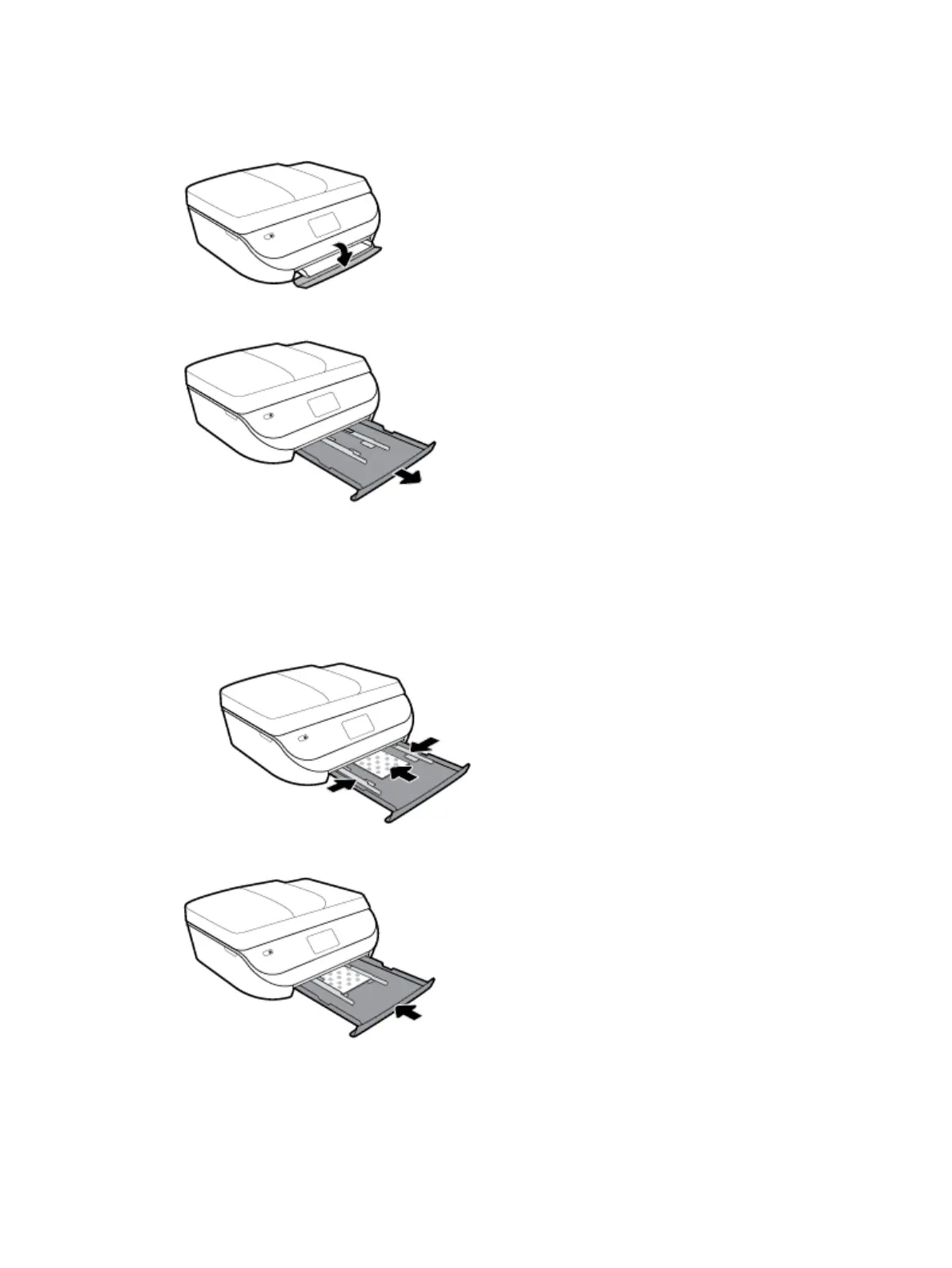To load small-size paper
1. Open the paper tray door.
2. Pull the paper tray out.
3. Load paper.
●
Remove all paper from the paper tray, and then load the photo paper print side facing down and HP
logos facing up.
●
Slide the photo paper forward until it stops.
●
Slide the paper-width guides rmly against the edge of the photo paper.
4. Push the paper tray back into the printer and close the paper tray door.
12 Chapter 2 Get started ENWW