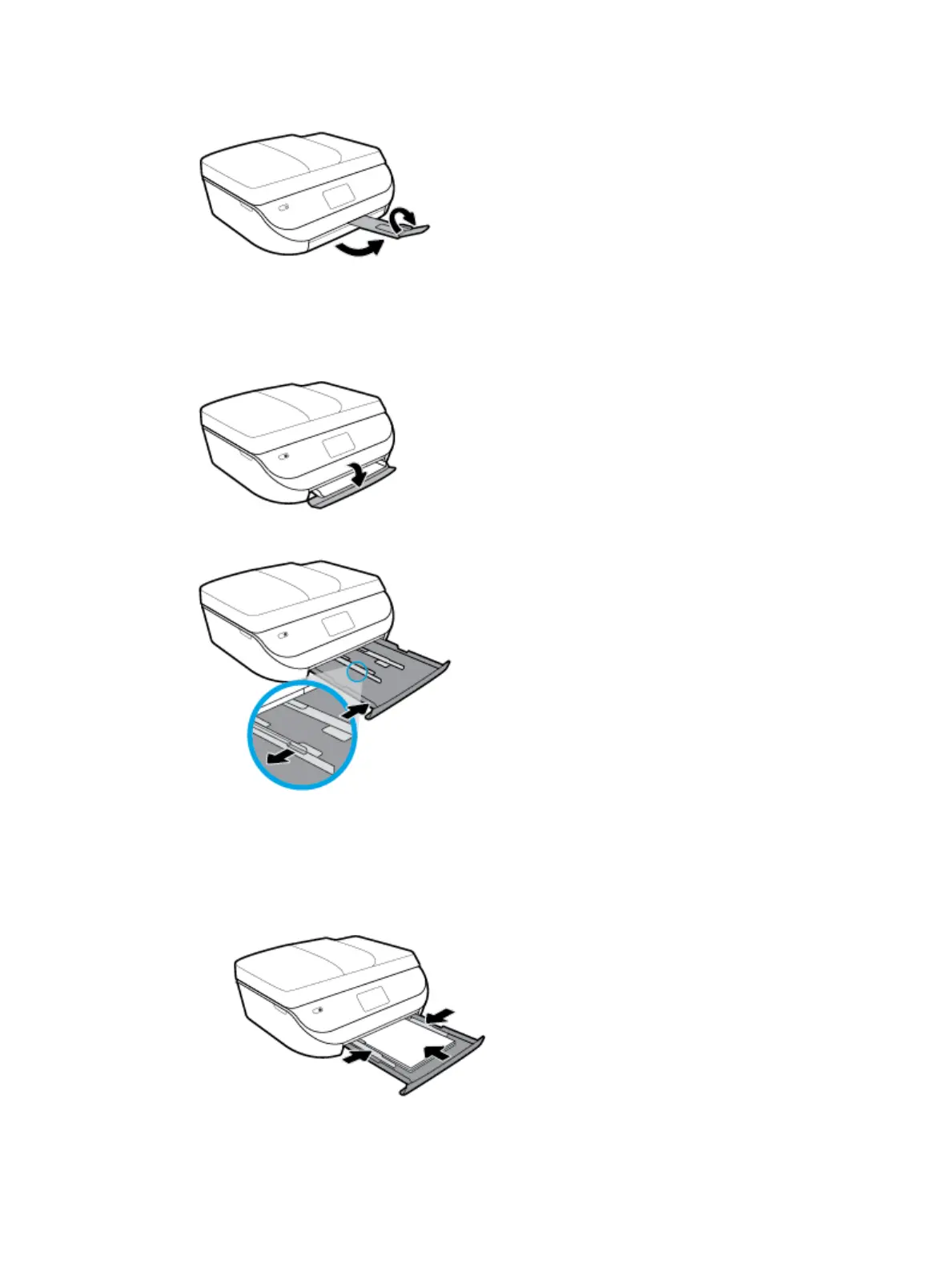5. Pull out the tray extender manually.
6. Change or retain the paper settings on the printer display.
To load full-size paper
1. Open the paper tray door.
2. Pull the paper tray out and slide the paper-width guides outward.
3. Load paper.
●
Insert a stack of paper into the paper tray with the short edge forward and the print side down.
●
Slide the paper forward until it stops.
●
Slide the paper-width guides inward until they stop at the edges of the paper.
ENWW Load media 13
