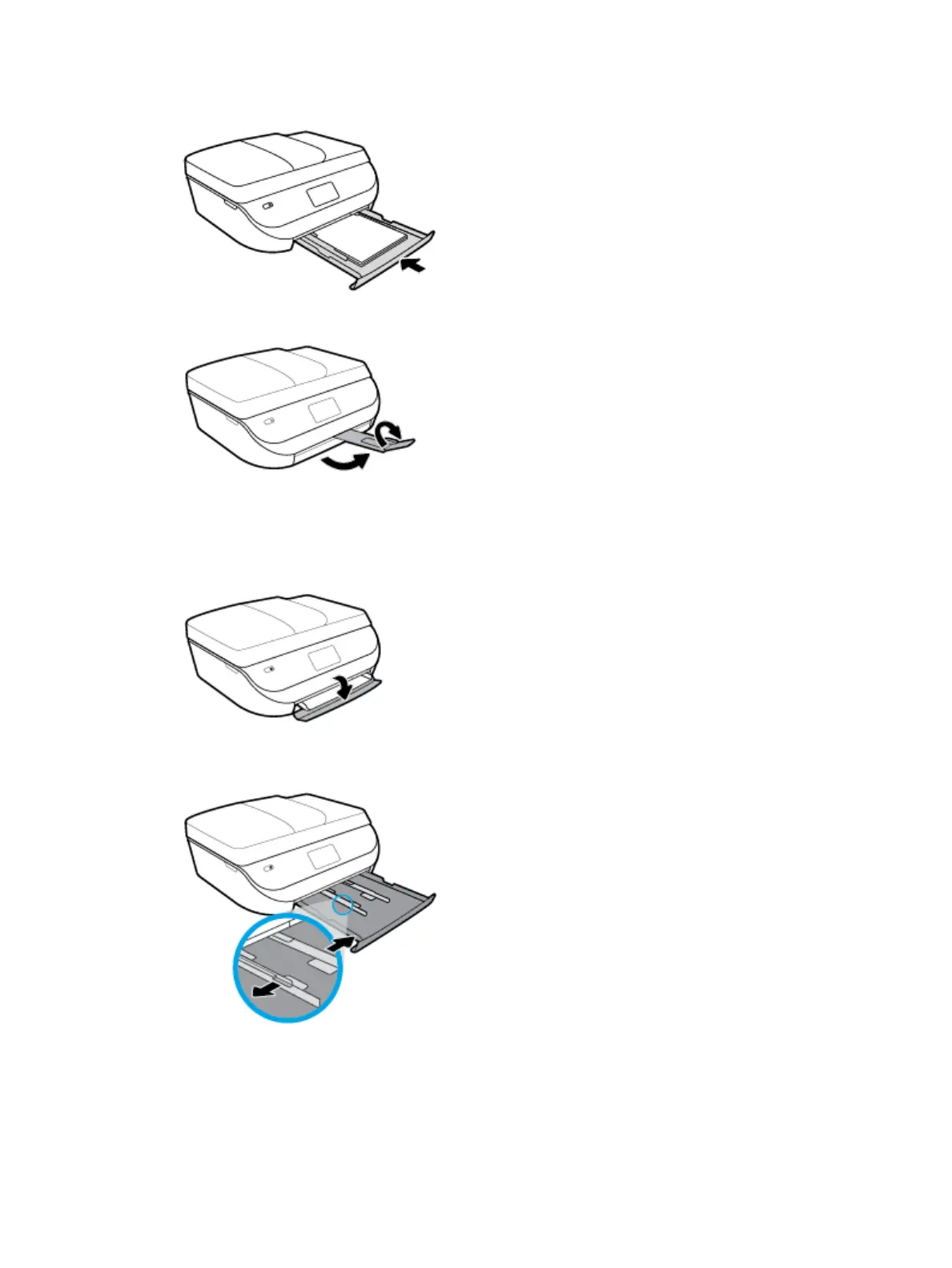4. Push the paper tray back in and close the paper tray door.
5. Pull out the tray extender manually.
6. Change or retain the paper settings on the printer display.
To load legal paper
1. Open the paper tray door.
2. Pull out the paper tray, slide the paper-width guides outward, and then remove any previously loaded
media.
3. Load paper.
●
Insert a stack of paper into the paper tray with the short edge forward and the print side down.
●
Slide the paper forward until it stops.
14 Chapter 2 Get started ENWW